创建 Web App
要创建 Web App,您必须先使用 MATLAB® App 设计工具设计该 App。然后,使用 Web App 编译器或 compiler.build.webAppArchive 函数将其打包。
使用 App 设计工具创建 App
您需要先使用 MATLAB App 设计工具创建 Web App,然后才能打包并部署该 App。有关详细信息,请参阅使用 App 设计工具创建并运行简单 App。
使用 Web App 编译器创建 Web App
使用 Web App 编译器编译 Web App。或者,如果您想使用编程方法从 MATLAB 命令行窗口创建 Web App,请参阅使用 compiler.build.webAppArchive 创建 Web App。
要打开 App,请在 App 选项卡上点击下拉箭头打开 App 库。在应用程序部署部分中,点击 Web App 编译器。
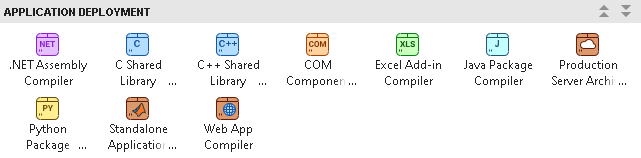
您还可以在 MATLAB 命令行窗口中使用
webAppCompiler函数打开该 App。打开 App 后,创建部署任务对话框会提示您向新的或现有 MATLAB 工程中添加部署任务。部署任务允许您针对特定部署目标编译工程中的文件。有关创建和使用 MATLAB 工程的详细信息,请参阅创建工程。
一个名为
WebApp1的新部署任务将在编辑器中打开。在工具条的主文件部分中,点击
 按钮以将您的 App 设计工具
按钮以将您的 App 设计工具 .mlapp文件添加到工程中。Web App 编译器会自动调整大小,以包括一个 App 详细信息部分,其中包含与 App 相关的信息,例如 App 名称、作者、摘要、描述和版本。您可以在 App 设计工具中点击编辑 App 详细信息来编辑有关 App 的信息。点击刷新以使用您所做的任何更改更新 Web App 编译器。在运行您的 App 所需的文件部分中,添加支持文件(如果有)。支持文件包括您的 Web App 使用的任何 MAT 文件、图像,或者 MATLAB Compiler™ 未找到的由用户编写的 MATLAB 函数。
点击打包以打包 App,并创建 Web App 存档(
.ctf文件)。在打开的保存工程对话框中,指定工程名称和您要将 Web App 工程保存到的位置。Web App 编译器保存您的工程并打开一个打包对话框。
打包完成后,在打包对话框中,点击打开输出文件夹。此步骤会打开工程文件夹,其中包含以下文件:
webAppArchiveName.ctfmccExcludedFiles.logPackagingLog.htmlrequiredMCRProducts.txt
您可以查看日志文件
PackagingLog.html来了解用于打包和创建 Web App 存档的确切mcc语法。要使用 Web App,请部署 Web App 存档文件
webAppArchiveName.ctf
使用 compiler.build.webAppArchive 创建 Web App
作为 Web App 编译器的替代方式,您可以使用编程方法创建 Web App。如果您已使用 Web App 编译器创建了一个 Web App,请参阅部署 Web App。
使用 MATLAB Compiler 中的 compiler.build.webAppArchive 函数并指定应用程序文件、存档名称和输出目录来打包您的 Web App。例如:
compiler.build.webAppArchive("Mortgage.mlapp",...
'ArchiveName','MyMortgageWebApp',...
'OutputDir','D:\Documents\MATLAB\work\WebApps')部署 Web App
导航到打包过程中由 MATLAB Compiler 生成的工程文件夹。
将 Web App 存档文件 .ctf 复制到由服务器配置的 App 文件夹中。默认位置是:
| 操作系统 | App 文件夹位置 |
|---|---|
Windows® |
|
Linux® |
|
macOS |
|
您还可以通过在服务器应用程序中点击打开 App 文件夹按钮来打开 apps 文件夹。有关详细信息,请参阅启动服务器应用程序。
在服务器应用程序中点击打开主页按钮。
此操作将使用默认的 Web 浏览器打开 Web App 的主页。您会看到一个磁贴,其中显示了 Web App。您的 Web App 现已部署完成。
兼容性注意事项
在大多数情况下,您可以在一个平台上生成 Web App 存档(.ctf 文件),并部署到在任何其他受支持平台上运行的服务器上。除非您向应用程序添加特定于操作系统的依赖项或内容(例如 MEX 文件或 Simulink® 仿真),否则生成的存档是与平台无关的。
另请参阅
compiler.build.webAppArchive | compiler.build.WebAppArchiveOptions