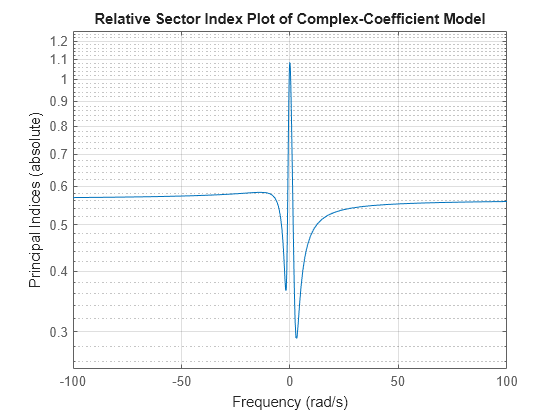sectorplotoptions
Create list of relative index plot options
Description
Use the sectorplotoptions function to create a
SectorPlotOptions object. Use this object to customize the appearance of a
Nichols plot created using sectorplot or passiveplot and override the plot preferences for the MATLAB® session in which you create the Nichols plot.
Creation
Description
plotoptions = sectorplotoptionssectorplot and
passiveplot commands. You can use these options to customize the
plot appearance using the command line. This syntax is useful when you want to write a
script to generate plots that look the same regardless of the preference settings of the
MATLAB session in which you run the script.
plotoptions = sectorplotptions("cstprefs")
Properties
Object Functions
passiveplot | Compute or plot passivity index as function of frequency |
sectorplot | Compute or plot sector index as function of frequency |
Examples
Version History
Introduced in R2016a