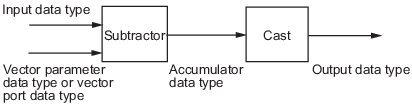Array-Vector Subtract
Subtract vector from array along specified dimension
Libraries:
DSP System Toolbox /
Math Functions /
Matrices and Linear Algebra /
Matrix Operations
Description
The Array-Vector Subtract block subtracts the values in the input vector V from the values in the specified dimension of the N-dimensional input array A. The Array-Vector Subtract block subtracts each element of V from the corresponding element along the specified dimension of A.
For more information on how the block computes the output, see Algorithms.
Ports
Input
Output
Parameters
Block Characteristics
Data Types |
|
Direct Feedthrough |
|
Multidimensional Signals |
|
Variable-Size Signals |
|
Zero-Crossing Detection |
|
More About
Algorithms
The Array-Vector Subtract block subtracts each element of V from the corresponding element along that dimension of A.
Consider a 3-D M-by-N-by-P input
array
A(i,j,k)
and an N-by-1 input vector V. When the
Subtract along dimension parameter is set to
2, the output of the block
Y(i,j,k)
is given by
where:
Extended Capabilities
Version History
Introduced in R2007b