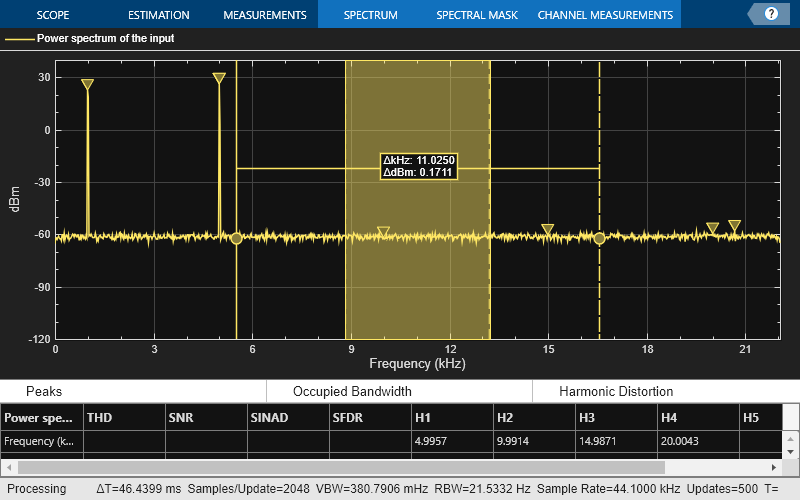DistortionMeasurementsConfiguration
Description
Use the DistortionMeasurementsConfiguration object to compute and
display harmonic and intermodulation distortion.
You can specify the distortion type, number of harmonics, and label the harmonics. You can
control the distortion settings from the Spectrum Analyzer toolstrip or from the command line.
Both the spectrumAnalyzer
object and the SpectrumAnalyzerBlockConfiguration object support
the DistortionMeasurementsConfiguration object in the command line.
To modify the distortion settings in the Spectrum Analyzer toolstrip, click the Measurements tab and edit the settings in the Distortion section.
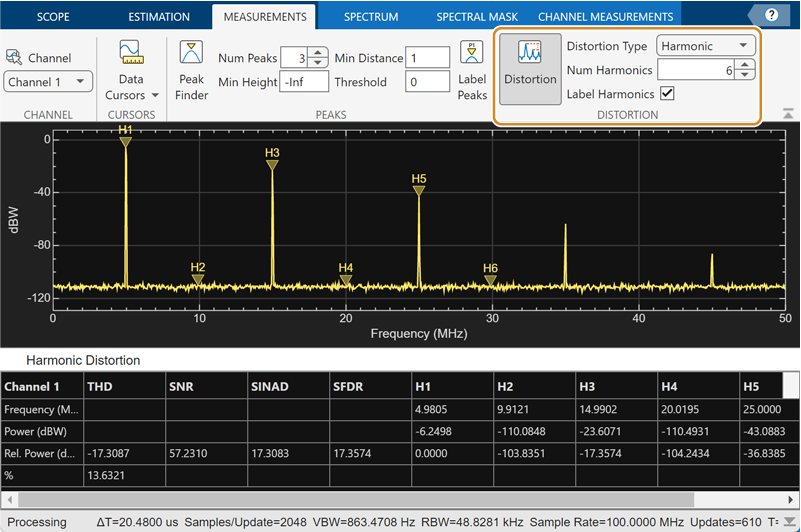
Creation
Description
distmeas = DistortionMeasurementsConfiguration() creates a
distortion measurements configuration object distmeas.