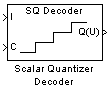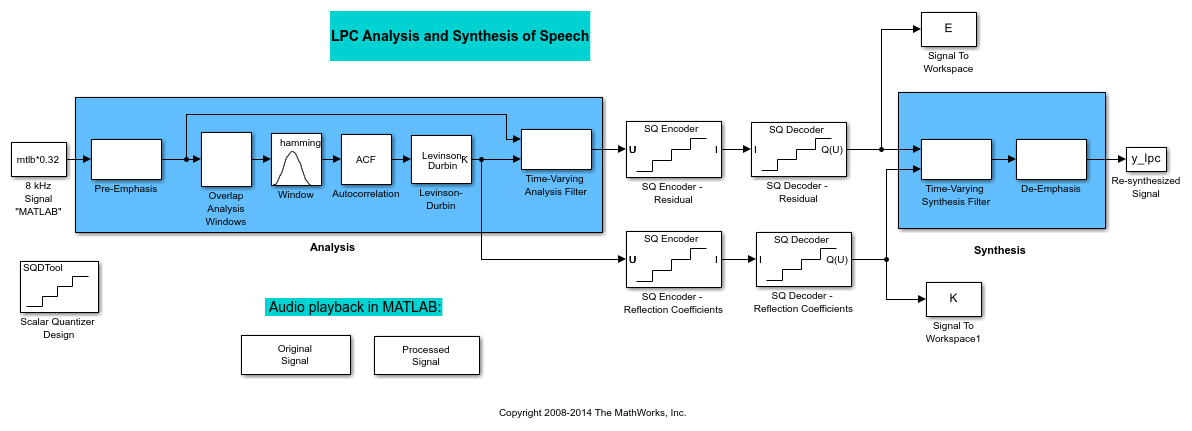Scalar Quantizer Decoder
Convert each index value into quantized output value
Libraries:
DSP System Toolbox /
Quantizers
Description
The Scalar Quantizer Decoder block transforms the zero-based input index values into quantized output values. For each input index value, the block outputs the corresponding quantized output value (or codeword).
The set of all possible quantized output values is defined by the Codebook values parameter.
Examples
Ports
Input
Output
Parameters
Block Characteristics
Data Types |
|
Direct Feedthrough |
|
Multidimensional Signals |
|
Variable-Size Signals |
|
Zero-Crossing Detection |
|
References
[1] Gersho, A. and R. Gray. Vector Quantization and Signal Compression. Boston: Kluwer Academic Publishers, 1992.
Extended Capabilities
Version History
Introduced before R2006a
See Also
Quantizer (Simulink) | Scalar Quantizer Encoder | Uniform Encoder | Uniform Decoder