Spectrum Analyzer Measurements
This example shows you how to use the Spectrum Analyzer block for harmonic distortion measurements (such as THD, SNR, SINAD, and SFDR), third-order intermodulation (TOI) distortion measurements, and adjacent channel power ratio (ACPR) measurements. The example also shows you how to view time-varying spectra by using a spectrogram and automatic peak detection. The example includes five amplifier models, with each model representing a typical setup to perform one of the measurements.
The SpectrumAnalyzerMeasurements example can be opened from the open button.

Exploring the Example
Open the SpectrumAnalyzerMeasurements example model by clicking on the open model button. Open the first amplifier model by double-clicking the Amplifier1 block.

In this model, you first combine the input with a Gaussian noise source and then run it through a high-order polynomial to model nonlinear distortion.
You can modify the amount of additive noise on the input by clicking the Noise Source block and modifying the variance of the Gaussian distribution.
You can modify the parameters of the amplifier by changing the polynomial coefficients. The coefficients are arranged in descending order. If you edit the last coefficient, you change the DC voltage offset of the amplifier. If you change the second to last coefficient, you change the voltage gain of the amplifier. If you change other coefficients, you can change the higher-order harmonics of the amplifier.
Harmonic Distortion
You can measure harmonic distortion by stimulating the amplifier with a sinusoidal input and viewing the harmonics in a spectrum analyzer. You can access the harmonic distortion measurements from the Measurements tab. In the distortion section, click the Distortion icon in order to show the measurements.

In the Distortion panel, you can see the amplitudes of the fundamental frequencies and the harmonics as well as their SNR, SINAD, THD and SFDR values, which are referenced to the fundamental output power.
TOI Distortion
Amplifiers typically have significant odd-order harmonics. If you stimulate the amplifier with two closely spaced sinusoids of equal amplitude, you can produce intermodulation products at the output. Typically, the distortion products decay away from the fundamental tones, the largest of which correspond to the third-order sum and difference frequencies of the input waveform. You can measure output (TOI) distortion by selecting "Intermodulation" from the Distortion Type drop-down menu.

In the Distortion Measurement panel, you can see that the intermodulation products are highlighted and you can also view the output TOI. Adjust the polynomial coefficients in the amplifier to change the harmonics shown in the signal.
ACPR
If you stimulate an amplifier that is broadcasting a communications channel, you can see spectral growth leaking into the bandwidth of the neighboring channels due to intermodulation distortion. You can measure how much power leaks into these adjacent channels by measuring the ACPR. You can view the measurements before and after stimulating the amplifier by toggling the measurement input in the channel section of the Channel Measurements tab. You can select the ACPR measurements from the drop-down menu in the Channel Measurements section. You can display the Channel Measurements by clicking the icon.
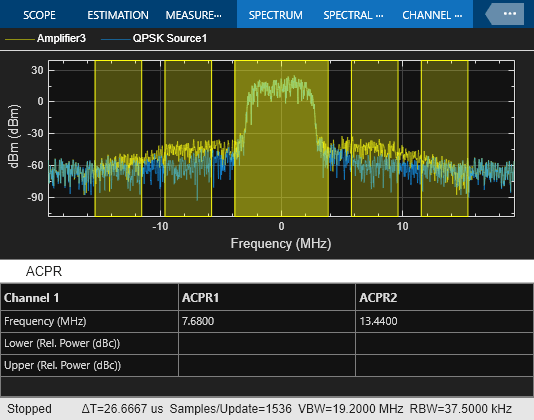
Adjust the polynomial coefficients in the amplifier to obtain different amounts of spreading of the central power due to intermodulation distortion. You can observe the ACPR readings at the specified offset frequencies.
The image shows approximately 0.5 dB of compression between the input source (blue trace) and the output of Amplifier3 (yellow trace). The peak-to-average power ratio (PAPR) for the input channel is 3.3 dB whereas the PAPR for the output channel is 2.8 dB. This loss of dynamic range suggests that there is too much input power applied to the amplifier.
Spectrogram
You can view time-varying spectral information by using the Spectrogram Mode of the spectrum analyzer. If you stimulate the amplifier with a chirp waveform you can observe how the harmonics behave as time progresses. In the Scope tab, select the Spectrogram button.
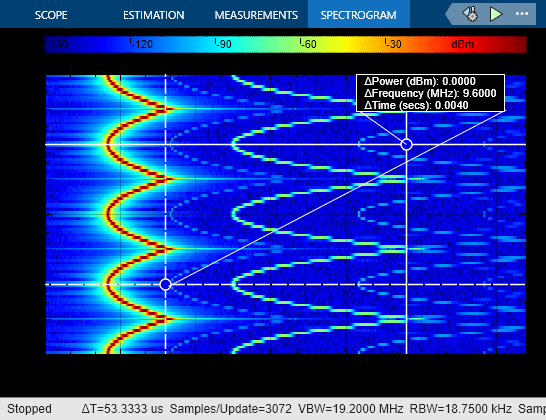
You can use cursors to measure the period of the chirp and to confirm that the other spectral components are harmonically related.
Peak Finder
You can track time-varying spectral components by using the Peaks section under the Measurements tab. You can show and optionally label up to 100 peaks. You can access the Peak Finder dialog box from the Measurements tab in the toolstrip.
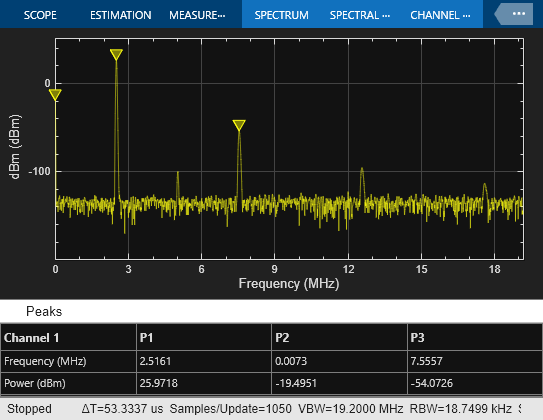
References
IEEE Std. 1057-1994 IEEE Standard for Digitizing Waveform Recorders
Allan W. Scott, Rex Frobenius, RF Measurements for Cellular Phones and Wireless Data Systems, John Wiley & Sons, Inc. 2008