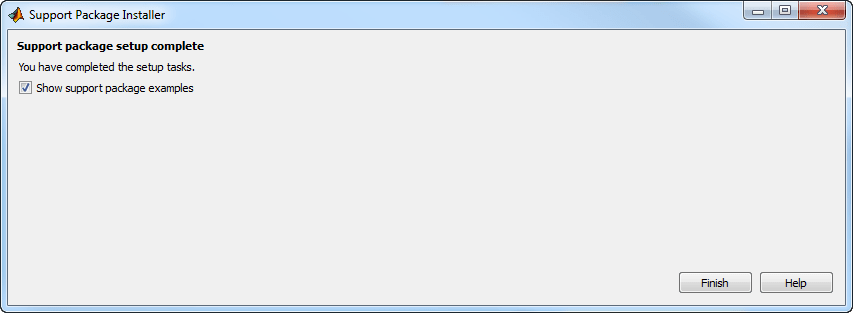Add Support for BeagleBone Black Hardware
You can add support for BeagleBone® Black hardware to the Embedded Coder® product by installing the Embedded Coder Support Package for BeagleBone Black Hardware.
Installation puts the following items on your host computer:
Third-party software development tools
Simulink® blocks
Examples
When you complete this installation, you can use Simulink models to build, load, and run applications in the Linux® environment on the ARM® Cortex®-A processor on the BeagleBone Black hardware.
Set Up the Hardware
Before installing the support package, connect to the BeagleBone Black hardware and install required drivers on your host computer.
Connect the BeagleBone Black hardware to your host computer using the USB cable.
This connection supplies power to the board, illuminating its LEDs and starting the Linux operating system.
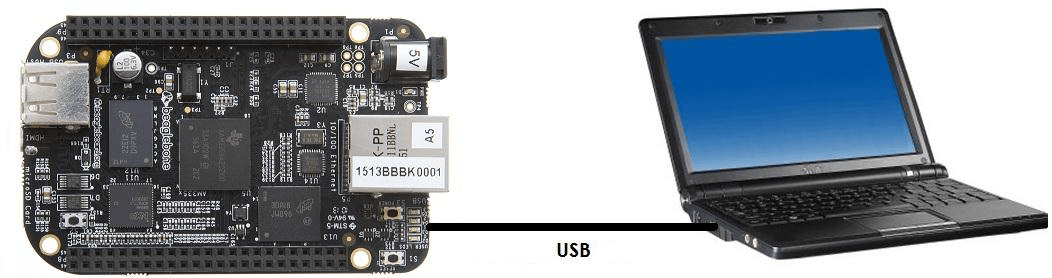
In Microsoft® Windows®, under Computer + Devices with Removable Storage, open the device for the BeagleBone Black hardware. For example, double-click
boot (G:)in the following illustration.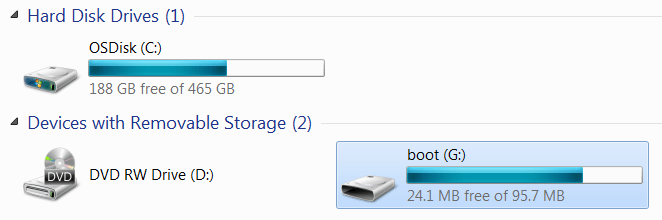
Double-click START.htm to open the “Step-by-Step Quick-Start” instructions on the BeagleBone Black hardware.
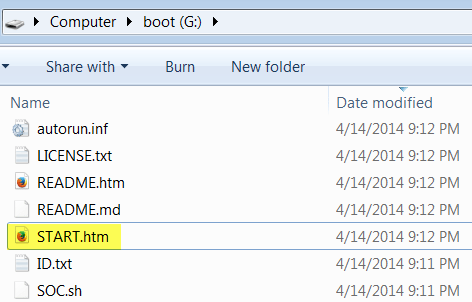
Complete “Step #2: Install drivers” to install drivers for Microsoft Windows.
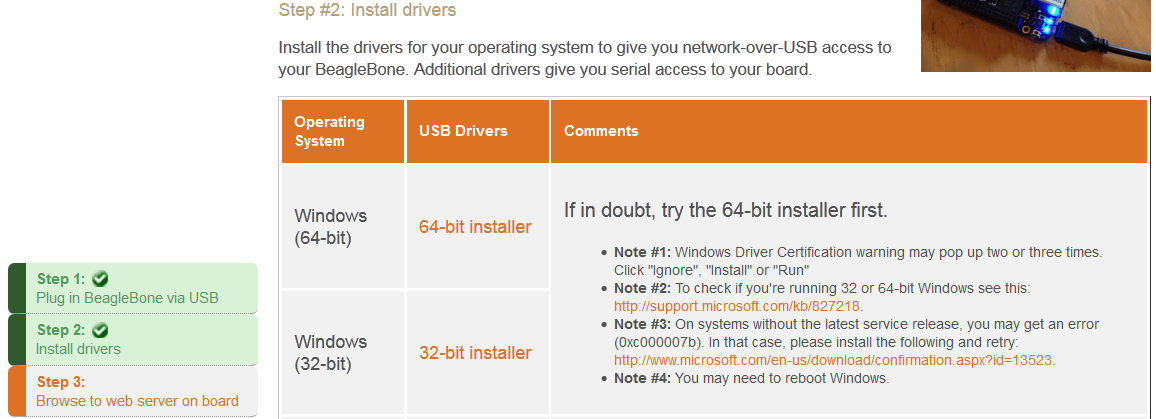
Install the support package as described in Install, Update, or Uninstall Support Package.
Install, Update, or Uninstall Support Package
Install Support Package
On the MATLAB® Home tab, in the Environment section, select Add-Ons > Get Hardware Support Packages.
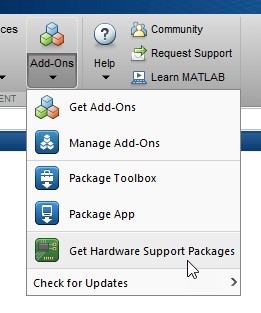
In the Add-On Explorer window, click the support package and then click Install.
Update Support Package
On the MATLAB Home tab, in the Resources section, select Help > Check for Updates.
Uninstall Support Package
To uninstall the support package, in the Add-Ons
panel, click the Options button ![]() next to the installed support package, and then click
Uninstall.
next to the installed support package, and then click
Uninstall.
To open the Add-Ons panel, click the Add-Ons icon
![]() on the left sidebar.
on the left sidebar.
Complete Setup Tasks
Support Package Installer helps you set up communications with the BeagleBone Hardware and updates the firmware on the board.
If you clicked Setup Later at the end of the Add-On panel installation process, you can restart hardware setup process.
On the MATLAB Home tab, in the Environment section, click Add-Ons > Manage Add-Ons. When the Add-On Explorer window opens, click Setup.
When you reach the Set up support package screen, select
BeagleBone Black (Embedded Coder).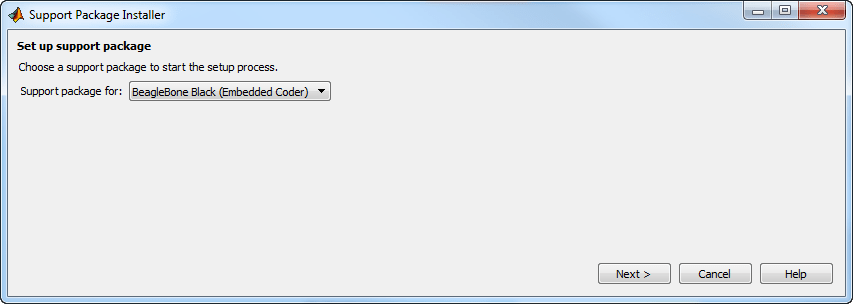
Note
If
BeagleBone Black (Embedded Coder)does not appear in the list of options, install or reinstall the Embedded Coder Support Package for BeagleBone Black Hardware.If you completed the steps in Set Up the Hardware, select
I have a BeagleBone Black hardware up and running.
If you did not complete the steps in Set Up the Hardware, select
I am unboxing a new BeagleBone Black hardware. Support Package Installer shows you how to connect the board to your host computer. Support Package Installer installs device drivers for the board on your host computer.
Confirm that the board is connected to the host computer by a USB cable.

If a USB cable is not available, and the board connects to the host computer over a network connection, select
No. Then enter the IP address of the board.To get the IP address of the board, see Get IP Address of BeagleBone Black Board.
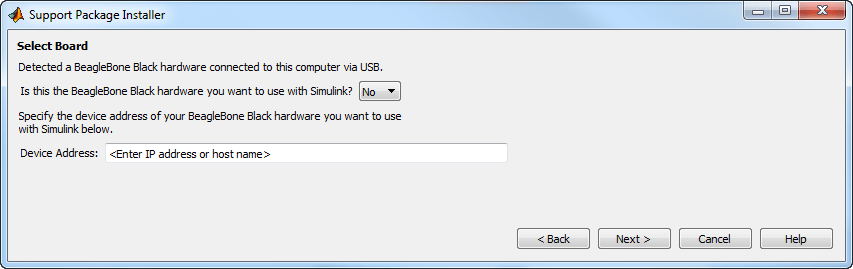
Update the firmware on the board.

When the firmware update process is complete, Support Package Installer can show you the examples.