编译 Simulink 模型并部署应用程序
在将开发计算机连接到目标计算机后,编译 Simulink® 模型并将独立的 Linux® 应用程序部署到 Linux 环境。支持包允许您部署 Adaptive 软件组件模型、AUTOSAR Adaptive 架构模型,以及使用 eProsima 和 RTI Connext 供应商配置的 DDS Blockset 模型。
在硬件板设置为 Embedded Coder Linux Docker Container 或 Embedded Coder Linux Docker Container - ARM64 的情况下编译一个模型,以生成应用程序包 (.mldatx) 文件。此设置是使用支持包部署模型的必要条件。
编译模型并部署应用程序的步骤。
对于 Simulink 模型,将硬件实现 > 硬件板设置为:
Embedded Coder Linux Docker Container(适用于 x86_64 目标)。
Embedded Coder Linux Docker Container - ARM64(适用于 ARM 目标)。
将代码生成 > 编译过程 > 工具链设置为 AUTOSAR Adaptive Linux Executable。
使用命令打开 Linux 运行时管理器。
linuxRuntimeManager
点击 Linux Target > Prepare > Create & Deploy Application Package 以创建一个带源代码的应用程序。
或
点击 Linux Target > Prepare > Create & Deploy Application Package > Create Application Package with Executable 以创建一个具有可执行文件但不带源代码的应用程序。
如果您的应用程序包 (
.mldatx) 文件已创建,请选择该文件。您也可以选择 Simulink 模型。以编程方式:
要从 Simulink 模型创建应用程序包,请执行以下代码:
要部署应用程序包,请执行以下代码:% To create application pacakge with source code linux.createApplicationPackage(<modelName>); % To create application package with executable linux.createApplicationPackage(<modelName>, CreateExeForTarget = <TargetName>)
tg.deployApplicationPackage(<NameOfSoftwarePackage>);
Linux 运行时管理器可编译模型、创建应用程序包并部署包。
如果有可用的应用程序包 (.mldatx) 文件,您还可以通过以下方式在目标上部署它:
右键点击应用程序包并选择打开。此时将打开以下窗口。

选择一个目标并点击确定按钮。选定应用程序将部署在目标上。
应用程序名称显示在目标计算机下。要查看可测量信号和可调参数的列表,请选择已部署的应用程序。或者,使用以下命令。
% To view the available signals availableSignals = tg.getMeasurements(<applicationName>); % To view the available parameters availableParameters = tg.getParameters(<applicationName>);
视频 - 部署 AUTOSAR Adaptive 架构模型
本视频将指导您如何编译并部署针对外部模式仿真配置的 AUTOSAR Adaptive 架构模型。

部署使用 RTI Connext 供应商配置的 DDS Blockset 模型
按照以下步骤部署使用 RTI Connext 供应商配置的 DDS 模型:
将主机上的环境变量 NDDSHOME_LINUX 的值设置为 Linux 目标计算机上的
RTI Connext软件文件夹路径。例如:setenv('NDDSHOME_LINUX', '<Path for the software>')
setenv('NDDSHOME_LINUX', '/home/user/RTIDDS/glnxa64/rti_connext_dds-6.0.1_gcc7.3.0')
在 Linux 运行时管理器上,点击 Connect 按钮。如果目标设置未完成,则会弹出一个窗口,提示填写部署位置。
如果已存在 Docker 容器,请使用以下命令重新创建容器:
tg.restartContainer(recreateContainer=true)
点击 Linux Target > Prepare > Create & Deploy Application Package 并选择 DDS Blockset 模型。
这将为选定模型生成
.mldatx文件并将其部署在目标上。
选择应用程序并点击 Start Application 以在目标上启动该应用程序。
视频 - 部署 DDS Blockset 模型
本视频将指导您如何部署 DDS Blockset 模型。
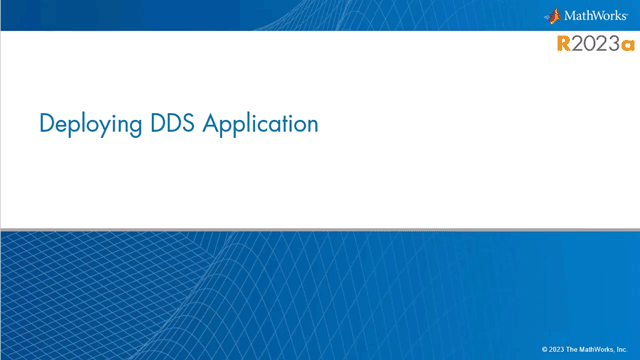
另请参阅
linux.utils.migrateDds2Adaptive | linux.createApplicationPackage | deployApplicationPackage