设置 Linux 目标计算机
目标计算机
可以用作目标计算机的是:
| Linux x86_64 计算机 | 适用于 Linux 的 Windows 子系统 (WSL2) | Linux ARM64 计算机 |
任何支持 MATLAB® 安装的 x86_64 架构的 Linux 机器。 有关更多信息,请参阅https://in.mathworks.com/support/requirements/matlab-linux.html | 安装在 Windows 计算机上的 Windows Subsystem for Linux。
有关 WSL 安装的更多信息,请参阅 https://learn.microsoft.com/en-us/windows/wsl/install | 基于 ARM64 处理器的 Linux 计算机。
|
目标计算机要求
要使用支持包在目标计算机上部署面向服务架构应用程序,必须满足以下要求。
需要安装 Docker 软件 20.10 或更高版本。
需要安装
zip和unzip命令。SSH 服务器需要处于运行状态。
目标计算机用户名需要有运行 docker 命令的特权。有关详细信息,请参阅https://docs.docker.com/engine/install/linux-postinstall/#manage-docker-as-a-non-root-user。
使用非默认端口的步骤
对于
fastDDS通信模式,默认使用目标上的端口号 5555 和 5556 与主机通信。要修改端口号,请在<Support-Package-root>/toolbox/coder/linux/host/ContainerConfig.json文件中更新它们。您可以使用以下命令获取支持包根目录:matlabshared.supportpkg.getSupportPackageRoot
端口号 22255 保留供目标使用,因此该端口不可配置。
对于
SSH通信模式,默认使用端口号 22。要修改端口号,请使用setSSHPort函数。
配置非默认 SSH 端口的步骤
对于 SSH,默认使用端口号 22 与目标进行通信。要使用不同的端口,请按照目标上的以下步骤操作。
在文本编辑器中打开计算机上的文件
/etc/ssh/sshd_config。在
Port 22行下方添加一行。例如,要使用端口 22345,请添加以下行。Port 22345注意
请勿修改该行或删除行
Port 22。在其下方添加一个新行。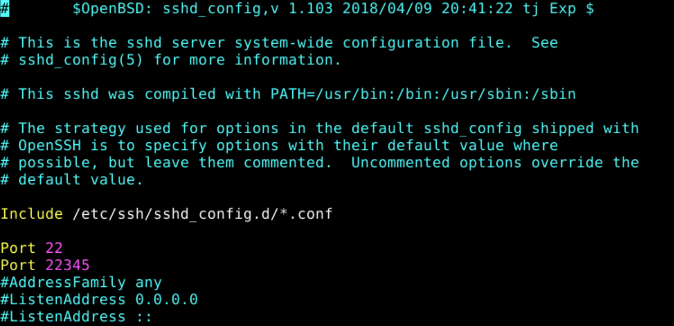
保存更改并关闭文件。
使用命令重新启动 SSH 守护程序。
systemctl restart sshd
重启成功后,SSH 守护进程将监听 22 号端口或 22345 号端口进行通信。
设置目标的步骤
使用 Linux 运行时管理器应用程序连接、断开连接、添加、删除和更新 Linux 目标计算机。
要连接到运行 Linux 操作系统的目标计算机:
打开 Linux 运行时管理器。
linuxRuntimeManager

在 Targets Tree 窗格中,选择目标计算机并点击加号按钮以添加目标计算机。在 Target Configuration 部分,输入目标计算机的详细信息。
以编程方式:
tgs = linux.Targets(); tg = tgs.addTarget(<targetName>, <ipAddress>, <userName>, <password>);
对于新添加的目标计算机,使用以下命令输入要部署应用程序的位置的完整路径:
tg.setDeploymentLocation(<Deployment location>);
避免将临时文件夹设置为部署位置,因为它们可能会在系统重启期间被清除。对于 WSL 目标,指定 WSL Linux 文件系统存储作为部署位置。
要部署使用 RTI Connext 配置的 DDS 应用程序,请将主机上的环境变量 NDDSHOME_LINUX 的值设置为 Linux 目标计算机上的
RTI Connext软件文件夹路径。例如:setenv('NDDSHOME_LINUX', '<Path for the software>')
setenv('NDDSHOME_LINUX', '/home/user/RTIDDS/glnxa64/rti_connext_dds-6.0.1_gcc7.3.0')
有关将 RTI Connext 与 DDS Blockset 结合使用的更多信息,请参阅用于 DDS Blockset 的 RTI Connext® DDS 连接框架 - 文件交换。
选择一个目标并点击Linux Target > 连接到目标 > 连接按钮。
以编程方式:
tg.connect();
注意
如果尚未设置,此步骤将提示您提供目标计算机的部署位置。
要更新目标计算机上的软件,请选择目标计算机并点击Linux Target > 连接到目标 > Update Target。
以编程方式:
tg.updateTarget();
要断开目标计算机的连接,请选择目标计算机并点击Linux Target > 连接到目标 > 断开连接。
以编程方式:
tg.disconnect();
要完全删除目标计算机文件及其存储,请使用以下命令:
tgs.uninstallTarget();
要删除目标计算机,请选择目标计算机并点击删除按钮。此操作会将目标计算机从 Targets Tree 中删除,但部署到目标计算机的应用程序及其 docker 镜像仍然存在于存储中。
以编程方式:
tgs.removeTarget(<Target Name>);
使用此应用程序,您可以同时连接到多台目标计算机。
另请参阅
linux.Targets | addTarget | connect | setDeploymentLocation