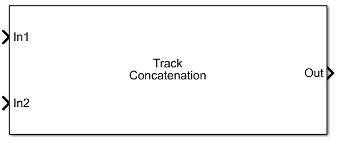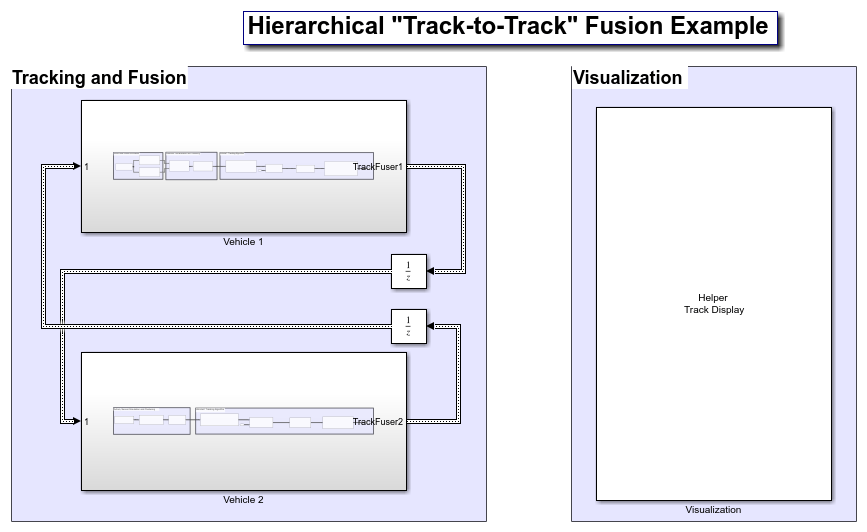Track Concatenation
Libraries:
Sensor Fusion and Tracking Toolbox /
Utilities
Description
The Track Concatenation block concatenates track buses originating from
multiple sources into a single list of object tracks. The sources to this block must all use
the objectTrack format, and can be sensor blocks, tracker blocks, Track-To-Track Fuser
blocks, or other track concatenation blocks. Use this block to concatenate tracks from
multiple sources before passing them into the Track-To-Track Fuser block.