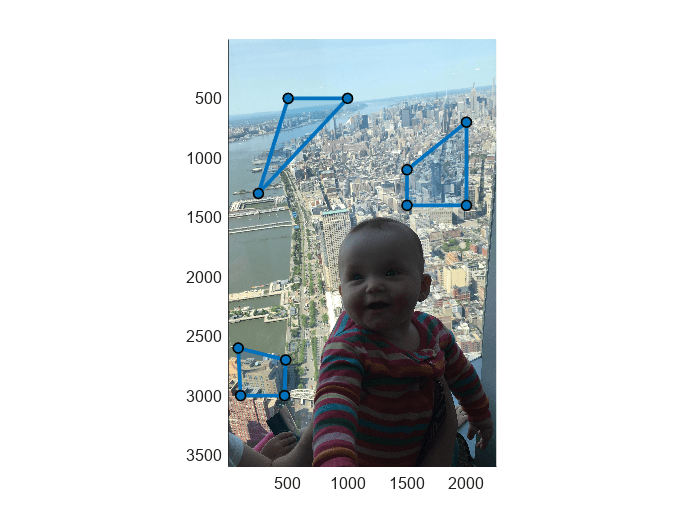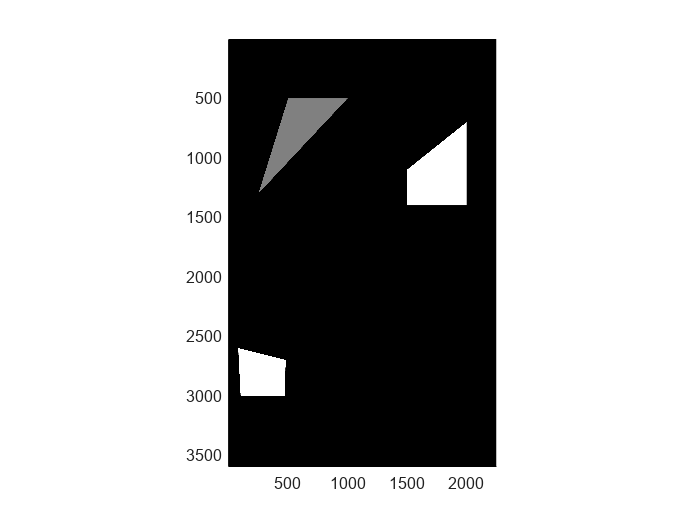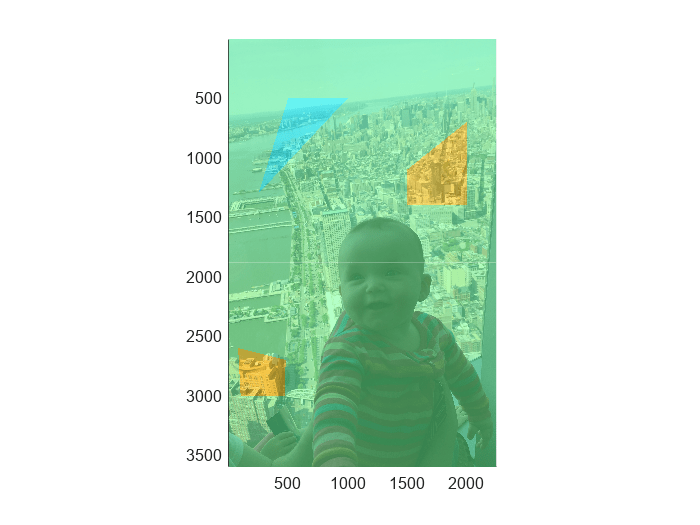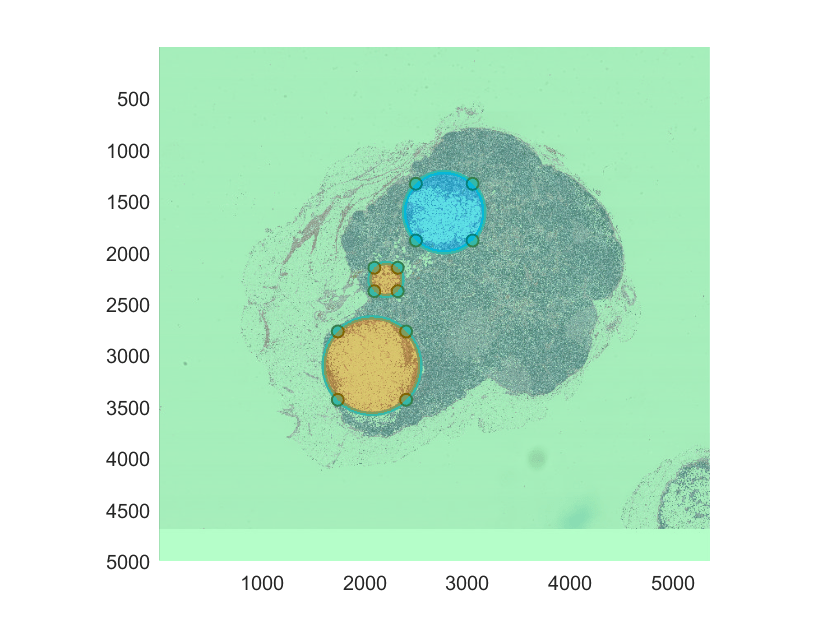polyToBlockedImage
Syntax
Description
Bout = polyToBlockedImage(ROIpositions,ROILabelIDs,imageSize)Bout of the specified size
imageSize from the regions of interest (ROIs) defined in
ROIpositions and label IDs defined in
ROILabelIDs.
Bout = polyToBlockedImage(___,Name=Value)Bout using name-value arguments in
addition to the input arguments from the previous syntax.
Example: polyToBlockedImage(ROIpositions,ROILabelIDs,BlockSize=[512,512])
creates a blocked image with a block size of 512-by-512 pixels.
Examples
Input Arguments
Name-Value Arguments
Output Arguments
Tips
To create a labeled blocked image,
Bout, to overlay on an existing blocked image, matchimageSizeto the size of the existing blocked image at the desired resolution level. If the resolution level ofBoutmatches the finest resolution level of the existing blocked image, you can use the default values forWorldStartandWorldEnd. To display the overlay at a coarse resolution level, specifyWorldStartandWorldEndto match the world extents of the existing blocked image at the desired resolution level.Creating the labeled blocked image at a coarser resolution level decreases the memory required to store the new blocked image, but decreases the smoothness of the ROI edges.
If a pixel is inside multiple overlapping ROIs, the function assigns the pixel the label corresponding to the overlapping ROI with the lowest index in
ROIpositions.
Version History
Introduced in R2021b