contourfm
Project filled 2-D contour plot of map data
Syntax
Description
contourfm(___, specifies
the contour lines to display, in addition to any combination of arguments from the previous
syntaxes.levels)
contourfm(___, specifies
the style and color of the contour lines.LineSpec)
contourfm(___,
specifies additional options for the contour plot using one or more name-value
arguments.Name,Value)
C = contourfm(___)C, which contains the latitude and longitude coordinates
of the vertices at each level.
Examples
Create a sample data grid and geographic raster reference object. Then, display the data using a filled contour plot.
Z = peaks; R = georefcells([-0.1 0],[0 0.1],size(Z)); figure axesm miller axis off contourfm(Z,R)
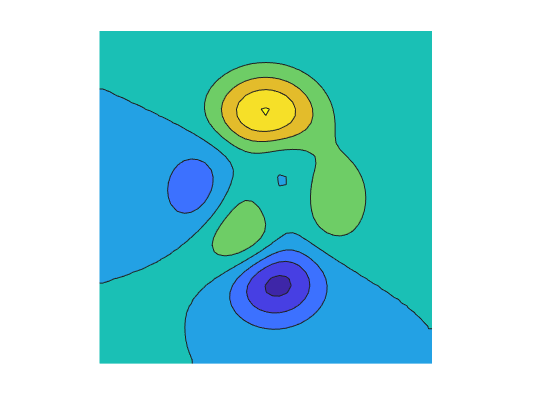
Create a sample data grid and geographic raster reference object. Then, display contours at 10 levels of Z.
Z = peaks; R = georefcells([-0.1 0],[0 0.1],size(Z)); figure axesm miller axis off contourfm(Z,R,10)
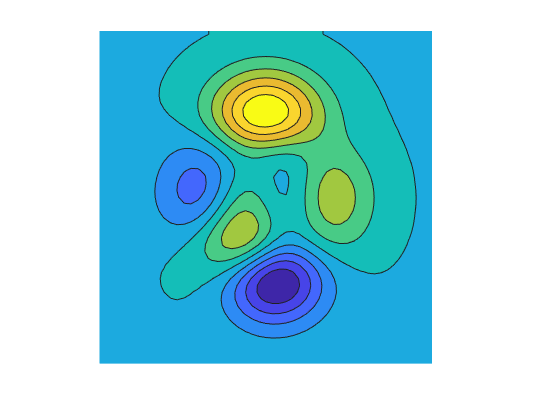
Read global elevation data into the workspace. Crop the data to a region that includes North America.
load topo60c
[Z,R] = geocrop(topo60c,topo60cR,[10 85],[-170 -45]);Find the minimum and maximum elevations.
min(min(Z))
ans = -7258
max(max(Z))
ans = 3047
Display the data on a map using a filled contour plot. Specify the minimum and maximum contours using values that surround the minimum and maximum elevations, and specify a new contour level every 1000 meters.
worldmap(Z,R) minL = -8000; inc = 1000; maxL = 4000; levels = minL:inc:maxL; contourfm(topo60c,topo60cR,levels)
Set the colormap limits and add a color bar.
clim([minL maxL]) c = contourcbar; c.Ticks = levels;

Since R2024a
Create a filled contour plot from multiple adjacent data grids by merging the grids.
Read elevation data from two DTED files into the workspace. Merge the data by using the mergetiles function.
[Z1,R1] = readgeoraster("w106/n39.dt0",OutputType="double"); [Z2,R2] = readgeoraster("w106/n40.dt0",OutputType="double"); [Z,R] = mergetiles(Z1,R1,Z2,R2);
Create a map of the region. Calculate five evenly-spaced contour levels from the minimum and maximum elevation values. Then, display filled contours using the contour levels.
figure usamap(Z,R) minZ = min(Z,[],"all"); maxZ = max(Z,[],"all"); levels = linspace(minZ,maxZ,5); contourfm(Z,R,levels)
Change the colormap. Add a labeled color bar. Specify the tick labels of the color bar using the contour levels.
colormap summer c = contourcbar; c.Label.String = "Elevation (m)"; c.Ticks = levels;

This example uses modified data from the US Geological Survey.
Input Arguments
Regular or geolocated data grid, specified as an M-by-N matrix.
The contourfm function does not display contour lines for
elements of Z that have values of NaN.
Spatial reference for Z, specified as a GeographicCellsReference or GeographicPostingsReference object. The RasterSize
property of R must be consistent with
size(Z).
Latitude coordinates, specified as an M-by-N matrix or an M-element vector.
This argument does not support NaN values. To indicate missing
data, set the corresponding element of Z to a value of
NaN, instead.
Longitude coordinates, specified as an M-by-N matrix or an M-element vector.
This argument does not support NaN values. To indicate missing
data, set the corresponding element of Z to a value of
NaN, instead.
Contour levels, specified as a positive integer or a numeric vector.
To display contour lines at
nautomatically chosen levels, specify this argument asn. The function chooses levels based on the values inZ.To display contour lines at specific levels, specify this argument as a vector of increasing values.
To display contour lines at a single level,
k, specify this argument as a two-element row vector[k k].
Line style and color, specified as a character vector or string scalar containing characters
and symbols. The characters and symbols can appear in any order. You can specify the
line style, line color, or both. Marker symbols such as 'o' are
ignored.
Example: '--g' is a green dashed line.
| Line Style | Description | Resulting Line |
|---|---|---|
"-" | Solid line |
|
"--" | Dashed line |
|
":" | Dotted line |
|
"-." | Dash-dotted line |
|
| Color Name | Short Name | Appearance |
|---|---|---|
'red' | 'r' |
|
'green' | 'g' |
|
'blue' | 'b' |
|
'cyan'
| 'c' |
|
'magenta' | 'm' |
|
'yellow' | 'y' |
|
'black' | 'k' |
|
'white' | 'w' |
|
Name-Value Arguments
Specify optional pairs of arguments as
Name1=Value1,...,NameN=ValueN, where Name is
the argument name and Value is the corresponding value.
Name-value arguments must appear after other arguments, but the order of the
pairs does not matter.
Example: contourfm(Z,R,ShowText="on") displays the contour line
labels.
Before R2021a, use commas to separate each name and value, and enclose
Name in quotes.
Example: contourfm(Z,R,"ShowText","on") displays the contour line
labels.
Note
In addition to the name-value arguments in this section, you can use name-value
arguments to specify values for the HandleVisibility,
Parent, Tag, UserData,
and Visible properties of the Group object returned
by this function. For more information about these group object properties, see Group Properties.
Label spacing along the contour lines, specified as a scalar value in points, where one point is 1/72 inch. Use this property to control the number of contour labels along the contour lines. Smaller values produce more labels.
You must specify ShowText as "on" for
LabelSpacing to have an effect.
If the length of a contour line is less than LabelSpacing,
then the function displays one label on the line.
Contour levels, specified as a row vector of increasing values in
Z. By default, the contourfm function
chooses values that span the range of values in Z.
Spacing between the contour lines, specified as a positive scalar. For example,
specify a value of 2 to display contour lines at increments of
2. By default, the contourfm function
determines the spacing based on the values in Z. If you specify
both levels and LevelStep, then the function
ignores LevelStep.
Color of the contour lines, specified as "flat", a color name,
a short name, an RGB triplet, or "none". The default value of
"flat" selects a distinct color for lines at each contour level
from the colormap of the figure in which the contours are drawn. The value
"none" applies no color to the lines.
For a custom color, specify an RGB triplet. An RGB triplet is a three-element row
vector whose elements specify the intensities of the red, green, and blue components
of the color. The intensities must be in the range [0,1]; for
example, [0.4 0.6 0.7].
Alternatively, you can specify some common colors by name. This table lists the named color options and equivalent RGB triplets.
| Color Name | Short Name | RGB Triplet | Appearance |
|---|---|---|---|
"red" | "r" | [1 0 0] |
|
"green" | "g" | [0 1 0] |
|
"blue" | "b" | [0 0 1] |
|
"cyan"
| "c" | [0 1 1] |
|
"magenta" | "m" | [1 0 1] |
|
"yellow" | "y" | [1 1 0] |
|
"black" | "k" | [0 0 0] |
|
"white" | "w" | [1 1 1] |
|
Line style, specified as one of the options listed in this table.
| Line Style | Description | Resulting Line |
|---|---|---|
"-" | Solid line |
|
"--" | Dashed line |
|
":" | Dotted line |
|
"-." | Dash-dotted line |
|
"none" | No line | No line |
Contour line width, specified as a positive scalar in points. One point equals 1/72 inch.
Contour line labels, specified as one of these values:
"on"— Display the contour level along the contour lines."off"— Do not label the contour lines.
Output Arguments
Contour matrix, returned as a matrix with two rows. This argument contains the data that defines the contour lines. The first row of the matrix contains longitude data and the second row of the matrix contains latitude data.
Contour patches, returned as a Group object.
Tips
The contourfm function behaves the same as the contourm function, except the contourfm function fills the
spaces between the contour lines with color. For each contour interval, the
contourfm function selects a distinct color from the colormap for the
figure. You can obtain the same result with the contourm function by
specifying the Fill name-value argument as "on" and the
LineColor name-value argument as "black".
Version History
Introduced before R2006aThe contourfm function does not accept referencing vectors or
referencing matrices as input. Use a geographic raster reference object, specified as a
GeographicCellsReference or GeographicPostingsReference object, as input instead. Reference objects have
several advantages over referencing vectors and referencing matrices.
Unlike referencing vectors and referencing matrices, reference objects have properties that document the size of the associated raster, its geographic limits, and the direction of its rows and columns.
You can manipulate the limits of geographic rasters associated with reference objects using the
geocropfunction.You can manipulate the size and resolution of geographic rasters associated with reference objects using the
georesizefunction.
To update your code, create a geographic reference object.
Create a geographic reference object for a raster of cells by using the
georefcellsfunction.Create a geographic reference object for a raster of regularly posted samples by using the
georefpostingsfunction.Convert from a referencing vector to a geographic reference object by using the
refvecToGeoRasterReferencefunction.Convert from a referencing matrix to a geographic reference object by using the
refmatToGeoRasterReferencefunction.
Once you have created a reference object, replace uses of the referencing vector or referencing matrix in your code with the reference object.
When you specify a referencing vector or referencing matrix as input, the
contourfm function issues a warning that it will not accept
referencing vectors or referencing matrices as input in a future release.
MATLAB Command
You clicked a link that corresponds to this MATLAB command:
Run the command by entering it in the MATLAB Command Window. Web browsers do not support MATLAB commands.
选择网站
选择网站以获取翻译的可用内容,以及查看当地活动和优惠。根据您的位置,我们建议您选择:。
您也可以从以下列表中选择网站:
如何获得最佳网站性能
选择中国网站(中文或英文)以获得最佳网站性能。其他 MathWorks 国家/地区网站并未针对您所在位置的访问进行优化。
美洲
- América Latina (Español)
- Canada (English)
- United States (English)
欧洲
- Belgium (English)
- Denmark (English)
- Deutschland (Deutsch)
- España (Español)
- Finland (English)
- France (Français)
- Ireland (English)
- Italia (Italiano)
- Luxembourg (English)
- Netherlands (English)
- Norway (English)
- Österreich (Deutsch)
- Portugal (English)
- Sweden (English)
- Switzerland
- United Kingdom (English)