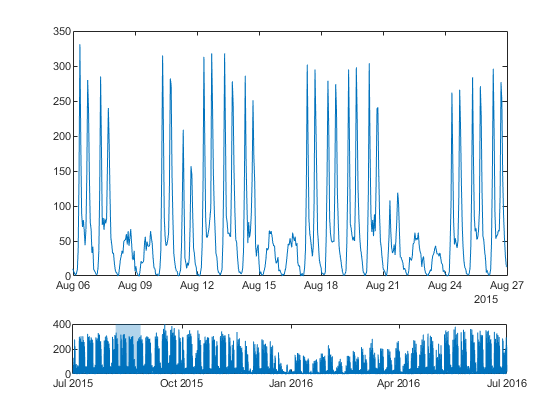包含两个交互式绘图的图类
以下示例说明如何使用两个具有交互式功能的坐标区来定义一个类,以用于可视化时间表数据。顶部坐标区启用了沿 x 维度的平移和缩放,以便用户检查所关注的区域。底部坐标区在整个时间范围内显示绘图。底部坐标区还显示了一个浅蓝色的时间窗,指示顶部坐标区中的时间范围。该类定义了以下属性、方法和局部函数。
属性:
Data- 公共从属属性,用于存储时间表。TimeLimits- 公共属性,用于设置顶部坐标区的范围以及底部坐标区中时间窗的宽度。SavedData- 受保护属性,用户可以用它来保存和加载图实例并保留数据。TopAxes和BottomAxes- 私有属性,用于存储坐标区对象。TopLine和BottomLine- 私有属性,用于存储线对象。TimeWindow- 底部坐标区中显示的补片对象,用于指示顶部坐标区的时间范围。
方法:
set.Data和get.Data- 使用户能够保存和加载图实例并保留数据。setup- 在创建图时执行一次。它会配置布局和坐标区、线对象以及补片对象。update- 在setup方法之后以及用户更改图上一个或多个属性之后执行。panZoom- 当用户在顶部坐标区内平移或缩放时,更新图的时间范围。这会使时间窗更新,以反映新的范围。click- 当用户点击底部坐标区时,重新计算时间范围。
局部函数:
updateDataTipTemplate- 从update方法内部调用。它在数据提示中创建与时间表中的变量相对应的行。mustHaveOneNumericVariable- 验证Data属性。此函数可确保用户指定的时间表至少具有一个数值变量。
要定义该类,请将以下代码复制到编辑器中,并将其以名称 TimeTableChart.m 保存在可写文件夹中。
classdef TimeTableChart < matlab.graphics.chartcontainer.ChartContainer properties (Dependent) Data timetable {mustHaveOneNumericVariable} = ... timetable(datetime.empty(0,1),zeros(0,1)) end properties TimeLimits (1,2) datetime = [NaT NaT] end properties (Access = protected) SavedData timetable = timetable(datetime.empty(0,1),zeros(0,1)) end properties (Access = private, Transient, NonCopyable) TopAxes matlab.graphics.axis.Axes TopLine matlab.graphics.chart.primitive.Line BottomAxes matlab.graphics.axis.Axes BottomLine matlab.graphics.chart.primitive.Line TimeWindow matlab.graphics.primitive.Patch end methods function set.Data(obj, tbl) % Reset the time limits if the row times have changed. oldTimes = obj.SavedData.Properties.RowTimes; newTimes = tbl.Properties.RowTimes; if ~isequal(oldTimes, newTimes) obj.TimeLimits = [NaT NaT]; end % Store the new table. obj.SavedData = tbl; end function tbl = get.Data(obj) tbl = obj.SavedData; end end methods (Access = protected) function setup(obj) % Create two axes. The top axes is 3x taller than bottom axes. tcl = getLayout(obj); tcl.GridSize = [4 1]; obj.TopAxes = nexttile(tcl, 1, [3 1]); obj.BottomAxes = nexttile(tcl, 4); % Add a shared toolbar on the layout, which removes the % toolbar from the individual axes. axtoolbar(tcl, 'default'); % Create one line to show the zoomed-in data. obj.TopLine = plot(obj.TopAxes, NaT, NaN); % Create one line to show an overview of the data, and disable % HitTest so the ButtonDownFcn on the bottom axes works. obj.BottomLine = plot(obj.BottomAxes, NaT, NaN, ... 'HitTest', 'off'); % Create a patch to show the current time limits. obj.TimeWindow = patch(obj.BottomAxes, ... 'Faces', 1:4, ... 'Vertices', NaN(4,2), ... 'FaceColor', obj.TopLine.Color, ... 'FaceAlpha', 0.3, ... 'EdgeColor', 'none', ... 'HitTest', 'off'); % Constrain axes panning/zooming to only the X-dimension. obj.TopAxes.Interactions = [ ... dataTipInteraction; panInteraction('Dimensions','x'); rulerPanInteraction('Dimensions','x'); zoomInteraction('Dimensions','x')]; % Disable pan/zoom on the bottom axes. obj.BottomAxes.Interactions = []; % Add a listener to XLim to respond to zoom events. addlistener(obj.TopAxes, 'XLim', 'PostSet', @(~, ~) panZoom(obj)); % Add a callback for clicks on the bottom axes. obj.BottomAxes.ButtonDownFcn = @(~, ~) click(obj); end function update(obj) % Extract the time data from the table. tbl = obj.Data; t = tbl.Properties.RowTimes; % Extract the numeric variables from the table. S = vartype('numeric'); numericTbl = tbl(:,S); % Update the data on both lines. set([obj.BottomLine obj.TopLine], 'XData', t, 'YData', numericTbl{:,1}); % Create a dataTipTextRow for each variable in the timetable. updateDataTipTemplate(obj.TopLine, tbl) % Update the top axes limits. obj.TopAxes.YLimMode = 'auto'; if obj.TimeLimits(1) < obj.TimeLimits(2) obj.TopAxes.XLim = obj.TimeLimits; else % Current time limits are invalid, so set XLimMode to auto and % let the axes calculate limits based on available data. obj.TopAxes.XLimMode = 'auto'; obj.TimeLimits = obj.TopAxes.XLim; end % Update time window to reflect the new time limits. xLimits = ruler2num(obj.TimeLimits, obj.BottomAxes.XAxis); yLimits = obj.BottomAxes.YLim; obj.TimeWindow.Vertices = [xLimits([1 1 2 2]); yLimits([1 2 2 1])]'; end function panZoom(obj) % When XLim on the top axes changes, update the time limits. obj.TimeLimits = obj.TopAxes.XLim; end function click(obj) % When clicking on the bottom axes, recenter the time limits. % Find the center of the click using CurrentPoint. center = obj.BottomAxes.CurrentPoint(1,1); % Convert from numeric units into datetime using num2ruler. center = num2ruler(center, obj.BottomAxes.XAxis); % Find the width of the current time limits. width = diff(obj.TimeLimits); % Recenter the current time limits. obj.TimeLimits = center + [-1 1]*width/2; end end end function updateDataTipTemplate(obj, tbl) % Create a dataTipTextRow for each variable in the timetable. timeVariable = tbl.Properties.DimensionNames{1}; rows = dataTipTextRow(timeVariable, tbl.(timeVariable)); for n = 1:numel(tbl.Properties.VariableNames) rows(n+1,1) = dataTipTextRow(... tbl.Properties.VariableNames{n}, tbl{:,n}); end obj.DataTipTemplate.DataTipRows = rows; end function mustHaveOneNumericVariable(tbl) % Validation function for Data property. S = vartype('numeric'); if width(tbl(:,S)) < 1 error('TimeTableChart:InvalidTable', ... 'Table must have at least one numeric variable.') end end
保存类文件后,创建图实例。在此例中,请使用该图来查看一年中某几周的自行车交通数据。
bikeTbl = readtimetable('BicycleCounts.csv'); bikeTbl = bikeTbl(169:8954,:); tlimits = [datetime(2015,8,6) datetime(2015,8,27)]; TimeTableChart('Data',bikeTbl,'TimeLimits',tlimits);