实时编辑器介绍
以下示例是对实时编辑器的介绍。在实时编辑器中,可以创建随代码一起显示代码输出的实时脚本。添加格式化文本、方程、图像和超链接用于增强您的记叙脚本,以及将实时脚本作为交互式文档与其他人共享。
在实时编辑器中创建实时脚本。要创建实时脚本,请在主页选项卡上,点击新建实时脚本。
添加人口统计数据
将实时脚本划分为多个节。每一节均可以包含文本、代码和输出。MATLAB® 代码显示为灰色背景,输出显示为白色背景。要创建新的节,请转至实时编辑器选项卡,然后点击分节符按钮。
添加 1900 至 2000 年间美国的人口统计数据。
years = (1900:10:2000); % Time interval pop = [75.995 91.972 105.711 123.203 131.669 ... % Population Data 150.697 179.323 213.212 228.505 250.633 265.422]
pop = 1×11
75.9950 91.9720 105.7110 123.2030 131.6690 150.6970 179.3230 213.2120 228.5050 250.6330 265.4220
以可视方式呈现一段时间内的人口变化
各节可独立运行。要运行某节中的代码,请转至实时编辑器选项卡,然后点击运行节按钮。您也可以点击在将鼠标移至节左侧时显示的蓝条。运行节时,输出和图窗会随生成这些内容的代码一起显示。
绘制不同年份的人口数据图。
plot(years,pop,'bo'); % Plot the population data axis([1900 2020 0 400]); title('Population of the U.S. 1900-2000'); ylabel('Millions'); xlabel('Year') ylim([50 300])
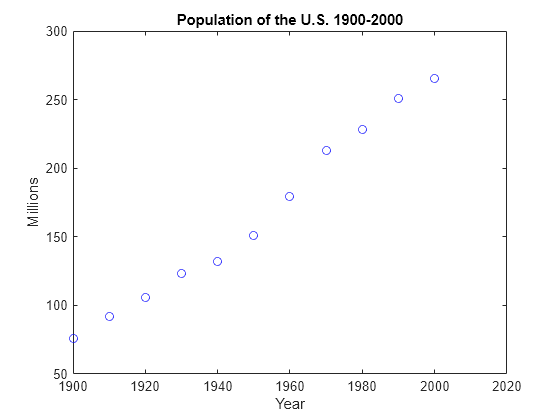
是否可以预测 2010 年的美国人口?
拟合数据
将支持信息添加到文本中,包括方程、图像和超链接。
下面我们尝试使用多项式拟合数据。我们将使用 MATLAB polyfit 函数获取系数。
拟合方程为:
x = (years-1900)/50; coef1 = polyfit(x,pop,1)
coef1 = 1×2
98.9924 66.1296
coef2 = polyfit(x,pop,2)
coef2 = 1×3
15.1014 68.7896 75.1904
coef3 = polyfit(x,pop,3)
coef3 = 1×4
-17.1908 66.6739 29.4569 80.1414
绘制曲线图
创建具有任意数量的文本和代码行的节。
我们可以绘制用于拟合数据的线性、二次和立方曲线。我们使用 polyval 函数来计算在点 x 处的拟合多项式。
pred1 = polyval(coef1,x); pred2 = polyval(coef2,x); pred3 = polyval(coef3,x); [pred1; pred2; pred3]
ans = 3×11
66.1296 85.9281 105.7266 125.5250 145.3235 165.1220 184.9205 204.7190 224.5174 244.3159 264.1144
75.1904 89.5524 105.1225 121.9007 139.8870 159.0814 179.4840 201.0946 223.9134 247.9403 273.1753
80.1414 88.5622 101.4918 118.1050 137.5766 159.0814 181.7944 204.8904 227.5441 248.9305 268.2243
下面我们绘制每个多项式的预测值。
hold on plot(years,pred1) plot(years,pred2) plot(years,pred3) ylim([50 300]) legend({'Data' 'Linear' 'Quadratic' 'Cubic'},'Location', 'NorthWest') hold off

预测人口
您可以将您的实时脚本与其他 MATLAB 用户共享,这样他们可以重现您的结果。您也可以将结果发布为 PDF、Microsoft® Word 或 HTML 文档。在实时脚本中添加控件,可以向用户展示重要参数会对分析产生怎样的影响。要添加控件,请转至实时编辑器选项卡,点击控件按钮,然后从可用选项中进行选择。
我们现在可以使用三个方程计算预测的给定年份的人口。
year =  2018;
xyear = (year-1900)/50;
pred1 = polyval(coef1,xyear);
pred2 = polyval(coef2,xyear);
pred3 = polyval(coef3,xyear);
[pred1 pred2 pred3]
2018;
xyear = (year-1900)/50;
pred1 = polyval(coef1,xyear);
pred2 = polyval(coef2,xyear);
pred3 = polyval(coef3,xyear);
[pred1 pred2 pred3]ans = 1×3
299.7517 321.6427 295.0462
以 2010 年为例,线性拟合和三次拟合的预测值相似,约为 2.84 亿人口,而二次拟合的预测值更高,约为 3 亿人口。