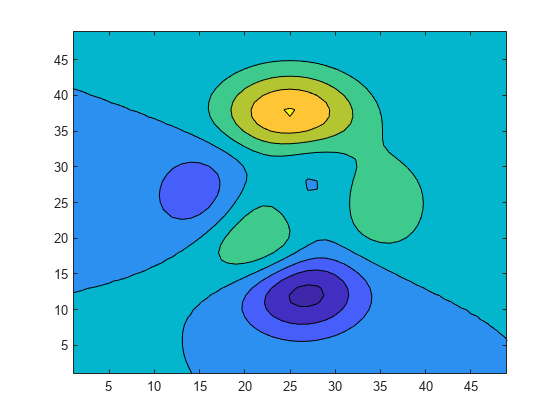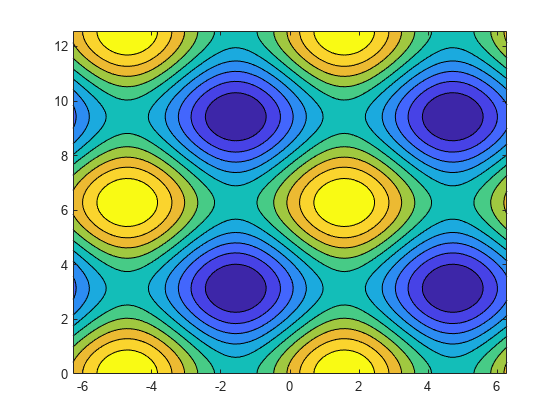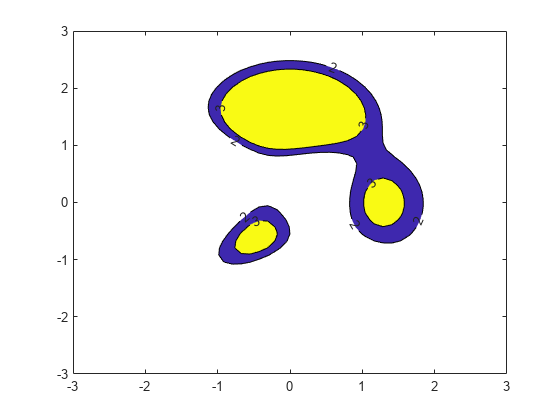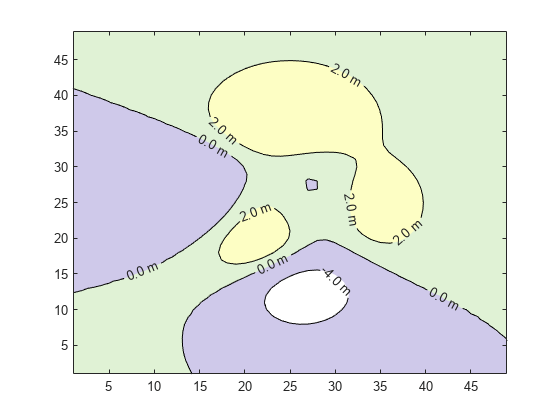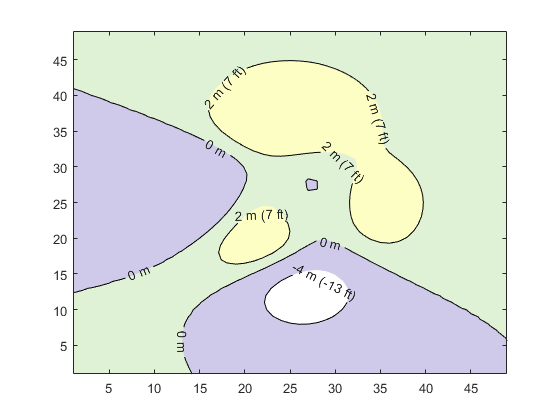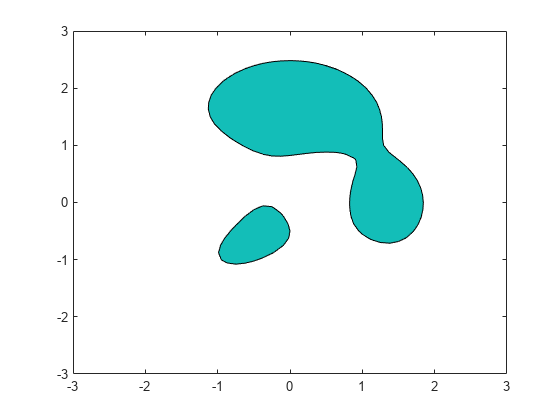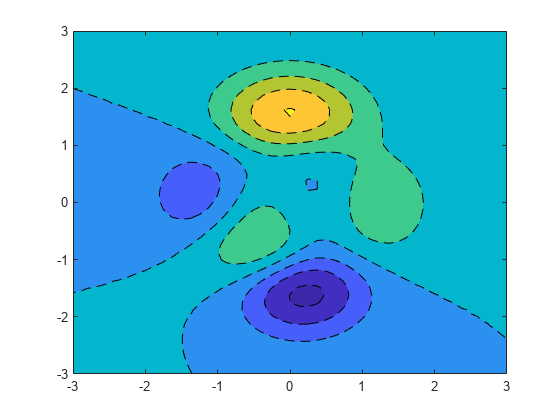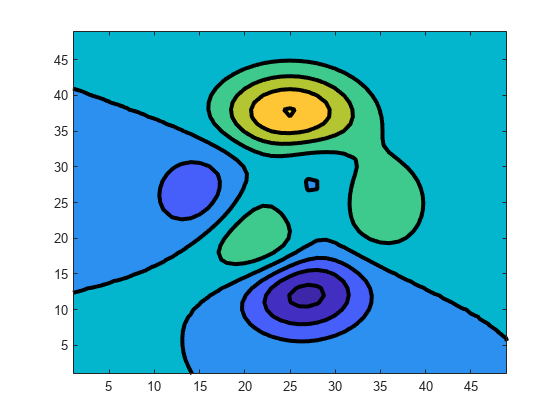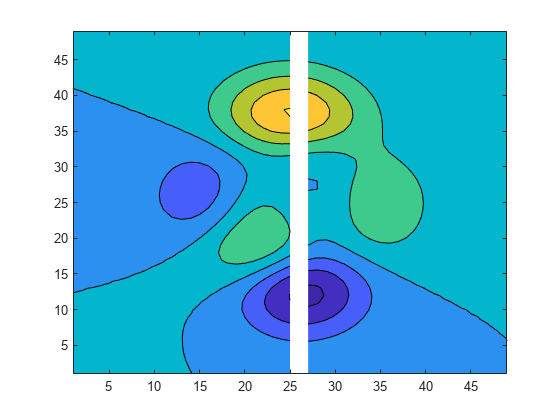contourf
填充的二维等高线图
语法
说明
contourf( 创建一个包含矩阵 Z)Z 的等值线的填充等高线图,其中 Z 包含 x-y 平面上的高度值。MATLAB® 会自动选择要显示的等高线。Z 的列和行索引分别是平面中的 x 和 y 坐标。
contourf(___, 将要显示的等高线指定为上述任一语法中的最后一个参量。将 levels)levels 指定为标量值 n,以在 n 个自动选择的层级(高度)上显示等高线。要在某些特定高度绘制等高线,请将 levels 指定为单调递增值的向量。要在一个高度 (k) 绘制等高线,请将 levels 指定为二元素行向量 [k k]。
contourf(___, 使用一个或多个名称-值对组参量指定等高线图的其他选项。请在所有其他输入参量之后指定这些选项。有关属性列表,请参阅 Contour 属性。Name,Value)
contourf( 在目标坐标区中显示等高线图。将坐标区指定为上述任一语法中的第一个参量。ax,___)
M = contourf(___)M,其中包含每个层级的顶点的 (x, y) 坐标。
示例
输入参数
名称-值参数
输出参量
扩展功能
版本历史记录
在 R2006a 之前推出