fixedWidthImportOptions
等宽文本文件的导入选项对象
说明
FixedWidthImportOptions 对象允许您指定 MATLAB® 如何从文本文件中导入等宽的表格数据。此对象包含的属性可以控制数据导入过程,包括如何处理错误和缺失的数据。
创建对象
您可以使用 fixedWidthImportOptions 函数(下文介绍)或 detectImportOptions 函数创建 FixedWidthImportOptions 对象:
使用
fixedWidthImportOptions根据导入要求定义导入属性。使用
detectImportOptions根据filename中指定的等宽文本文件的内容检测并填充导入属性。opts = detectImportOptions(filename)
语法
描述
输入参量
变量的数目,指定为正整数标量。
属性
变量属性
变量名称,指定为字符向量元胞数组或字符串数组。VariableNames 属性包含导入变量时要使用的名称。
如果数据中包含 N 个变量,但未指定变量名称,VariableNames 属性中将包含 {'Var1','Var2',...,'VarN'}。
要支持无效的 MATLAB 标识符作为变量名称,例如包含空白和非 ASCII 字符的变量名称,请将 VariableNamingRule 的值设置为 'preserve'。
示例: opts.VariableNames 返回当前(检测到的)变量名称。
示例: opts.VariableNames(3) = {'Height'} 将第三个变量的名称更改为 Height。
数据类型: char | string | cell
保留变量名称的标志,指定为 "modify" 或 "preserve"。
"modify"- 将无效变量名称(由isvarname函数确定)转换为有效的 MATLAB 标识符。"preserve"- 保留作为无效 MATLAB 标识符的变量名称,如包含空白和非 ASCII 字符的变量名称。
从 R2019b 开始,变量名称和行名称可以包含任何字符,包括空格和非 ASCII 字符。此外,它们可以由任何字符(而不仅仅是字母)开头。变量名称和行名称可以不是有效的 MATLAB 标识符(由 isvarname 函数决定)。要保留这些变量名称和行名称,请将 VariableNamingRule 的值设置为 "preserve"。当 VariableNamingRule 的值从 "modify" 更改为 "preserve" 时,变量名称不会刷新。
数据类型: char | string
等宽文本文件中变量的字段宽度,指定为正整数值向量。该向量中的每个正整数对应于一个字段中构成变量的字符数。对于 VariableNames 属性中指定的每个变量,VariableWidths 属性中均包含一个对应的条目。
变量的数据类型,指定为字符向量元胞数组,或包含一组有效数据类型名称的字符串数组。VariableTypes 属性指定导入变量时要使用的数据类型。
要更新 VariableTypes 属性,请使用 setvartype 函数。
示例: opts.VariableTypes 返回当前变量数据类型。
示例: opts = setvartype(opts,'Height',{'double'}) 将变量 Height 的数据类型更改为 double。
要导入的变量子集,指定为字符向量、字符串标量、字符向量元胞数组、字符串数组或数值索引数组。
SelectedVariableNames 必须是 VariableNames 属性中包含的名称的子集。默认情况下,SelectedVariableNames 包含 VariableNames 属性中的所有变量名称,也就是说将导入所有变量。
可以使用 SelectedVariableNames 属性只导入相关变量。使用 SelectedVariableNames 属性指定变量子集,然后使用 readtable 只导入该子集。
要支持无效的 MATLAB 标识符作为变量名称,例如包含空白和非 ASCII 字符的变量名称,请将 VariableNamingRule 的值设置为 'preserve'。
示例: opts.SelectedVariableNames = {'Height','LastName'} 只为导入操作选择两个变量,即 Height 和 LastName。
示例: opts.SelectedVariableNames = [1 5] 只为导入操作选择两个变量,即第一个变量和第五个变量。
示例: T = readtable(filename,opts) 返回一个表,其中只包含在 opts 对象的 SelectedVariableNames 属性中指定的变量。
数据类型: uint16 | uint32 | uint64 | char | string | cell
类型特定的变量导入选项,以变量导入选项对象数组形式返回。此数组为 VariableNames 属性中指定的每个变量包含一个对应的对象。数组中的每个对象均包含一些属性,支持导入特定数据类型的数据。
变量选项支持以下数据类型:数值、文本、logical、datetime 或 categorical。
要查询变量的当前(或检测到的)选项,请使用 getvaropts 函数。
要为变量设置和自定义选项,请使用 setvaropts 函数。
示例: opts.VariableOptions 返回 VariableImportOptions 对象的集合,每个对象对应于数据中的一个变量。
示例: getvaropts(opts,'Height') 返回 Height 变量的 VariableImportOptions 对象。
示例: opts = setvaropts(opts,'Height','FillValue',0) 将变量 Height 的 FillValue 属性设置为 0。
位置属性
数据位置,指定为正整数标量或由正整数标量组成的 N-×-2 数组。使用以下形式之一指定 DataLines。
| 指定为 | 描述 |
|---|---|
|
| 指定包含数据的第一行。使用
|
|
| 指定包含数据的行范围。 数组 |
|
| 使用包含 含有多个行范围的有效数组必须满足以下条件:
指定多个行范围时,仅在指定数组中最后一个行范围的结尾时使用 |
示例: opts.DataLines = 5 将 DataLines 属性设置为值 [5 inf]。读取从第 5 行开始到文件结尾之间的所有数据行。
示例: opts.DataLines = [2 6] 将属性设置为从第 2 行读取到第 6 行。
示例: opts.DataLines = [1 3; 5 6; 8 inf] 将属性设置为读取第 1 行、第 2 行、第 3 行、第 5 行、第 6 行以及从第 8 行到文件结尾之间的所有行。
数据类型: single | double | uint8 | uint16 | uint32 | uint64
行名称的位置,指定为正整数标量。RowNamesColumn 属性指定包含行名称的列的位置。
如果 RowNamesColumn 指定为 0,则不导入行名称。否则,将从指定的列中导入行名称。
示例: opts.RowNamesColumn = 2;
数据类型: single | double | uint8 | uint16 | uint32 | uint64
变量名称的位置,指定为正整数标量。VariableNamesLine 属性指定变量名称所在的行号。
如果 VariableNamesLine 指定为 0,则不导入变量名称。否则,将从指定的行中导入变量名称。
示例: opts.VariableNamesLine = 6;
数据类型: single | double | uint8 | uint16 | uint32 | uint64
变量描述的位置,指定为正整数标量。VariableDescriptionsLine 属性指定变量描述所在的行号。
如果 VariableDescriptionsLine 指定为 0,则不导入变量描述。否则,将从指定的行中导入变量描述。
示例: opts.VariableDescriptionsLine = 7;
数据类型: single | double | uint8 | uint16 | uint32 | uint64
变量单位的位置,指定为正整数标量。VariableUnitsLine 属性指定变量单位所在的行号。
如果 VariableUnitsLine 指定为 0,则不导入变量单位。否则,将从指定的行中导入变量单位。
示例: opts.VariableUnitsLine = 8;
数据类型: single | double | uint8 | uint16 | uint32 | uint64
带分隔符的文本属性
要视为空白的字符,指定为包含一个或多个字符的字符向量或字符串标量。
示例: 'Whitespace',' _'
示例: 'Whitespace','?!.,'
行尾字符,指定为字符串数组、字符向量或字符向量元胞数组。
示例: "LineEnding","\n"
示例: "LineEnding","\r\n"
示例: "LineEnding",["\b",":"]
注释样式,指定为字符串数组、字符向量或字符向量元胞数组。对于单行和多行注释,起始标识符必须为第一个非空白字符。对于单行注释,请指定一个标识符,以便将以该标识符开头的行视为注释。对于多行注释,从起始(第一个)标识符到结束(第二个)标识符的行被视为注释。最多只能指定两个由标识符组成的字符向量。
例如,要忽略百分号后面的行作为第一个非空白字符,请将 CommentStyle 指定为 "%"。
示例: "CommentStyle",["/*"]
示例: "CommentStyle",["/*","*/"]
与文件关联的字符编码方案,指定为以逗号分隔的对组,其中包含 'Encoding' 和 'system' 或标准字符编码方案名称。
如果您没有指定任何编码,则该函数在读取文件时将使用自动字符集检测来确定编码。
示例: 'Encoding','system' 使用系统默认编码。
数据类型: char | string
替代规则
处理数据中不完整字段的过程,指定为下表中的值之一。
| 不完整字段规则 | 行为 |
|---|---|
'keep' | 保留不完整字段数据并将文本转换为正确的数据类型。 在某些情况下,当导入函数无法解释不完整数据时,可能会发生转换错误。 |
'fill' | 用
|
'omitrow' | 忽略包含不完整数据的行。 |
'omitvar' | 忽略包含不完整数据的变量。 |
'wrap' | 开始读取下一行字符。 |
'error' | 显示错误消息并中止导入操作。 |
示例: opts.PartialFieldRule = 'keep';
数据类型: char | string
处理数据中的空行的方式,指定为 'skip'、'read' 或 'error'。导入函数将空白解释为空。
| 空行规则 | 行为 |
|---|---|
'skip' | 跳过空行。 |
'read' | 导入空行。导入函数根据 VariableWidths、VariableOptions、MissingRule 中指定的值和其他相关属性(例如 Whitespace)来解析空行。 |
'error' | 显示错误消息并中止导入操作。 |
示例: opts.EmptyLineRule = 'skip';
数据类型: char | string
管理缺失数据的过程,指定为下表中的值之一。
| 缺失规则 | 行为 |
|---|---|
'fill' | 用
|
'error' | 停止导入并显示一条错误消息,指出缺失的记录和字段。 |
'omitrow' | 忽略包含缺失数据的行。 |
'omitvar' | 忽略包含缺失数据的变量。 |
示例: opts.MissingRule = 'omitrow';
数据类型: char | string
处理导入错误的过程,指定为下表中的值之一。
| 导入错误规则 | 行为 |
|---|---|
'fill' | 用
|
'error' | 停止导入并显示一条错误消息,指出导致出错的记录和字段。 |
'omitrow' | 忽略发生错误的行。 |
'omitvar' | 忽略发生错误的变量。 |
示例: opts.ImportErrorRule = 'omitvar';
数据类型: char | string
处理数据中的附加列的过程,指定为下表中的值之一。
| 附加列规则 | 行为 |
|---|---|
'addvars' | 要导入附加列,需要创建新变量。如果有 |
'ignore' | 忽略附加列数据。 |
'wrap' | 将附加列数据换行到新记录中。此操作不会更改变量的数量。 |
'error' | 显示错误消息并中止导入操作。 |
数据类型: char | string
对象函数
getvaropts | 获取变量导入选项 |
setvaropts | 设置变量导入选项 |
setvartype | 设置变量数据类型 |
preview | 使用导入选项预览文件中的八行数据 |
示例
检查等宽的格式化文本文件、初始化导入选项对象,然后使用该对象导入文本文件中的表。
加载并预览等宽文本文件
加载文件 fixed_width_patients_subset_perfect.txt 并在文本编辑器中预览其内容。屏幕截图显示该文件包含等宽的格式化数据。
filename = 'fixed_width_patients_subset_perfect.txt';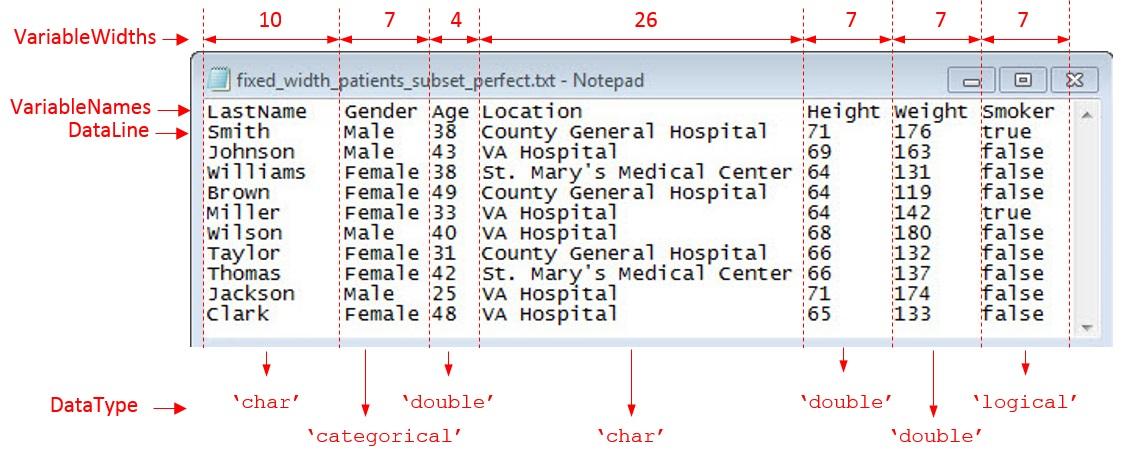
检查并提取等宽文件的属性
等宽文本文件包含按开始位置、变量数目、变量名称和变量宽度组织的表格数据。可以捕获这些属性以及变量需要的数据类型。
DataStartLine = 2;
NumVariables = 7;
VariableNames = {'LastName','Gender','Age','Location','Height',...
'Weight','Smoker'};
VariableWidths = [ 10, 7, 4, 26, 7, ...
7, 7 ] ;
DataType = {'char','categorical','double','char','double',...
'double','logical'};
初始化并配置 FixedWidthImportOptions 对象
初始化一个 FixedWidthImportOptions 对象并配置其属性,以便与 fixed_width_patients_subset_perfect.txt 中的数据的属性相匹配。
opts = fixedWidthImportOptions('NumVariables',NumVariables,... 'DataLines',DataStartLine,... 'VariableNames',VariableNames,... 'VariableWidths',VariableWidths,... 'VariableTypes',DataType);
导入表
使用 readtable 函数和 FixedWidthImportOptions 对象导入表。
T = readtable(filename,opts)
T=10×7 table
LastName Gender Age Location Height Weight Smoker
____________ ______ ___ _____________________________ ______ ______ ______
{'Smith' } Male 38 {'County General Hospital' } 71 176 true
{'Johnson' } Male 43 {'VA Hospital' } 69 163 false
{'Williams'} Female 38 {'St. Mary's Medical Center'} 64 131 false
{'Brown' } Female 49 {'County General Hospital' } 64 119 false
{'Miller' } Female 33 {'VA Hospital' } 64 142 true
{'Wilson' } Male 40 {'VA Hospital' } 68 180 false
{'Taylor' } Female 31 {'County General Hospital' } 66 132 false
{'Thomas' } Female 42 {'St. Mary's Medical Center'} 66 137 false
{'Jackson' } Male 25 {'VA Hospital' } 71 174 false
{'Clark' } Female 48 {'VA Hospital' } 65 133 false
定义一个导入选项对象,以便从等宽格式化文本文件中导入杂乱的数据。配置该对象以处理杂乱的数据,并使用它来导入表。
加载并预览等宽文本文件
加载文件 fixed_width_patients_subset_messy.txt 并在文本编辑器中预览其内容。屏幕截图如下所示。屏幕截图显示该文件包含:
空行 - 第 7 行、第 12 行和第 13 行
附加列 - 第 8 列
缺失数据 - 第 1 行、第 4 行、第 9 行和第 11 行
不完整字段 - 最后 3 行
filename = 'fixed_width_patients_subset_messy.txt';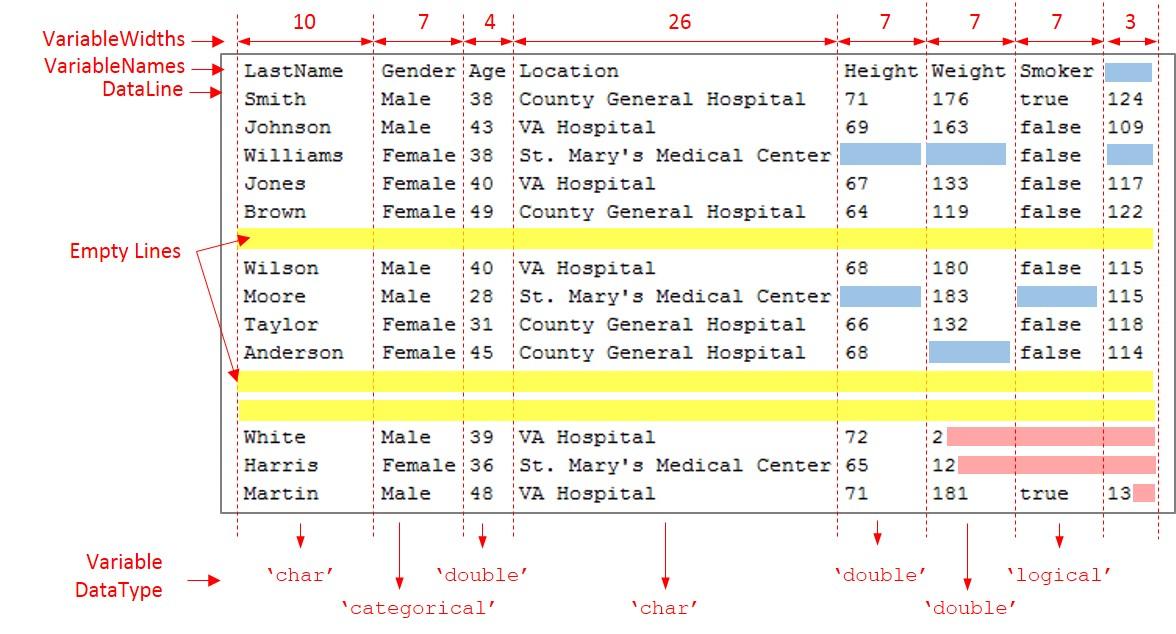
检查并捕获等宽文件的属性
等宽文本文件包含按开始位置、变量数目、变量名称和变量宽度组织的表格数据。可以捕获这些属性以及要为变量使用的数据类型。
DataStartLine = 2;
NumVariables = 7;
VariableNames = {'LastName','Gender','Age','Location','Height',...
'Weight','Smoker'};
VariableWidths = [ 10, 7, 4, 26, 7, ...
7, 7 ] ;
DataType = {'char','categorical','double','char','double',...
'double','logical'};初始化 FixedWidthImportOptions 对象并设置变量属性
初始化一个 FixedWidthImportOptions 对象并配置其属性,以便与数据的属性相匹配。
opts = fixedWidthImportOptions('NumVariables',NumVariables,... 'DataLines',DataStartLine,... 'VariableNames',VariableNames,... 'VariableWidths',VariableWidths,... 'VariableTypes',DataType);
设置 EmptyLinesRule、 Missing Rule 和 ExtraColumnsRule
通过将 EmptyLineRule 设置为 'read',读取数据中的空行。接下来,通过将 MissingRule 设置为 'fill',用预定义的值填充缺失实例。最后,要在导入过程中忽略多余列,请将 ExtraColumnsRule 设置为 'ignore'。有关这些属性及其值的详细信息,请参阅有关 FixedWidthImportOptions 的文档。
opts.EmptyLineRule = 'read'; opts.MissingRule = 'fill'; opts.ExtraColumnsRule ='ignore';
设置 PartialFieldRule
如果导入函数在遍历完整个变量宽度之前遇到行结束字符,就会出现不完整字段。例如,在此预览中,fixed_width_patients_subset_messy.txt 文件的最后三行就属于这种情况。这里,在最后一列的最后一行中,在该字段的头两个位置之后、在到达完整的变量宽度(三个位置)之前,出现了行结束字符。

出现这种不完整字段有时可能意味着出现错误。因此,可以使用 PartialFieldRule 决定如何处理这些数据。要保留不完整字段数据并将其转换为正确的数据类型,请将 PartialFieldRule 设置为 'keep'。有关 PartialFieldRule 的详细信息,请参阅有关 FixedWidthImportOptions 的文档。
opts.PartialFieldRule = 'keep';导入表
使用 readtable 函数和 FixedWidthImportOptions 对象导入表并预览数据。
T = readtable(filename,opts)
T=15×7 table
LastName Gender Age Location Height Weight Smoker
____________ ___________ ___ _____________________________ ______ ______ ______
{'Smith' } Male 38 {'County General Hospital' } 71 176 true
{'Johnson' } Male 43 {'VA Hospital' } 69 163 false
{'Williams'} Female 38 {'St. Mary's Medical Center'} NaN NaN false
{'Jones' } Female 40 {'VA Hospital' } 67 133 false
{'Brown' } Female 49 {'County General Hospital' } 64 119 false
{0×0 char } <undefined> NaN {0×0 char } NaN NaN false
{'Wilson' } Male 40 {'VA Hospital' } 68 180 false
{'Moore' } Male 28 {'St. Mary's Medical Center'} NaN 183 false
{'Taylor' } Female 31 {'County General Hospital' } 66 132 false
{'Anderson'} Female 45 {'County General Hospital' } 68 NaN false
{0×0 char } <undefined> NaN {0×0 char } NaN NaN false
{0×0 char } <undefined> NaN {0×0 char } NaN NaN false
{'White' } Male 39 {'VA Hospital' } 72 2 false
{'Harris' } Female 36 {'St. Mary's Medical Center'} 65 12 false
{'Martin' } Male 48 {'VA Hospital' } 71 181 true
版本历史记录
在 R2016b 中推出使用 fixedWidthImportOptions 函数创建 FixedWidthImportOptions 对象。以前,您只能通过使用 detectImportOptions 函数来创建此对象。
另请参阅
MATLAB Command
You clicked a link that corresponds to this MATLAB command:
Run the command by entering it in the MATLAB Command Window. Web browsers do not support MATLAB commands.
选择网站
选择网站以获取翻译的可用内容,以及查看当地活动和优惠。根据您的位置,我们建议您选择:。
您也可以从以下列表中选择网站:
如何获得最佳网站性能
选择中国网站(中文或英文)以获得最佳网站性能。其他 MathWorks 国家/地区网站并未针对您所在位置的访问进行优化。
美洲
- América Latina (Español)
- Canada (English)
- United States (English)
欧洲
- Belgium (English)
- Denmark (English)
- Deutschland (Deutsch)
- España (Español)
- Finland (English)
- France (Français)
- Ireland (English)
- Italia (Italiano)
- Luxembourg (English)
- Netherlands (English)
- Norway (English)
- Österreich (Deutsch)
- Portugal (English)
- Sweden (English)
- Switzerland
- United Kingdom (English)