polarregion
Syntax
Description
polarregion( creates a filled
polar rectangle that is bounded by the angles in thetas,radii)thetas and the radius
values in radii in the current (polar) axes. To create one polar
rectangle, specify thetas and radii as two-element
vectors. To create multiple rectangles, specify two matrices of the same size.
polarregion(
specifies properties for the polar rectangle using one or more name-value arguments. If you
create multiple rectangles, the property values apply to all of the rectangles. Specify the
name-value arguments after all other inputs. For example, create a yellow polar rectangle
using thetas,radii,Name=Value)polarregion([0 pi],[0.25 1],FaceColor="yellow"). For a list of
properties, see PolarRegion Properties.
polarregion( specifies the
target polar axes for the polar rectangle. Specify pax,___)pax as the first
argument in any of the previous syntaxes.
pr = polarregion(___) returns one or more
PolarRegion objects. Use pr to set properties of the
polar rectangles after creating them. For a list of properties, see PolarRegion Properties.
Examples
Create a polar plot. Then add a polar rectangle between the angles 0 and pi/2 and the radii 0.5 and 0.8.
% Create polar plot theta = 0:0.01:2*pi; rho = 2*sin(2*theta).*cos(2*theta); polarplot(theta,rho,LineWidth=1.5) % Create polar rectangle thetas = [0 pi/2]; radii = [0.5 0.8]; polarregion(thetas,radii)
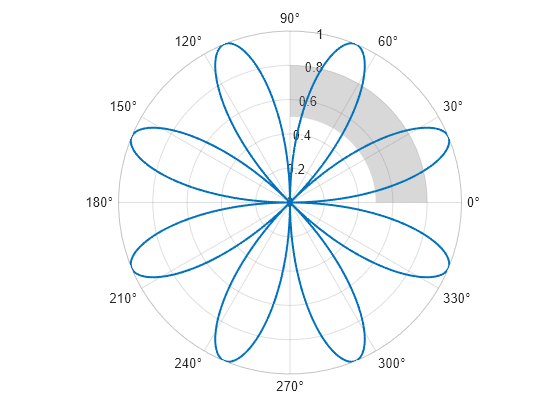
Change the theta-axis units to radians by setting the ThetaAxisUnits property.
pax = gca;
pax.ThetaAxisUnits = "radians";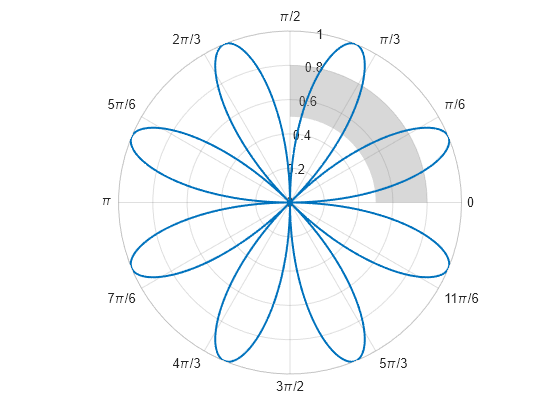
Create three filled polar rectangles by specifying the bounding angles and radii as 2-by-3 matrices. The columns of the matrices correspond to the different rectangles.
thetas = [pi/6 4*pi/6 pi; 2*pi/6 5*pi/6 2*pi]; radii = [0.5 0.5 0.6; 0.6 0.6 0.7]; polarregion(thetas,radii)
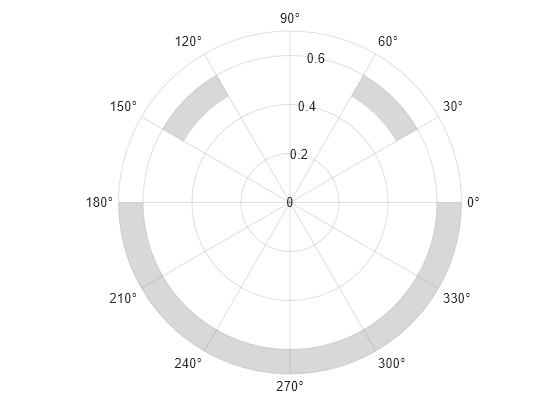
You can specify PolarRegion properties, such as face color and boundary line width and color, by specifying one or more name-value arguments when you call polarregion. Alternatively, you can set properties of the PolarRegion object after creating it.
For example, create two green filled rectangles: one in the first (upper-right) quadrant and the other in the third (lower-left) quadrant. Specify an output argument to store the PolarRegion objects so that you can modify them later.
thetas = [0 pi; pi/2 3*pi/2];
radii = [0.5 0.8];
pr = polarregion(thetas,radii,FaceColor="g");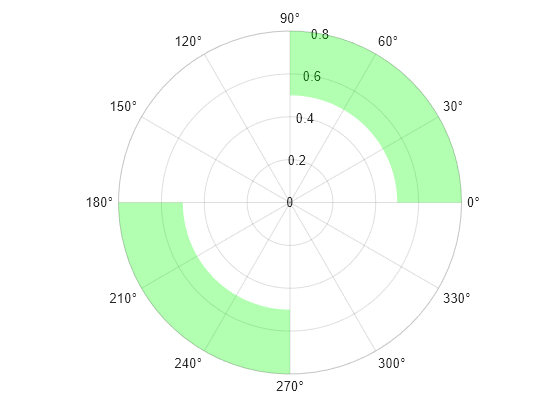
Change the color of the rectangle in the third quadrant to a shade of purple by specifying the FaceColor property as a hexadecimal color code. Then display thick boundary lines around the rectangle in the first quadrant by setting the EdgeColor and LineWidth properties:
% Set color of rectangle in third quadrant pr(2).FaceColor = "#5500FF"; % Set boundary color and line thickness in first quadrant pr(1).EdgeColor = "b"; pr(1).LineWidth = 1.5;
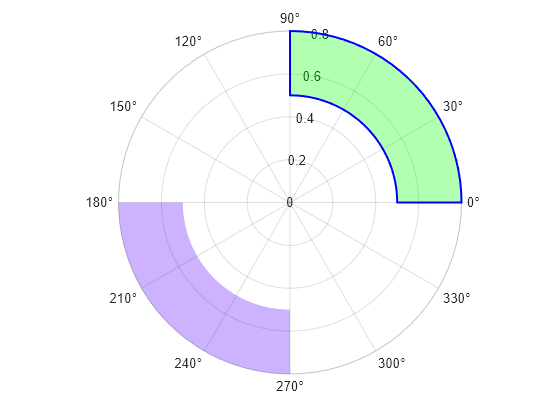
Plot a blue rose and a red rose.
theta = linspace(0,2*pi,200); rho1 = 2*cos(3*theta); rho2 = 2*cos(3*theta+pi); % Blue rose rose1 = polarplot(theta,rho1,LineWidth=1.5); hold on % Red rose rose2 = polarplot(theta,rho2,LineWidth=1.5);
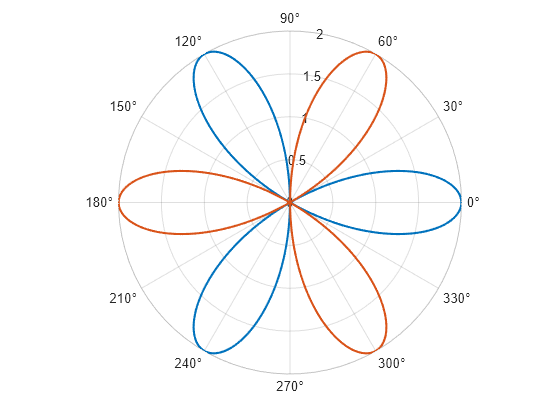
Create polar rectangles that highlight the tip of a petal in each rose.
radii = [1.5 2]; thetas1 = [7*pi/6 9*pi/6]; pr1 = polarregion(thetas1,radii); thetas2 = [pi/6 3*pi/6]; pr2 = polarregion(thetas2,radii);
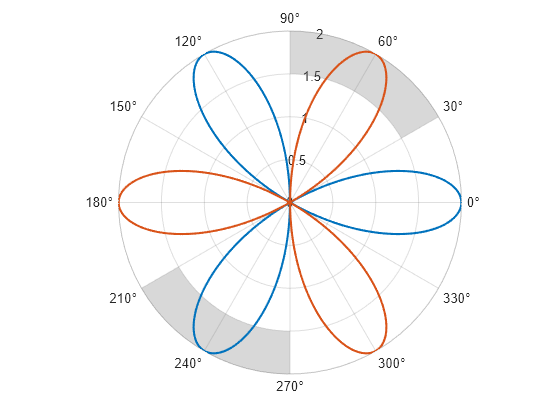
Match the color of each polar rectangle to the corresponding rose by setting the SeriesIndex property of the rectangle to the SeriesIndex property of the rose.
pr1.SeriesIndex = rose1.SeriesIndex; pr2.SeriesIndex = rose2.SeriesIndex;
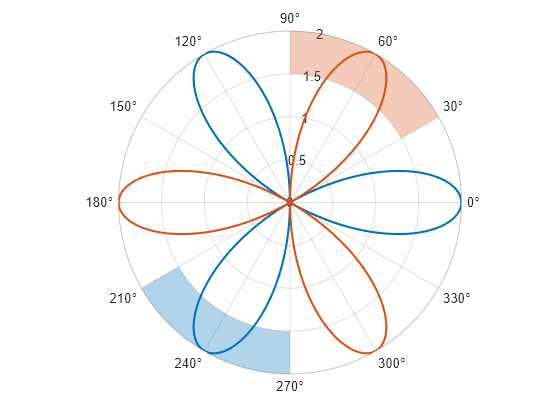
To move a polar rectangle on top of a plot, set the Layer property of the PolarRegion object to "top". For example, plot a polar rose and add a polar rectangle. When you create the rectangle, specify a custom face color and a transparency value so that you can see that the rose is on top of the rectangle.
% Plot polar rose t = 0:0.01:2*pi; rho = sin(2*t).*cos(2*t); polarplot(t,rho,LineWidth=1.5) % Add polar rectangle thetas = [0 pi]; radii = [0.2 0.3]; pr = polarregion(thetas,radii,FaceColor=[0.8 0.8 0.8],FaceAlpha=0.7);
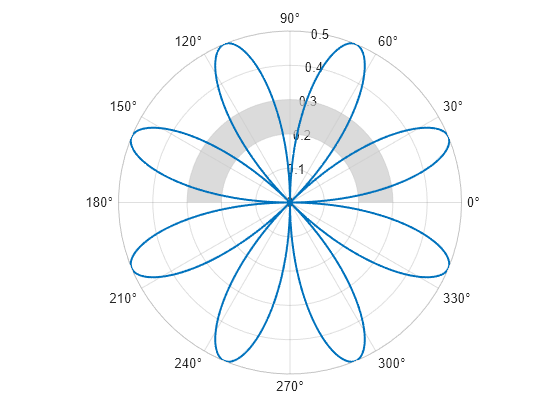
Move the rectangle on top of the rose by setting the Layer property to "top".
pr.Layer = "top";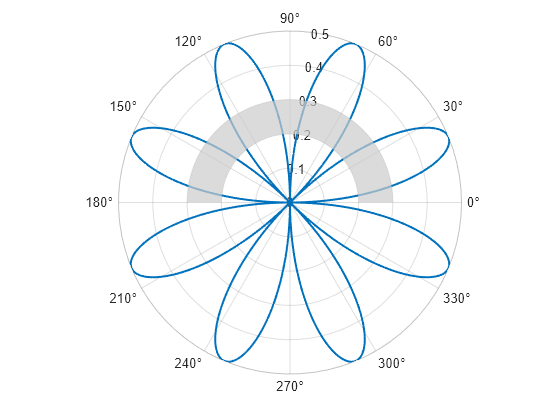
To create filled polar rectangles in different polar axes within the same figure, create a tiled chart layout. In this case, create two axes that each contain a polar rectangle.
Use the tiledlayout function to create a 1-by-2 tiled chart layout t. Use the polaraxes function to create each PolarAxes object. By default, both objects occupy the first tile. Move the second PolarAxes object to the second tile by setting the Layout.Tile property.
t = tiledlayout(1,2); pax1 = polaraxes(t); pax2 = polaraxes(t); pax2.Layout.Tile = 2;
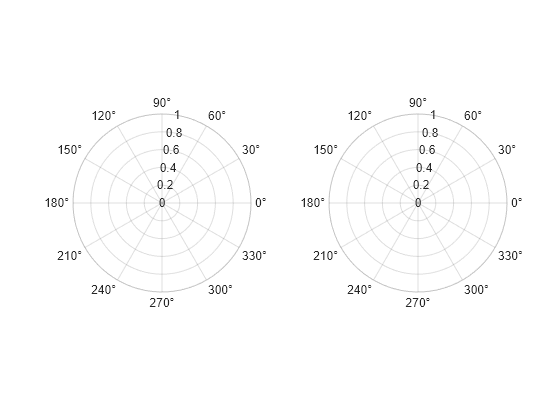
Create a red polar rectangle in the first polar axes, and create a green rectangle in the second polar axes. Specify the PolarAxes object that you want to plot into as the first argument when you call polarregion.
thetas = [0 pi]; radii = [0.2 0.6]; polarregion(pax1,thetas,radii,FaceColor="r") polarregion(pax2,thetas,radii,FaceColor="g")
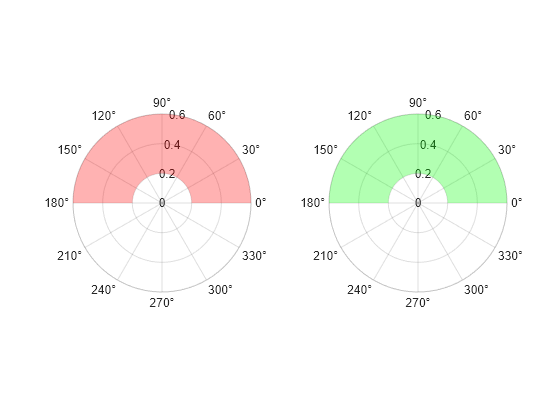
Input Arguments
Bounding angles and radii, specified as a pair of two-element vectors or as a pair of 2-by-n or n-by-2 matrices, where n is the number of polar rectangles. Whether you specify vectors or matrices depends on the number of polar rectangles you create:
To create one filled rectangle, specify
thetasandradiias two-element vectors.To create n filled rectangles, specify
thetasandradiias 2-by-n or n-by-2 matrices.To create two filled rectangles, you can specify a 2-by-2 matrix and a two-element vector, or you can specify two 2-by-2 matrices. Each column of the matrices corresponds to a filled rectangle.
Example: polarregion([0 pi/2],[0.5 1]) creates one polar
rectangle.
Example: polarregion([0 pi/4 pi; pi/6 pi/2 3*pi/2],[0.1 0.3 0.6; 0.2 0.4
0.7]) creates three polar rectangles.
Example: polarregion([0 pi/4; pi/6 pi/2],[0.5 0.8]) creates two
filled rectangles.
If you specify an angle or radius as a NaN value, no rectangle
appears for that value.
Data Types: single | double
Target axes for the filled region, specified as a PolarAxes
object. Use this argument if you want to create the filled region in a specific
PolarAxes object instead of the current axes.
Name-Value Arguments
Specify optional pairs of arguments as
Name1=Value1,...,NameN=ValueN, where Name is
the argument name and Value is the corresponding value.
Name-value arguments must appear after other arguments, but the order of the
pairs does not matter.
Example: polarregion([0 pi],[0.5 1],FaceColor="yellow") creates a
yellow polar rectangle.
Note
The properties listed here are only a subset. For a complete list, see PolarRegion Properties.
Fill color, specified as an RGB triplet, a hexadecimal color code, or a color name.
For a custom color, specify an RGB triplet or a hexadecimal color code.
An RGB triplet is a three-element row vector whose elements specify the intensities of the red, green, and blue components of the color. The intensities must be in the range
[0,1], for example,[0.4 0.6 0.7].A hexadecimal color code is a string scalar or character vector that starts with a hash symbol (
#) followed by three or six hexadecimal digits, which can range from0toF. The values are not case sensitive. Therefore, the color codes"#FF8800","#ff8800","#F80", and"#f80"are equivalent.
Alternatively, you can specify some common colors by name. This table lists the named color options, the equivalent RGB triplets, and the hexadecimal color codes.
| Color Name | Short Name | RGB Triplet | Hexadecimal Color Code | Appearance |
|---|---|---|---|---|
"red" | "r" | [1 0 0] | "#FF0000" |
|
"green" | "g" | [0 1 0] | "#00FF00" |
|
"blue" | "b" | [0 0 1] | "#0000FF" |
|
"cyan"
| "c" | [0 1 1] | "#00FFFF" |
|
"magenta" | "m" | [1 0 1] | "#FF00FF" |
|
"yellow" | "y" | [1 1 0] | "#FFFF00" |
|
"black" | "k" | [0 0 0] | "#000000" |
|
"white" | "w" | [1 1 1] | "#FFFFFF" |
|
"none" | Not applicable | Not applicable | Not applicable | No color |
This table lists the default color palettes for plots in the light and dark themes.
| Palette | Palette Colors |
|---|---|
Before R2025a: Most plots use these colors by default. |
|
|
|
You can get the RGB triplets and hexadecimal color codes for these palettes using the orderedcolors and rgb2hex functions. For example, get the RGB triplets for the "gem" palette and convert them to hexadecimal color codes.
RGB = orderedcolors("gem");
H = rgb2hex(RGB);Before R2023b: Get the RGB triplets using RGB =
get(groot,"FactoryAxesColorOrder").
Before R2024a: Get the hexadecimal color codes using H =
compose("#%02X%02X%02X",round(RGB*255)).
Boundary line color, specified as an RGB triplet, a hexadecimal color code, or a color name.
For a custom color, specify an RGB triplet or a hexadecimal color code.
An RGB triplet is a three-element row vector whose elements specify the intensities of the red, green, and blue components of the color. The intensities must be in the range
[0,1], for example,[0.4 0.6 0.7].A hexadecimal color code is a string scalar or character vector that starts with a hash symbol (
#) followed by three or six hexadecimal digits, which can range from0toF. The values are not case sensitive. Therefore, the color codes"#FF8800","#ff8800","#F80", and"#f80"are equivalent.
Alternatively, you can specify some common colors by name. This table lists the named color options, the equivalent RGB triplets, and the hexadecimal color codes.
| Color Name | Short Name | RGB Triplet | Hexadecimal Color Code | Appearance |
|---|---|---|---|---|
"red" | "r" | [1 0 0] | "#FF0000" |
|
"green" | "g" | [0 1 0] | "#00FF00" |
|
"blue" | "b" | [0 0 1] | "#0000FF" |
|
"cyan"
| "c" | [0 1 1] | "#00FFFF" |
|
"magenta" | "m" | [1 0 1] | "#FF00FF" |
|
"yellow" | "y" | [1 1 0] | "#FFFF00" |
|
"black" | "k" | [0 0 0] | "#000000" |
|
"white" | "w" | [1 1 1] | "#FFFFFF" |
|
"none" | Not applicable | Not applicable | Not applicable | No color |
This table lists the default color palettes for plots in the light and dark themes.
| Palette | Palette Colors |
|---|---|
Before R2025a: Most plots use these colors by default. |
|
|
|
You can get the RGB triplets and hexadecimal color codes for these palettes using the orderedcolors and rgb2hex functions. For example, get the RGB triplets for the "gem" palette and convert them to hexadecimal color codes.
RGB = orderedcolors("gem");
H = rgb2hex(RGB);Before R2023b: Get the RGB triplets using RGB =
get(groot,"FactoryAxesColorOrder").
Before R2024a: Get the hexadecimal color codes using H =
compose("#%02X%02X%02X",round(RGB*255)).
Fill color transparency, specified as a scalar in the range [0,1]. A value of 1 is opaque and 0 is completely transparent. Values between 0 and 1 are partially transparent.
Boundary line style, specified as one of the options listed in this table.
| Line Style | Description | Resulting Line |
|---|---|---|
"-" | Solid line |
|
"--" | Dashed line |
|
":" | Dotted line |
|
"-." | Dash-dotted line |
|
"none" | No line | No line |
Version History
Introduced in R2024a
MATLAB Command
You clicked a link that corresponds to this MATLAB command:
Run the command by entering it in the MATLAB Command Window. Web browsers do not support MATLAB commands.
选择网站
选择网站以获取翻译的可用内容,以及查看当地活动和优惠。根据您的位置,我们建议您选择:。
您也可以从以下列表中选择网站:
如何获得最佳网站性能
选择中国网站(中文或英文)以获得最佳网站性能。其他 MathWorks 国家/地区网站并未针对您所在位置的访问进行优化。
美洲
- América Latina (Español)
- Canada (English)
- United States (English)
欧洲
- Belgium (English)
- Denmark (English)
- Deutschland (Deutsch)
- España (Español)
- Finland (English)
- France (Français)
- Ireland (English)
- Italia (Italiano)
- Luxembourg (English)
- Netherlands (English)
- Norway (English)
- Österreich (Deutsch)
- Portugal (English)
- Sweden (English)
- Switzerland
- United Kingdom (English)