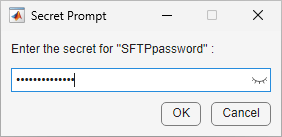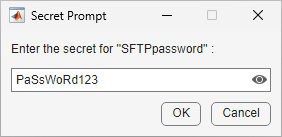setSecret
Description
setSecret( adds a secret with the
specified name to your MATLAB® vault, which is accessible only from the exact combination of your operating
system account and local machine.secretname)
Your vault and secrets, which do not leave your local machine, persist across MATLAB sessions. Each secret consists of a name, value, and optional metadata.
Secret name – A unique case-sensitive text identifier for the secret. The secret name is stored unencrypted in your vault as a string scalar.
Secret value – A text value associated with the secret. The Secret Prompt dialog box, where you enter the secret value, supports copy-paste functionality. The secret value is stored encrypted in your vault using industry standard AES-256 encryption. The secret value is returned as a string scalar.
Secret metadata – A dictionary containing additional information associated with the secret. The optional secret metadata is stored unencrypted in your vault.
For increased security when you use MATLAB Online™, enable two-step verification for your MathWorks® Account.
setSecret(
specifies whether to overwrite an existing secret value in the vault.secretname,Overwrite=tf)
Examples
Input Arguments
Version History
Introduced in R2024aSee Also
getSecret | isSecret | listSecrets | removeSecret | setSecretMetadata | getSecretMetadata