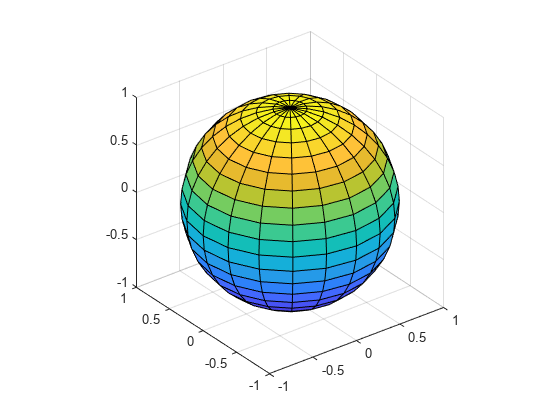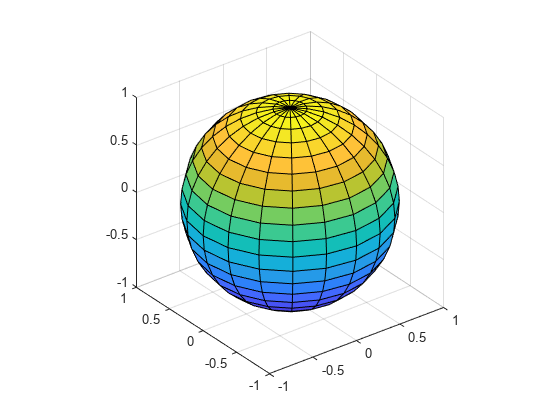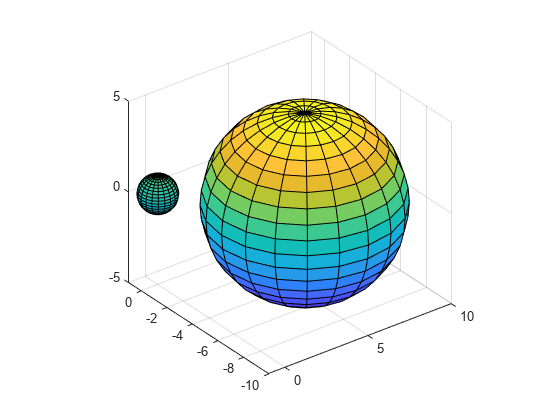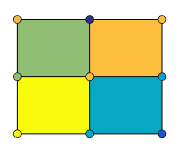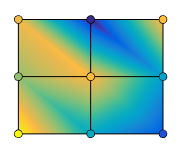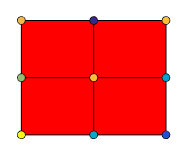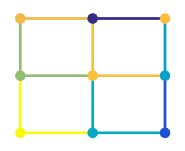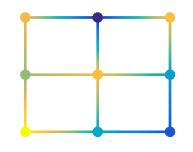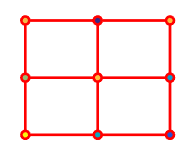sphere
创建球面
说明
创建球面数据
[X,Y,Z] = sphere 返回球面的 x、y 和 z 坐标而不对其绘图。返回的球面的半径等于 1,由 20×20 个面组成。
该函数以三个 21×21 矩阵形式返回 x、y 和 z 坐标。
要使用返回的坐标绘制球面,请使用 surf 或 mesh 函数。
绘制球面
sphere(___) 绘制球面而不返回坐标。请将此语法与上述语法中的任何输入参量结合使用。
sphere(___, 使用一个或多个名称-值参量设置绘图的属性。例如,您可以指定球面的颜色和透明度。有关属性列表,请参阅 Surface 属性。 (自 R2024b 起)Name=Value)