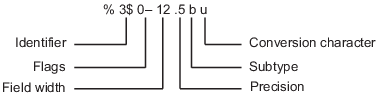sprintf
将数据格式化为字符串或字符向量
语法
说明
str = sprintf(formatSpec,A1,...,An)formatSpec 指定的格式化操作符格式化数组 A1,...,An 中的数据,并在 str 中返回结果文本。sprintf 函数按列顺序格式化 A1,...,An 中的值。如果 formatSpec 是字符串,则输出 str 也是字符串。否则,str 是字符向量。
要以字符串数组或字符向量元胞数组形式返回多个格式化文本段,请使用 compose 函数。
如果操作失败,[ 将以字符向量形式返回一条错误消息。否则,str,errmsg] = sprintf(formatSpec,A1,...,An)errmsg 为空。
str = sprintf(literalText)literalText 中的转义字符序列,例如 \n 和 \t。它会原样返回所有其他字符。如果 literalText 包含格式化操作符(例如 %f),则 str 将丢弃该字符以及之后的所有字符。
示例
输入参数
输出参量
提示
sprintf函数类似于fprintf,但fprintf输出到文件或输出到命令行窗口。读取函数
sscanf和fscanf的格式设定符不同于写入函数sprintf和fprintf的格式。读取函数不支持精度字段。宽度字段在写入函数中指定最小值,但在读取函数中指定最大值。如果您指定了无效的格式化操作符或特殊字符,则
sprintf会输出所有文本,直到出现无效的操作符或字符,并丢弃其余部分。示例:如果
formatSpec是'value = %z',则sprintf将输出'value =',因为%z不是格式化操作符。示例:如果
formatSpec是'character \x99999 = %s',则sprintf将输出'character',因为\x99999不是有效的特殊字符。
参考
[1] Kernighan, B. W., and D. M. Ritchie, The C Programming Language, Second Edition, Prentice-Hall, Inc., 1988.
[2] ANSI specification X3.159-1989: “Programming Language C,” ANSI, 1430 Broadway, New York, NY 10018.
扩展功能
版本历史记录
在 R2006a 之前推出