uigridlayout
创建网格布局管理器
说明
g = uigridlayout(___,Name,Value)GridLayout 属性值。在上述任一语法中的所有其他参量之后指定名称-值对组参量。
示例
创建一个图窗和一个网格。然后通过设置行高和列宽来配置该网格。在本例中,配置 3×2 网格,其中前两行具有 22 像素的固定高度,而底行具有可变高度。将左列设置为具有 150 像素的宽度,将右列设置为具有可变宽度。网格填充整个图窗,但因为网格不可见,图窗看起来为空。
fig = uifigure('Position',[100 100 440 320]); g = uigridlayout(fig); g.RowHeight = {22,22,'1x'}; g.ColumnWidth = {150,'1x'};

将两个下拉框、一个列表框和一个坐标区组件添加到网格中。如果没有为组件的 Layout 属性指定行或列位置,则默认情况下,组件会从左到右、从上到下填充网格。在本例中,通过设置 Layout 属性将第二个下拉框 (dd2) 和列表框 (chanlist) 移至特定的行和列。
% Device drop-down dd1 = uidropdown(g); dd1.Items = {'Select a device'}; % Range drop-down dd2 = uidropdown(g); dd2.Items = {'Select a range'}; dd2.Layout.Row = 2; dd2.Layout.Column = 1; % List box chanlist = uilistbox(g); chanlist.Items = {'Channel 1','Channel 2','Channel 3'}; chanlist.Layout.Row = 3; chanlist.Layout.Column = 1; % Axes ax = uiaxes(g);

将坐标区设置为跨越行 1 到 3,填充垂直空间。
ax.Layout.Row = [1 3];
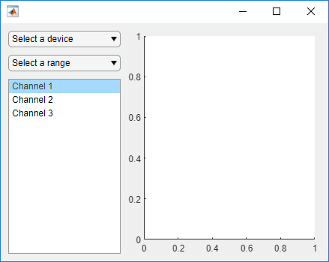
调整图窗大小时,坐标区会增大和缩小以填充左列未使用的可用空间。左侧的各组件保持固定,因为该列定义为具有 150 像素的宽度。
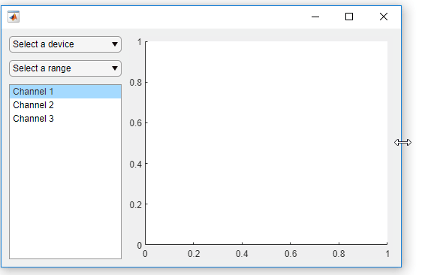
为可变宽度列指定不同权重时,每列的宽度与权重成比例。可变高度行以相同方式分配空间。
创建一个图窗和一个 2×2 网格。然后配置行高和列宽。在本例中,顶行具有 40 像素的固定高度,而底行具有可变高度。两列的宽度均可变,但第二列的权重是第一列的两倍。由于网格不可见,图窗看起来为空。
fig = uifigure('Position',[100 100 437 317]); g = uigridlayout(fig,[2 2]); g.RowHeight = {40,'1x'}; g.ColumnWidth = {'1x','2x'};

在顶行添加一个跨两列的标签。然后向底行的每列添加一个坐标区组件。
% Add title title = uilabel(g,'Text','Market Trends'); title.HorizontalAlignment = 'center'; title.FontSize = 24; title.Layout.Row = 1; title.Layout.Column = [1,2]; % Add two axes ax1 = uiaxes(g); ax2 = uiaxes(g);
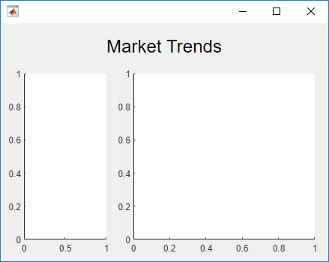
因为左列的权重为 1,右列的权重为 2,所以右侧坐标区使用的水平空间是左侧坐标区的两倍。调整图窗大小时,网格会保持此比率。
在面板中排列 UI 组件的一种方法是在面板中创建网格。
创建一个图窗和一个 1×2 网格。然后配置列宽。在本例中,左列具有 220 像素的固定宽度,而右列具有可变宽度。由于网格不可见,图窗看起来为空。
fig = uifigure('Position',[100 100 500 315]); grid1 = uigridlayout(fig,[1 2]); grid1.ColumnWidth = {220,'1x'};
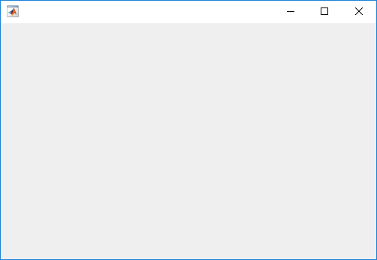
将一个面板和坐标区添加到 grid1。
p = uipanel(grid1,'Title','Configuration'); ax = uiaxes(grid1);
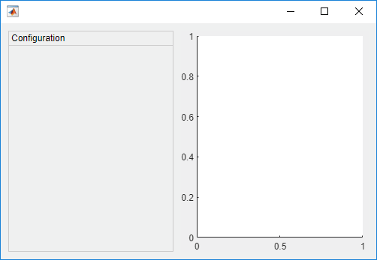
在面板中创建一个名为 grid2 的网格。然后在 grid2 中放置三个组件和三个标签。grid2 的左列将标签与组件对齐。由于每行高度仅为 22 个像素,因此面板中第三行下方具有额外空间。
% Grid in the panel grid2 = uigridlayout(p,[3 2]); grid2.RowHeight = {22,22,22}; grid2.ColumnWidth = {80,'1x'}; % Device label dlabel = uilabel(grid2); dlabel.HorizontalAlignment = 'right'; dlabel.Text = 'Device'; % Device drop-down devicedd = uidropdown(grid2); devicedd.Items = {'Select a device'}; % Channel label chlabel = uilabel(grid2); chlabel.HorizontalAlignment = 'right'; chlabel.Text = 'Channel'; % Channel drop-down channeldd = uidropdown(grid2); channeldd.Items = {'Channel 1', 'Channel 2'}; % Rate Label ratelabel = uilabel(grid2); ratelabel.HorizontalAlignment = 'right'; ratelabel.Text = 'Rate (scans/s)'; % Rate edit field ef = uieditfield(grid2, 'numeric'); ef.Value = 50;
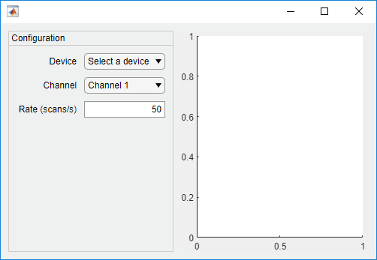
调整图窗大小时,坐标区会增大和缩小以填充 grid1 的左列未使用的可用空间。面板保持固定,因为该列定义为具有 220 像素的宽度。
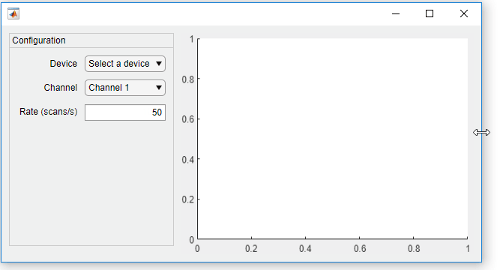
嵌套网格允许您管理组件的子集。在本例中,有三个网格:一个网格覆盖整个图窗,第二个网格管理垂直堆叠的组件,第三个网格管理并排放置在垂直堆叠底部的两个按钮。
创建一个图窗和一个 1×2 网格。然后配置列宽。在本例中,左列具有 150 像素的固定宽度,而右列具有可变宽度。由于网格不可见,图窗看起来为空。
fig = uifigure('Position',[100 100 500 315]); grid1 = uigridlayout(fig,[1 2]); grid1.ColumnWidth = {150,'1x'};
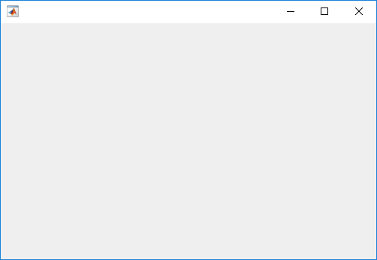
在 grid1 的第一列内创建一个名为 grid2 的 4×1 网格。然后将一个坐标区组件添加到 grid1 的第二列。
grid2 = uigridlayout(grid1,[4 1]);
grid2.RowHeight = {22,22,22,44};
ax = uiaxes(grid1);
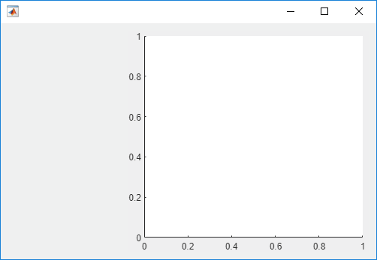
在 grid2 的前三行中添加三个下拉框。
% Routes drop-down ddRoutes = uidropdown(grid2); ddRoutes.Items = {'Route 1', 'Route 2'}; % Direction drop-down ddDirection = uidropdown(grid2); ddDirection.Items = {'Inbound', 'Outbound'}; % Time drop-down ddTime = uidropdown(grid2); ddTime.Items = {'Morning', 'Afternoon'};
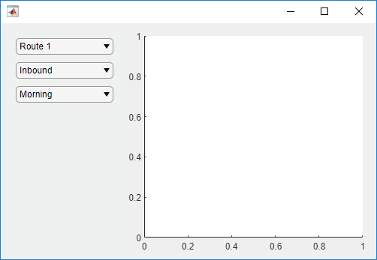
在 grid2 的最后一行内创建一个名为 grid3 的 1×2 网格。然后将两个按钮添加到 grid3。去除 grid3 的左右边距,使按钮与下拉框的左右边缘对齐。
grid3 = uigridlayout(grid2,[1 2]); grid3.Padding = [0 10 0 10]; b1 = uibutton(grid3,'Text','Start'); b2 = uibutton(grid3,'Text','Stop');
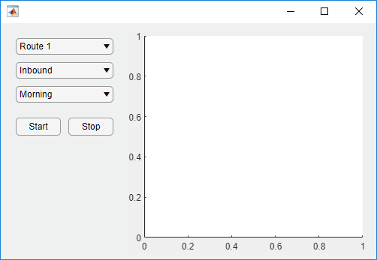
调整图窗大小时,坐标区会增大和缩小以填充 grid1 的左列未使用的可用空间。左侧的各组件保持固定,因为该列定义为具有 150 像素的宽度。
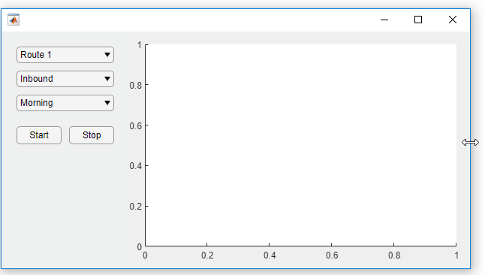
通过指定像素坐标或位置名称,以显示可滚动网格布局的子组件。
创建一个 5×2 网格布局,并将网格的 Scrollable 属性设置为 'on'。然后在该网格中添加一个标签、一个表和一个面板。将面板的 Scrollable 属性设置为 'off',然后向面板添加一个图。
fig = uifigure('Position',[782 497 435 311]); g = uigridlayout(fig,'Scrollable','on'); g.RowHeight = {22,40,22,22,400}; g.ColumnWidth = {400,400}; lbl = uilabel(g,'Text','Tsunamis'); lbl.Layout.Row = 2; lbl.Layout.Column = [1,2]; lbl.HorizontalAlignment = 'center'; lbl.FontSize = 28; tsunamis = readtable('tsunamis.xlsx'); tsunamis.Cause = categorical(tsunamis.Cause); t = uitable(g,'Data',tsunamis); t.Layout.Row = [3,5]; t.Layout.Column = 2; p = uipanel(g); p.Scrollable = 'off'; p.Layout.Row = [3,5]; p.Layout.Column = 1; gb = geobubble(p,tsunamis.Latitude,tsunamis.Longitude,... tsunamis.MaxHeight,tsunamis.Cause);
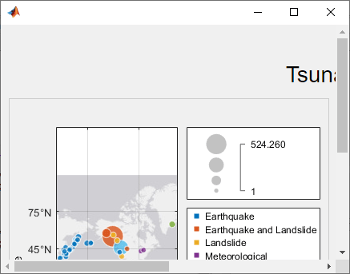
滚动到网格中的一个位置。
scroll(g,100,-30)
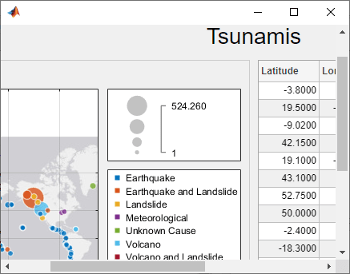
现在使用位置名称滚动到网格的右下角。
scroll(g,'bottom','right')
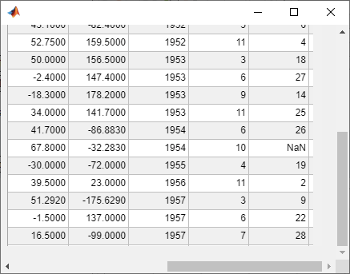
创建一个网格布局管理器,当您将标签等组件添加到 App 时,或当基于文本的组件的字体大小动态变化时,该管理器会自动调整其行和列的大小以适应这些组件。
创建一个 5×2 网格布局管理器。对第一列的宽度和前四行的高度指定 'fit'。
fig = uifigure('Position',[500 500 430 310]); g = uigridlayout(fig); g.ColumnWidth = {'fit',120,'1x'}; g.RowHeight = {'fit','fit','fit','fit','1x'};
创建一个占据所有列的标题标签。然后,在第一列和第二列的行中创建标签和控件。最后,在最后一列中创建占据第二行到第五行的一个表 UI 组件。请注意,当您将组件添加到具有 'fit' 高度和宽度的行和列时,这些行和列的大小会自动调整以适应新内容。
patientLabel = uilabel(g,'Text','Patient:'); patientLabel.Layout.Row = 2; patientLabel.Layout.Column = 1; patientEdit = uieditfield(g); ageLabel = uilabel(g,'Text','Age:'); ageLabel.Layout.Row = 3; ageLabel.Layout.Column = 1; ageEdit = uidropdown(g,'Items',{'<20','20 - 40','40 - 60','>60'}); stateLabel = uilabel(g,'Text','State:'); stateLabel.VerticalAlignment = 'top'; stateLabel.Layout.Row = 4; stateLabel.Layout.Column = 1; stateLB = uilistbox(g,'Items',{'MA','VA','WY'}); tdata = readtable('patients.dat'); uit = uitable(g); uit.Data = tdata; uit.Layout.Row = [2 5]; uit.Layout.Column = 3;
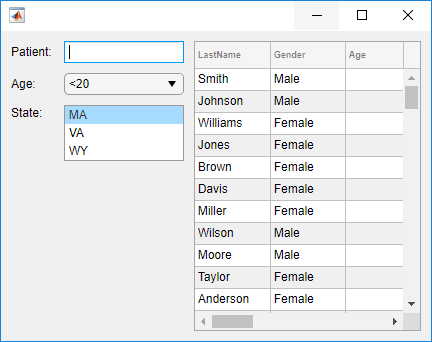
现在,更改网格中所有 UI 组件的字体名称和字体大小。
set(allchild(g),'FontName','Lucida Console','FontSize',20)
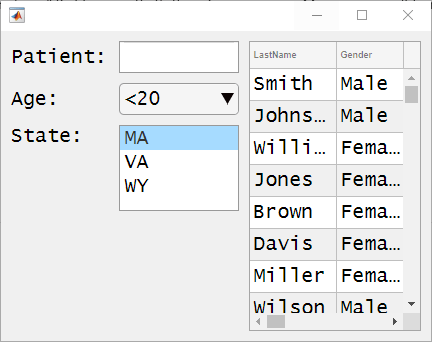
根据用户在下拉菜单中的选择,隐藏网格行中的组件。
创建一个名为 showhide.m 的程序文件。在该文件中,
在图窗中创建一个 1×2 网格,称之为
grid1。使用此网格来管理一个面板和一个坐标区组件。在该面板内创建一个 3×2 网格,称之为
grid2。使用此网格来管理一个下拉菜单、两个微调器及其标签的布局。为下拉菜单创建名为
findMethodSelected的回调函数。当下拉菜单的值更改为'Quartiles'时,此回调通过将grid2.RowHeight{2}设置为0来隐藏grid2的第二行中的组件。
然后,运行文件。
function showhide f = uifigure('Name','Statistical Analysis'); % Create grid1 in the figure grid1 = uigridlayout(f); grid1.RowHeight = {'1x'}; grid1.ColumnWidth= {220,'1x'}; % Add a panel and axes p = uipanel(grid1); ax = uiaxes(grid1); % Create grid2 in the panel grid2 = uigridlayout(p); grid2.RowHeight = {22, 22, 22}; grid2.ColumnWidth = {80,'1x'}; % Add method label and drop-down findMethodLabel = uilabel(grid2,'Text','Find Method:'); findMethod = uidropdown(grid2); findMethod.Items = {'Moving median','Quartiles'}; findMethod.ValueChangedFcn = @findMethodSelected; % Add window size label and spinner winSizeLabel = uilabel(grid2,'Text','Window Size:'); winSize = uispinner(grid2,'Value',0); % Add threshold label and spinner thresLabel = uilabel(grid2,'Text','Threshold:'); thres = uispinner(grid2,'Value',3); function findMethodSelected(src,~) method = src.Value; switch method case 'Quartiles' % Collapse the second row (hides winSize spinner) grid2.RowHeight{2} = 0; case 'Moving median' % Expand the second row grid2.RowHeight{2} = 22; end end end
当您在 App 中将 Find Method 设置为 Quartiles 时,Window Size 标签及其旁边的微调器将隐藏。
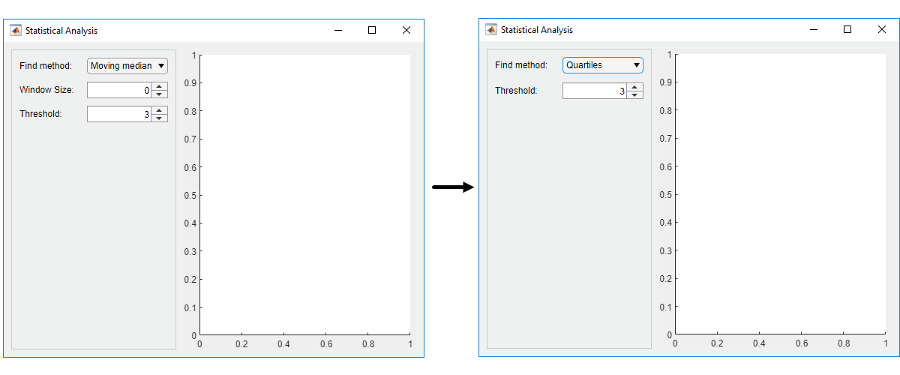
输入参数
父容器,指定为 Figure 对象或其子容器之一:Tab、Panel、ButtonGroup 或 GridLayout。如果不指定父容器,MATLAB 会调用 uifigure 函数创建新 Figure 对象充当父容器。
网格的大小,指定为二元素向量。第一个元素是行数,第二个元素是列数。两个值都必须大于 0。如果在未设置 RowHeight 或 ColumnWidth 属性的情况下指定此参量,MATLAB 会自动将行高和列宽设置为 '1x'。
名称-值参数
以 Name1=Value1,...,NameN=ValueN 的形式指定可选参量对组,其中 Name 是参量名称,Value 是对应的值。名称-值参量必须出现在其他参量之后,但对各个参量对组的顺序没有要求。
在 R2021a 之前,使用逗号分隔每个名称和值,并用引号将 Name 引起来。
示例: uigridlayout('RowHeight',{100,100}) 创建一个网格,其中包含高度为 100 像素的两个行。
注意
此处所列的属性只是一部分。有关完整列表,请参阅 GridLayout。
列宽,指定为元胞数组,其中包含 'fit'、数字或与 'x' 字符配对的数字。您可以指定值的任意组合。元胞数组中的元素数量控制网格中的列数。例如,要创建四列网格,请指定一个 1×4 元胞数组。只有指定的元素类型相同(例如 ["1x" "2x" "1x"] 或 [100 200 50])时,列宽才能指定为字符串数组或数值数组。
有三种不同类型的列宽:
适应宽度 - 指定
'fit'。列宽会自动调整以适应其内容。对于基于文本的组件,'fit'宽度根据字体属性进行调整,以显示整个文本。对于非基于文本的组件,'fit'宽度基于组件的默认大小和其他因素。如果您要避免对列宽进行硬编码以适应组件,或如果您的 App 翻译成另一种语言或在不同平台上运行,请使用'fit'宽度。固定宽度(以像素为单位)- 指定一个数字。列宽固定为您指定的像素数。在父容器调整大小时,列宽不变。
可变宽度 - 指定与
'x'字符配对的数字(例如,'1x')。当父容器调整大小时,列宽会增大或减小。可变宽度列填充等宽列不使用的其余水平空间。与'x'字符配对的数字是用于在所有可变宽度列中划分其余空间的权重。如果网格只有一个可变宽度列,则它将使用所有其余空间,而不管配对数字设置如何。如果有多个可变宽度列且它们的配对数字相同,则它们会均匀地共享空间。在其他情况下,空间量与配对数字成正比。
例如,{'fit',200,'2x','1x'} 指定第一列的宽度大小可调整以适合其内容,第二列固定为 200 像素,最后两列共享剩余的水平空间。第三列使用的空间是第四列的两倍。
更改布局的某些方面可能会影响此属性的值。例如,向已填满的网格添加更多组件会更改网格的大小以容纳新组件。
在已包含组件的网格布局上更改 ColumnWidth 属性不会更改组件的布局。例如,如果您尝试动态删除包含若干组件的列,则在将这些组件移出该列之前,ColumnWidth 属性不会更改。
行高,指定为元胞数组,其中包含 'fit'、数字或与 'x' 字符配对的数字。您可以指定值的任意组合。元胞数组中的元素数量控制网格中的行数。例如,要创建一个具有 4 行的网格,请指定一个 1×4 元胞数组。只有指定的元素类型相同(例如 ["1x" "2x" "1x"] 或 [100 200 50])时,行高才能指定为字符串数组或数值数组。
行高有三种不同类型:
适应高度 - 指定
'fit'。行高会自动调整以适应其内容。对于基于文本的组件,'fit'高度根据字体属性进行调整,以显示整个文本。对于非基于文本的组件,'fit'高度基于组件的默认大小和其他因素。如果您要避免对行高进行硬编码以适应组件,或如果您的 App 翻译成另一种语言或在不同平台上运行,请使用'fit'高度。等高(以像素为单位)- 指定一个数字。行高固定为您指定的像素数。在父容器调整大小时,行高不变。
可变高度 - 指定与
'x'字符配对的数字(例如,'1x')。当父容器调整大小时,行高会增大或减小。可变高度行填充等高行不使用的其余垂直空间。与'x'字符配对的数字是用于在所有可变高度行中划分其余空间的权重。如果网格只有一个可变高度行,则它将使用所有其余空间,而不管配对数字设置如何。如果有多个可变高度行且它们使用相同的配对数字,则它们会均匀地共享空间。在其他情况下,空间量与配对数字成正比。
例如,{'fit',200,'2x','1x'} 指定第一行的高度大小可调以适应其内容,第二行固定为 200 像素,最后两行共享剩余的垂直空间。第三行使用的空间是第四行的两倍。
更改布局的某些方面可能会影响此属性的值。例如,向已填满的网格添加更多组件会更改网格的大小以容纳新组件。
在已包含组件的网格布局上更改 RowHeight 属性不会更改组件的布局。例如,如果您尝试动态删除包含若干组件的行,则在将这些组件移出该行之前,RowHeight 属性不会更改。
此 属性 为只读。
网格布局管理器的位置和大小,以 [left bottom width height] 形式的四元素向量形式返回。此表介绍该向量中的每个元素。
| 元素 | 描述 |
|---|---|
left | 父容器的内部左边缘与网格布局管理器的左边缘之间的距离 |
bottom | 父容器的内部下边缘与网格布局管理器的下边缘之间的距离 |
width | 网格布局管理器左边缘和右边缘之间的距离 |
height | 网格布局管理器下边缘和上边缘之间的距离 |
所有测量值都以像素为单位。
此图显示由具有一些 UI 组件的网格布局管理器的 Position 值(橙色实线)和 InnerPosition 值(蓝色虚线)定义的区域。

提示
要查看网格中组件对象的列表,请查询网格的
Children属性。更改列表中的顺序不会更改网格中的布局。您可以查询网格中组件对象的
Position属性以确定其位置和大小,但在将组件添加到网格时,属性值不会立即更新。
版本历史记录
在 R2018b 中推出使用网格布局管理器的 Position、InnerPosition 和 OuterPosition 属性来访问其位置和大小。所有属性都为只读属性。
现在,行高或列宽为 'fit' 的网格布局管理器可以调整大小以适应表、列表框和图像 UI 组件的内容。
在以前的版本中,当行或列包含表、列表框或图像 UI 组件时,行高或列宽为 'fit' 的网格布局管理器会缩放到固定大小。
表 UI 组件 - 在以前版本中行高和列宽调整为 300 像素大小。
列表框 UI 组件 - 在以前版本中行高调整为最多显示四个项目。根据您的设置,显示四个项目的确切像素值可能会有所不同。
图像 UI 组件 - 在以前版本中行高和列宽调整为 100 像素大小。
在 R2022a 之前的版本中,要按其原来大小显示表、列表框或图像,请将 GridLayout 对象的 RowHeight 和 ColumnWidth 属性的对应元素设置为其各自的固定大小。
从 R2020b 开始,GridLayout 对象具有 BackgroundColor 属性,不再透明。默认背景颜色是所有容器(例如,图窗和面板)的默认颜色。
如果您的 App 在容器中的一个网格布局具有非默认颜色,则将 GridLayout 对象的 BackgroundColor 属性设置为该颜色以保留 App 的外观。
如果您的 App 在网格后面有您要保持可见的对象,请通过使这些对象成为 GridLayout 的子级,将这些对象移至网格中。
MATLAB Command
You clicked a link that corresponds to this MATLAB command:
Run the command by entering it in the MATLAB Command Window. Web browsers do not support MATLAB commands.
选择网站
选择网站以获取翻译的可用内容,以及查看当地活动和优惠。根据您的位置,我们建议您选择:。
您也可以从以下列表中选择网站:
如何获得最佳网站性能
选择中国网站(中文或英文)以获得最佳网站性能。其他 MathWorks 国家/地区网站并未针对您所在位置的访问进行优化。
美洲
- América Latina (Español)
- Canada (English)
- United States (English)
欧洲
- Belgium (English)
- Denmark (English)
- Deutschland (Deutsch)
- España (Español)
- Finland (English)
- France (Français)
- Ireland (English)
- Italia (Italiano)
- Luxembourg (English)
- Netherlands (English)
- Norway (English)
- Österreich (Deutsch)
- Portugal (English)
- Sweden (English)
- Switzerland
- United Kingdom (English)