uihyperlink
说明
hlink = uihyperlinkHyperlink 对象。MATLAB® 调用 uifigure 函数来创建该图窗。
hlink = uihyperlink(___,Name,Value)Text 和 URL 名称-值参量指定超链接的显示文本和 URL。可将此选项与上述语法中的任何输入参量组合一起使用。
示例
创建一个超链接组件。将显示文本更改为 'MathWorks',并将其设置为指向 MathWorks® 主页的链接。
fig = uifigure; hlink = uihyperlink(fig); hlink.Text = "MathWorks"; hlink.URL = "https://www.mathworks.com/";
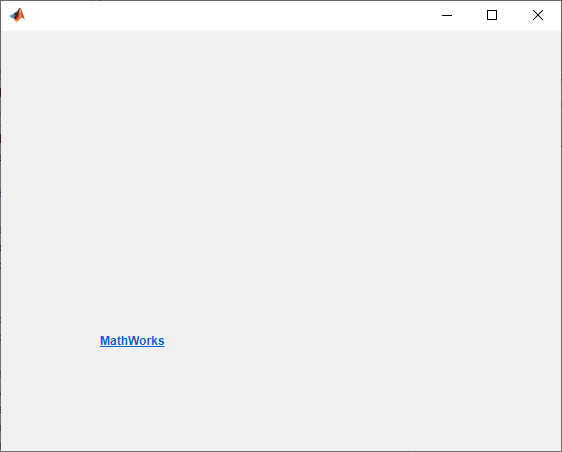
当 App 用户点击该链接时,MathWorks 主页将在新浏览器标签页中打开。
创建一个默认超链接组件。
fig = uifigure; hlink = uihyperlink(fig);
将 URL 更改为指向 MathWorks 主页的链接。添加一个工具提示,它在 App 用户将指针悬停在超链接上时会显示该 URL。
hlink.URL = "https://www.mathworks.com";
hlink.Tooltip = hlink.URL;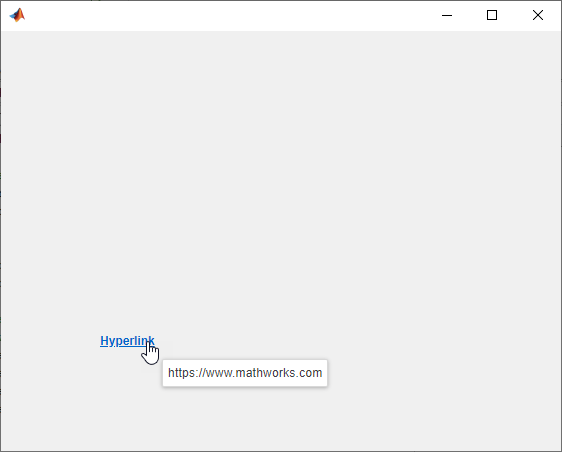
创建一个默认超链接。
fig = uifigure; hlink = uihyperlink(fig);
更改链接文本和 URL。
hlink.Text = "MathWorks home page"; hlink.URL = "https://www.mathworks.com/"
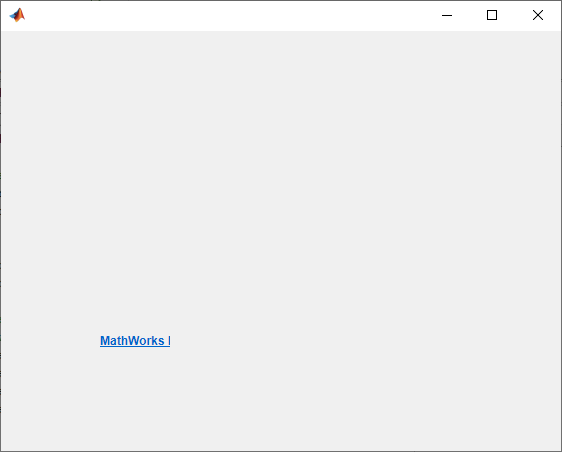
链接文本被裁剪,因为当前大小对新文本来说太小。
通过获取 Position 属性值的第三和第四个元素可以确定当前链接大小。
size = hlink.Position(3:4)
size =
70 22更改其大小以容纳新文本。
hlink.Position(3:4) = [150 22];
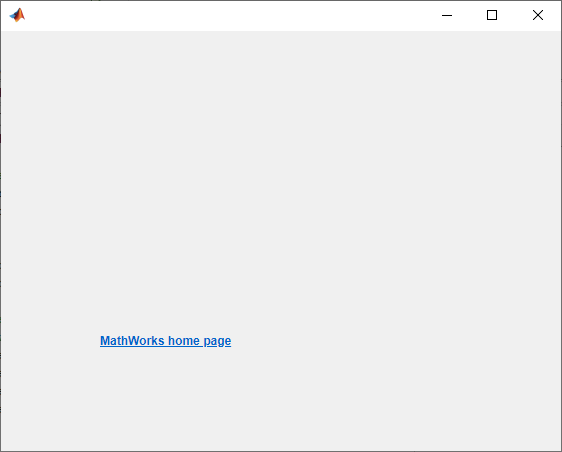
要使链接在被点击时在 App 用户系统上打开一个文件,请使用 file:/// URL 方案。
创建一个超链接组件。通过设置 URL 属性,当 App 用户点击超链接时,打开名为 myfile.html 的 HTML 文件。通过使用 file:/// URL 方案后跟文件位置和名称来指定 URL。
fig = uifigure; hlink = uihyperlink(fig); file = fullfile(pwd,"myfile.html") hlink.URL = "file:///" + file;
要使链接在被点击时发送电子邮件,请使用 mailto: URL 方案。
创建一个默认超链接组件。
fig = uifigure; hlink = uihyperlink(fig);
要运行此示例,请将 email 的值替换为有效的电子邮件地址。当 App 用户点击该链接时,默认邮件客户端会打开一封新电子邮件,其中的目的地字段预先填充了 email。
email = 'myaddress@provider.ext'; hlink.URL = ['mailto:' email];
创建一个具有自定义效果的超链接:它创建一个图,并在 App 用户点击它时打开一个 URL。为此,创建一组 UI 坐标区以及一个用于在这些坐标区中创建绘图的 HyperlinkClickedFcn 回调。
在您的 MATLAB 路径中创建名为 hyperlinkPlot.m 的文件,其中包含以下代码。以下代码将创建一个包含一个超链接和一组 UI 坐标区的窗口。当 App 用户点击该链接时,首先该 App 用户的浏览器会加载 MATLAB 产品页,然后 HyperlinkClickedFcn 回调会绘制一些数据。
function hyperlinkPlot % Create a figure window and UI axes fig = uifigure; ax = uiaxes(fig); % Create a hyperlink hlink = uihyperlink(fig,... "Position",[200 350 70 22], ... "Text","MATLAB", ... "URL","https://www.mathworks.com/products/matlab.html", ... "HyperlinkClickedFcn",@(hlink,event) plotHyperlinkClicked(hlink,ax)); end % Create the function for the HyperlinkClickedFcn callback function plotHyperlinkClicked(hlink,ax) L = 160*membrane(1,100); s = surf(ax,L); s.EdgeColor = 'none'; end
运行 hyperlinkPlot,然后点击链接。MATLAB 打开该 URL,然后绘制数据。
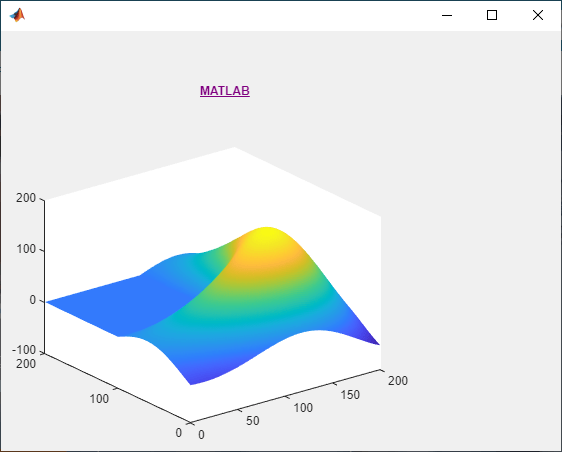
输入参数
父容器,指定为 Figure 对象或其子容器之一:Tab、Panel、ButtonGroup 或 GridLayout。如果不指定父容器,MATLAB 会调用 uifigure 函数创建新 Figure 对象充当父容器。
名称-值参数
以 Name1=Value1,...,NameN=ValueN 的形式指定可选参量对组,其中 Name 是参量名称,Value 是对应的值。名称-值参量必须出现在其他参量之后,但对各个参量对组的顺序没有要求。
在 R2021a 之前,使用逗号分隔每个名称和值,并用引号将 Name 引起来。
示例: uihyperlink('Text','Click me') 指定超链接显示文本 Click me。
注意
此处所列的属性只是可用属性中的一部分。有关完整列表,请参阅 Hyperlink。
超链接显示文本,指定为字符向量、字符向量元胞数组、字符串标量、字符串数组或一维分类数组。可以使用字符向量元胞数组或字符串数组指定多行文本。
示例: 'Click here'
示例: {'Click' 'Here'}
超链接 URL,指定为字符向量或字符串标量。点击超链接时,Web 地址会在新浏览器标签页中打开。如果用户通过 MATLAB Online™ 在浏览器中运行该 App,或将其作为 Web App 运行,新标签页将在当前浏览器中打开。否则,新标签页将在用户系统的默认浏览器中打开。
超链接被点击后的回调,指定为下列值之一:
函数句柄。
第一个元素是函数句柄的元胞数组。元胞数组中的后续元素是传递到回调函数的参量。
包含有效 MATLAB 表达式的字符向量(不推荐)。MATLAB 在基础工作区计算此表达式。
当用户点击超链接时,此回调在 URL 打开后执行。
此回调函数可以访问有关用户与超链接的交互的特定信息。MATLAB 将 HyperlinkClickedData 对象中的此信息作为第二个参量传递给回调函数。在 App 设计工具中,该参量名为 event。您可以使用圆点表示法查询对象属性。例如,event.Source 返回 Hyperlink 对象。HyperlinkClickedData 不可用于指定为字符向量的回调函数。
下表列出了 HyperlinkClickedData 对象的属性。
| 属性 | 值 |
|---|---|
EventName | 'HyperlinkClicked' |
Source | 执行回调的组件 |
有关编写回调的详细信息,请参阅App 设计工具中的回调。
超链接相对于父级的位置和大小,指定为向量 [left bottom width height]。此表介绍该向量中的每个元素。
| 元素 | 描述 |
|---|---|
left | 父容器的内部左边缘与标签的外部左边缘之间的距离 |
bottom | 父容器的内部下边缘与标签的外部下边缘之间的距离 |
width | 标签的左右外部边缘之间的距离 |
height | 标签的上下外部边缘之间的距离 |
Position 值相对于父容器的可绘制区域。可绘制区域是指容器边框内的区域,不包括装饰元素(如菜单栏或标题)所占的区域。
所有测量值都以像素为单位。
示例: [100 100 100 20]
版本历史记录
在 R2021a 中推出
MATLAB Command
You clicked a link that corresponds to this MATLAB command:
Run the command by entering it in the MATLAB Command Window. Web browsers do not support MATLAB commands.
选择网站
选择网站以获取翻译的可用内容,以及查看当地活动和优惠。根据您的位置,我们建议您选择:。
您也可以从以下列表中选择网站:
如何获得最佳网站性能
选择中国网站(中文或英文)以获得最佳网站性能。其他 MathWorks 国家/地区网站并未针对您所在位置的访问进行优化。
美洲
- América Latina (Español)
- Canada (English)
- United States (English)
欧洲
- Belgium (English)
- Denmark (English)
- Deutschland (Deutsch)
- España (Español)
- Finland (English)
- France (Français)
- Ireland (English)
- Italia (Italiano)
- Luxembourg (English)
- Netherlands (English)
- Norway (English)
- Österreich (Deutsch)
- Portugal (English)
- Sweden (English)
- Switzerland
- United Kingdom (English)