Register Add-On Library
To register your custom MATLAB®
Arduino® add-on library, add the working folder that contains the Arduino add-on library to the MATLAB path. For Create LCD Add-on example, add the
+arduinoioaddons folder to the MATLAB path 'C:\Work'.
addpath ('C:\Work');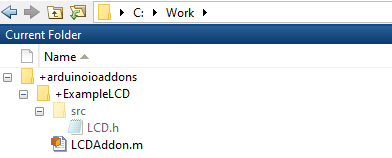
The files are now listed in the MATLAB Current Folder browser. Make sure that your Add-on library is available.
Use listArduinoLibraries to check if the
add-on library is available. The available add-on libraries in the Create LCD Add-on example are as follows.
listArduinoLibraries
ans =
'Adafruit/MotorShieldV2'
'ExampleLCD/LCDAddon'
'I2C'
'SPI'
'Servo'You can now write your MATLAB code by incorporating the new add-on library.
Create an arduino object, include the new add-on library, and set
ForceBuildOn to true to reprogram the board.
Arduino devices reuse cached code if the
specified library matches a library name in the source code. Reprogramming forces the
device to newly download the header file, ensuring current and accurate information. For
Create LCD Add-on example, create an arduino object by
including the add-on library.
a = arduino('com5','uno','libraries','ExampleLCD/LCDAddon','ForceBuildOn',true);
a =
arduino with properties:
Port: 'COM5'
Board: 'Uno'
AvailablePins: {'D2-D13', 'A0-A5'}
AvailableDigitalPins: {'D2-D13', 'A0-A5'}
AvailablePWMPins: {'D3', 'D5-D6', 'D9-D11'}
AvailableAnalogPins: {'A0-A5'}
AvailableI2CBusIDs: [0]
Libraries: {'ExampleLCD/LCDAddon'}Create an add-on object by specifying the add-on library and other arguments based on your requirements.
For Create LCD Add-on example, create an LCD add-on object by specifying the add-on library and the pins configured on the Arduino device.
lcd = addon(a,'ExampleLCD/LCDAddon','RegisterSelectPin','D7','EnablePin','D6','DataPins',{'D5','D4','D3','D2'});
You can write the relevant commands based on your requirement and then run your MATLAB code.
See Also
listArduinoLibraries | arduino | addon