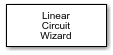Linear Circuit Wizard
Generate or modify linear circuit
Libraries:
Mixed-Signal Blockset /
Utilities
Description
Use the Linear Circuit Wizard block to create or modify a linear, time-invariant circuit such as a custom-design filter or a circuit with extracted parasitics. Using this block, you can parse a SPICE netlist file that describes the circuit elements and the circuit nodes. You can then use the block parameter dialog box to refine the input and output ports and to model device noise. You can review the port and device noise definitions from a base workspace output structure.
The Linear Circuit Wizard block sets up and solves linear circuit equations to produce a set of Laplace domain transfer functions. You can review these transfer functions either through magnitude vs. frequency plots or through pole-zero location reports.
The Linear Circuit Wizard block creates and configures a MATLAB System block to represent your circuit as a new block, which is independent of the Linear Circuit Wizard block, in a Simulink® model. This MATLAB System block is configured using the port and device noise definitions and the results of the circuit analysis. When you start the simulation, the MATLAB System block uses fixed-step discrete sample time to convert the Laplace domain transfer functions into recursive digital filter coefficients for execution during the simulation.
The Linear Circuit Wizard block can generate:
a linear circuit block,
a switched circuit block,
or a Control System Toolbox™ tunable object.
Parameters
More About
Version History
Introduced in R2020bSee Also
circuitWizard | ssc2cw | array2table
Topics
- Circuit Design Details Affect PLL Performance
- Analyze T-Coil Circuit
- Feedback Amplifier Design for Voltage-Mode Boost Converter
- Boost Power Train Operating Point Analysis
- Model Linear Circuit Response from SPICE Netlist
- Define Device Noise Using Linear Circuit Wizard
- Ports Supported in Linear Circuit Wizard
- MATLAB Systems Generated from Linear Circuit Wizard
- Simscape Automation Using Command Line Interface