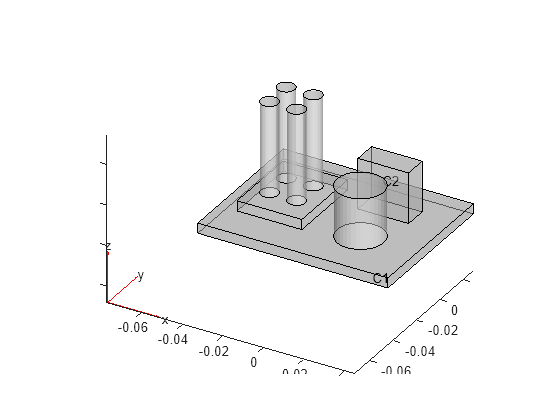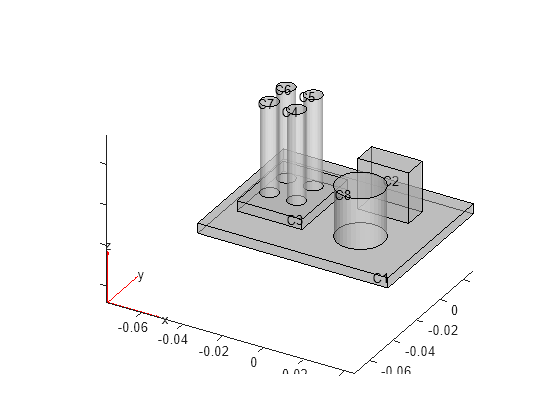addFace
Fill void regions in 2-D and split cells in 3-D geometry
Description
h = addFace(g,edges)g. The specified edges must form a
closed contour. For a 2-D geometry, adding a new face lets you fill voids in the geometry.
For a 3-D geometry, adding a new face lets you split one cell into multiple cells.
You can add several new faces simultaneously by specifying their contours in a cell array. Each contour in the cell array must be unique.
Note
After modifying a geometry, always call generateMesh to ensure a
proper mesh association with the new geometry.
Examples
Input Arguments
Output Arguments
Tips
addFaceerrors when the specified contour defines an already existing face.If the original geometry
gis aDiscreteGeometryorAnalyticGeometryobject,addFacemodifies the original geometryg.If the original geometry
gis anfegeometryobject, and you want to replace it with the modified geometry, assign the output to the original geometry, for example,g = addFace(g,[1 3 4 7]).
Version History
Introduced in R2020aSee Also
Functions
addVertex|pdegplot|importGeometry|geometryFromMesh|generateMesh|mergeCells|structuralBoundaryLoad|structuralBC