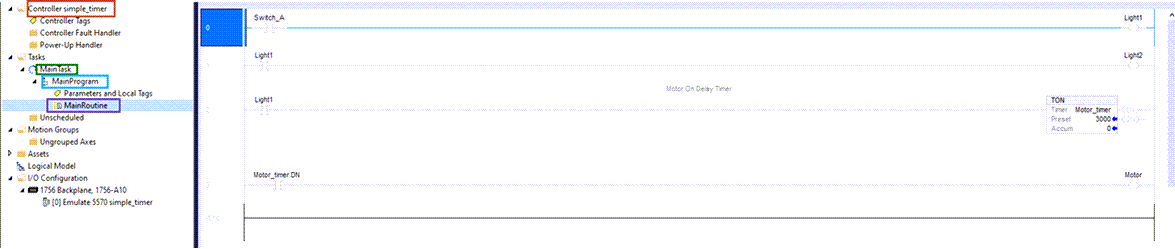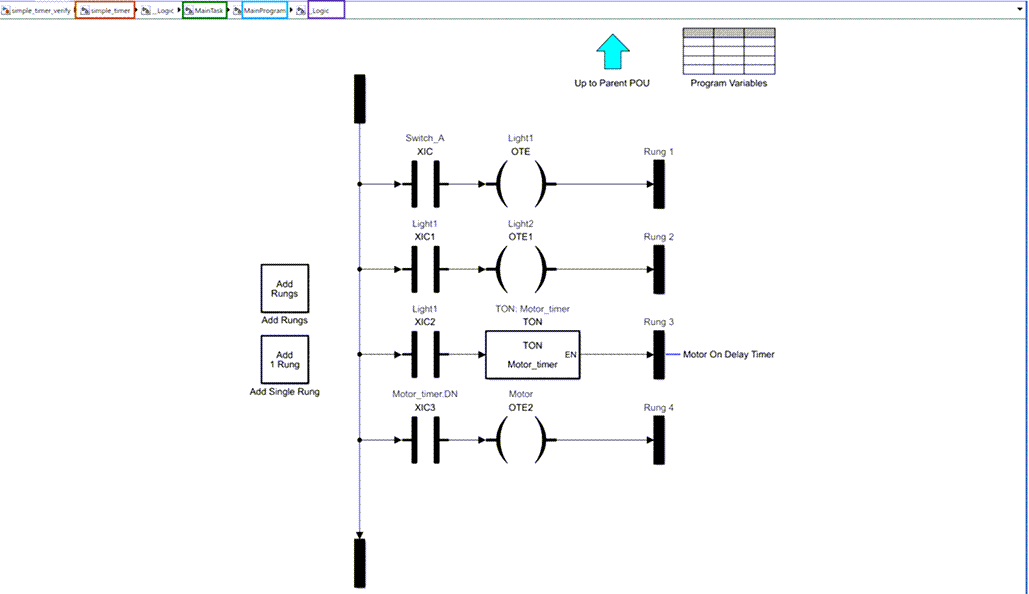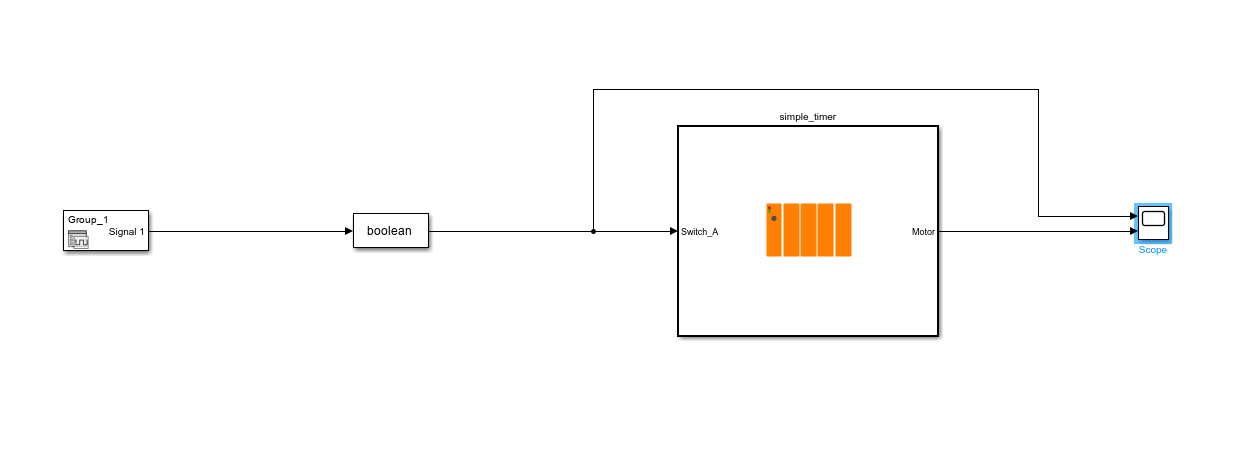plcimportladder
Import ladder diagram into a Simulink subsystem
Syntax
Description
[generates a Simulink representation of the ladder diagram in the L5X file with properties specified using one or more mdlname,mdllib,genbusscript] = plcimportladder(filename,Name,Value)Name,Value pair arguments.
Examples
Input Arguments
Name-Value Arguments
Output Arguments
Version History
Introduced in R2018a
See Also
plcgeneraterunnertb | plcgeneratecode | plcladderlib | plcladderoption | plcloadtypes | plccleartypes