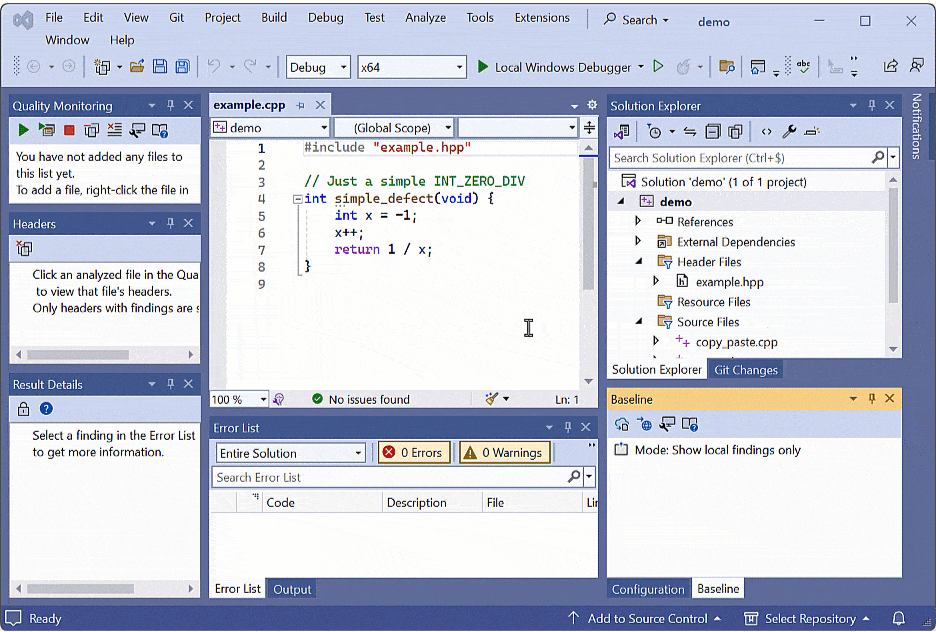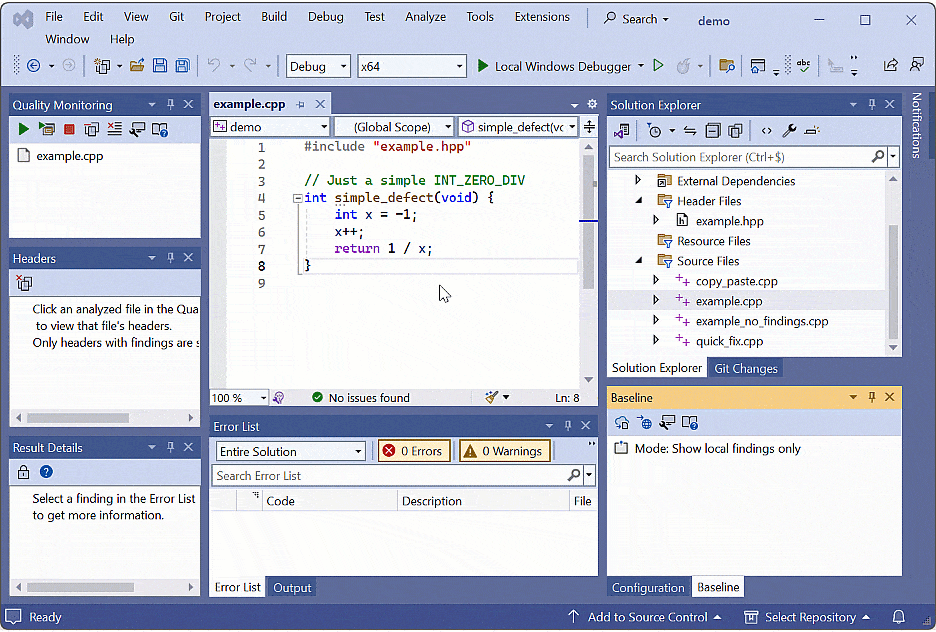在 Visual Studio 中使用 Polyspace as You Code 配置并下载基线
为了更高效地修复 Bug,您可以使用 Polyspace® Access™ 结果来创建基线。下载基线并使用它来比较您的 Polyspace as You Code 结果,并专注于新的或未审查的结果。
要为 Polyspace as You Code 中的结果配置基线,您必须具有 Polyspace Access 服务器登录名和密码,以及上传的工程结果。该工程必须包含您在 Polyspace as You Code 中分析的相同文件的分析结果。
配置基线
使用您的 Polyspace Access 服务器信息配置基线。点击基线窗格中的预设项  图标以打开您的基线选项。
图标以打开您的基线选项。
从显示基线信息下拉菜单中选择显示本地检查结果和基线信息。然后,输入服务器 URL、您的登录信息以及您要为其创建基线的工程的路径。
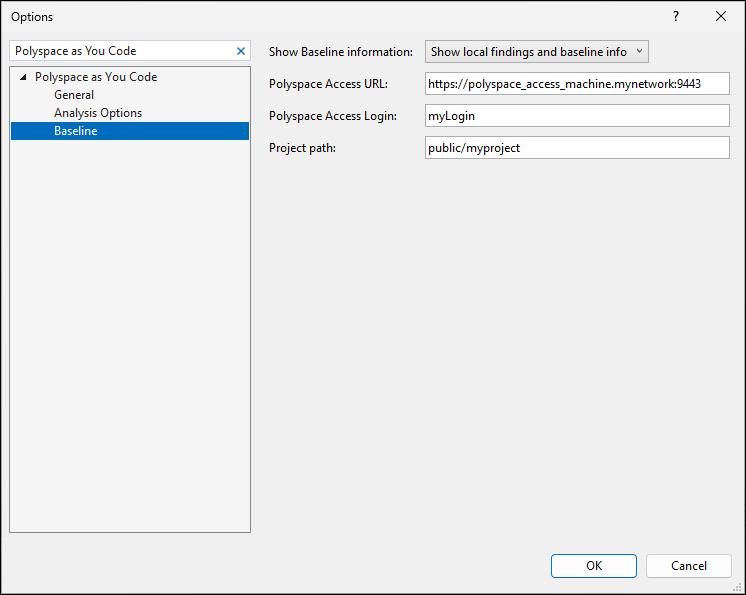
下载基线
要始终使用最新的基线信息,请确保定期从 Polyspace Access 下载最新信息来更新您的基线。
设置基线预设项后,基线未下载在基线窗格中以红色显示。点击下载基线图标  以下载基线。如需使用最新信息更新您的基线,可随时点击此图标。
以下载基线。如需使用最新信息更新您的基线,可随时点击此图标。
显示新的检查结果并比较结果
仅审查相较于基线的新结果可能更加有效。
要仅查看新的检查结果,请点击基线窗格中的  图标。在显示基线信息菜单中,选择仅显示新检查结果。
图标。在显示基线信息菜单中,选择仅显示新检查结果。