Accelerating Radar Signal Processing Using GPU
You can speed up your code by running MATLAB® functions on a graphical processing unit (GPU). This example demonstrates a conventional radar signal processing chain implemented in interpreted MATLAB and on a GPU. The radar signal processing chain performs:
Beamforming
Pulse compression
Doppler processing
Constant false alarm rate (CFAR) detection
Performance will be compared between the interpreted MATLAB and the GPU.
The full functionality of this example requires Parallel Computing Toolbox™, MATLAB Coder™, and GPU Coder™.
Simulate Radar IQ
This example simulates the S-band surveillance radar system built in the Simulating Radar Datacubes in Parallel example. The surveillance radar scans mechanically at a rotation rate of 6 deg per second. At that rate, 200 coherent processing intervals (CPIs) scans about 29 degrees. Change the number of CPIs to increase or decrease the area surveilled. Targets are distributed randomly about the search area.
numCPIs =200; % Number of CPIs numTargets =
3; % Number of targets % Create radar scenario [scene,rdr,numDegreesScanned] = helperCreateScenario(numCPIs,numTargets); % Number of degrees scanned by mechanical radar (deg) numDegreesScanned
numDegreesScanned = 28.6560
Now advance the scenario and collect the IQ using the receive method.
disp('Beginning simulation of radar datacubes...');Beginning simulation of radar datacubes...
tic; % Start the clock % Receive IQ datacubes = cell(1,numCPIs); for ii = 1:numCPIs advance(scene); tmp = receive(scene); datacubes{ii} = tmp{1}; end % Get elapsed time elapsedTime = toc; fprintf('DONE. Simulation of %d datacubes took %.2f seconds.\n',numCPIs,elapsedTime);
DONE. Simulation of 200 datacubes took 78.74 seconds.
Datacubes have now been simulated for 200 CPIs.
Perform Radar Signal Processing
At a high-level, the signal processing chain in MATLAB and on the GPU proceeds as depicted.

First, the raw datacube is beamformed to broadside to produce a datacube of size samples-by-pulse.
Next, the datacube is range and Doppler processed. The output datacube is pulse compressed range-by-Doppler in watts.
Finally, the datacube is processed by a 2-dimensional constant false alarm rate (CFAR) detector to generate detections.
Using MATLAB
First process the data using interpreted MATLAB. Get radar parameters from the configured radarTransceiver.
% Radar parameters freq = rdr.TransmitAntenna.OperatingFrequency; % Frequency (Hz) pri = 1/rdr.Waveform.PRF; % PRI (sec) fs = rdr.Waveform.SampleRate; % Sample rate (Hz) rotRate = rdr.MechanicalScanRate; % Rotation rate (deg/sec) numRange = pri*fs; % Number of range samples in datacube numElements = rdr.TransmitAntenna.Sensor.NumElements; % Number of elements in array numPulses = rdr.NumRepetitions; % Number of pulses in a CPI
Calculate the mechanical azimuth of the radar at each CPI.
% Mechanical azimuth cpiTime = numPulses*pri; % CPI time (s) az = rotRate*(cpiTime*(0:(numCPIs - 1))); % Radar mechanical azimuth (deg)
Setup a phased.SteeringVector object. Steer the beam to broadside.
% Beamforming ang = [0; 0]; % Beamform towards broadside steervec = phased.SteeringVector('SensorArray',rdr.TransmitAntenna.Sensor); sv = steervec(freq,ang);
Configure phased.RangeDopplerResponse to perform range and Doppler processing. Update the sampling rate to match the radar.
% Range-Doppler processing rngdopresp = phased.RangeDopplerResponse('SampleRate',fs); matchedFilt = getMatchedFilter(rdr.Waveform);
Use phased.CFARDetector2D to perform cell-averaging CFAR in two dimensions. Set the number of guard gates for each side in range to 4 and 1 in Doppler. Set the number of training cells for each side equal to 10 in range and 2 in Doppler.
% CFAR Detection numGuardCells = [4 1]; % Number of guard cells for each side numTrainingCells = [10 2]; % Number of training cells for each side Pfa = 1e-10; % Probability of false alarm cfar = phased.CFARDetector2D('GuardBandSize',numGuardCells, ... 'TrainingBandSize',numTrainingCells, ... 'ProbabilityFalseAlarm',Pfa, ... 'NoisePowerOutputPort',true, ... 'OutputFormat','Detection index');
For this example, do not assume the signal processing chain has prior information about the target location. Use the helperCFARCUT function to create indices for cells to test. Test all possible cells considering the CFAR stencil window size. phased.CFARDetector2D requires that cell under test (CUT) training regions lie completely within the range-Doppler map (RDM). For more information about CFAR algorithms, visit the Constant False Alarm Rate (CFAR) Detection example.
% CFAR CUT indices
idxCUT = helperCFARCUT(numGuardCells,numTrainingCells,numRange,numPulses); Now perform the processing using interpreted MATLAB. Collect the elapsed time for processing each CPI in the elapsedTimeMATLAB variable. This section processes data for a planned position indicator (PPI) display and identifies detections in the datacubes. A PPI display consists of a set of range profiles arranged in radial lines to form a circular image of the scene in Cartesian space.
% Initialize outputs detsAzIdx = cell(1,numCPIs); dets = cell(1,numCPIs); ppi = zeros(numRange,numCPIs); elapsedTimeMATLAB = zeros(1,numCPIs); % Perform processing using MATLAB for ii = 1:numCPIs % Start clock tic; % Get datacube for this CPI thisDatacube = datacubes{ii}; % range x element x pulse % Beamform thisDatacube = permute(thisDatacube,[2 1 3]); % element x range x pulse thisDatacube = reshape(thisDatacube,numElements,[]); % element x range*pulse thisDatacube = sv'*thisDatacube; % beam x range*pulse thisDatacube = reshape(thisDatacube,numRange,numPulses); % range x pulse % Range-Doppler process [thisDatacube,rngGrid,dopGrid] = rngdopresp(thisDatacube,matchedFilt); % range x Doppler thisDatacube = abs(thisDatacube).^2; % Convert to power ppi(:,ii) = sum(thisDatacube,2); % Retain value for PPI display % CFAR [dets{ii},noisePwr] = cfar(thisDatacube,idxCUT); detsAzIdx{ii} = ii*ones(1,size(dets{ii},2)); % Stop clock elapsedTimeMATLAB(ii) = toc; end
Use helperPlotRDM to plot the range-Doppler map of the last processed datacube including detections. The detections are marked as magenta diamonds. 3 targets are visible in the output. Note that there are multiple returns for each target. These returns could be combined into a single detection by clustering.
% Range-Doppler map helperPlotRDM(rngGrid,dopGrid,thisDatacube,dets{end},'MATLAB Processed Datacube')

Using GPUs
Now process the data on the GPU. First, configure parameters for CUDA code generation. Enable use of the cuFFT library and error checking in generated code.
cfg = coder.gpuConfig('mex'); cfg.GpuConfig.EnableCUFFT = 1; % Enable use of cuFFT library cfg.GpuConfig.SafeBuild = 1; % Support error checking in generated code
Next, set the compute capability for the GPU platform. The compute capability identifies the features supported by the GPU hardware. It is used by applications at run time to determine which hardware features and instructions are available on the present GPU. This example was built using a GPU with 7.5 compute capability. Modify this as appropriate for your GPU device.
D = gpuDevice; % Get information about your current GPU device cfg.GpuConfig.ComputeCapability = D.ComputeCapability; % Update the compute capability for your current device
Next, calculate the training indices for the CFAR stencil using helperCFARTrainingIndices. The indices are used to estimate the noise for the CUT.
% CFAR Inputs centerIdx = numTrainingCells + numGuardCells + 1; % CUT center index winSize = 2*numGuardCells + 1 + 2*numTrainingCells; % CFAR stencil window size idxTrain = helperCFARTrainingIndices(centerIdx,winSize,numGuardCells); % Training indices
The threshold for the CFAR detector, which is multiplied by the noise power is calculated as
,
where is the number of training cells and is the probability of false alarm.
% CFAR Threshold numTrain = sum(double(idxTrain(:))); % Number of cells for training thresholdFactor = numTrain*(Pfa^(-1/numTrain) - 1); % CFAR threshold
Declare GPU arrays using gpuArray.
% Declare arrays on GPU for mex functions datacubeRawGPU = gpuArray(zeros(numRange,numElements,numPulses,'like',1i)); %#ok<NASGU> % Unprocessed radar datacube (GPU) matchedFiltGPU = gpuArray(matchedFilt); %#ok<NASGU> % Matched filter (GPU) datacubeRngDopGPU = gpuArray(zeros(numRange,numPulses,'like',1i)); %#ok<NASGU> % Processed radar datacube (GPU) datacubePwrGPU = gpuArray(zeros(numRange,numPulses)); %#ok<NASGU> % Radar datacube power (GPU)
Now, generate code.
% Mex files codegen -config cfg -args {datacubeRawGPU,sv} beamformGPU
Code generation successful.
codegen -config cfg -args {datacubeRngDopGPU,matchedFiltGPU} rangeDopplerGPU
Code generation successful.
codegen -config cfg -args {datacubePwrGPU,numGuardCells,numTrainingCells,idxTrain,thresholdFactor} cacfarGPU
Code generation successful.
Code generation for all functions was successful. Clear the GPU memory.
clear datacubeRawGPU matchedFiltGPU datacubeRngDopGPU datacubePwrGPU
Now perform the processing using the generated code on your GPU. Collect the elapsed time for processing each CPI in the elapsedTimeGPU variable.
% Initialize outputs detsGPU = cell(1,numCPIs); detsAzIdxGPU{ii} = ii*ones(1,size(dets{ii},2)); ppiGPU = zeros(numRange,numCPIs); elapsedTimeGPU = zeros(1,numCPIs); % Perform processing on GPU for ii = 1:numCPIs % Start clock tic; % Get datacube for this CPI thisDatacubeGPU = datacubes{ii}; % range x element x pulse % Beamform thisDatacubeGPU = beamformGPU_mex(thisDatacubeGPU,sv); % range x pulse % Range-Doppler process [thisDatacubeGPU,ppiGPU(:,ii)] = rangeDopplerGPU_mex(thisDatacubeGPU,matchedFilt); % range x Doppler % CFAR detsGPU{ii} = cacfarGPU_mex(thisDatacubeGPU,numGuardCells,numTrainingCells,idxTrain,thresholdFactor); detsAzIdxGPU{ii} = ii*ones(size(detsGPU{ii}(1,:))); % Stop clock elapsedTimeGPU(ii) = toc; end
Compare Approaches
Now that the datacubes have been processed using two different approaches, compare the results. Use helperPlotRDM to plot the range-Doppler map of the last processed datacube including detections for both the MATLAB and GPU cases. The detections are marked as magenta diamonds. The two approaches produce similar results. 3 targets are evident in both RDMs.
% MATLAB processed range-Doppler map figure() tiledlayout(2,1); nexttile; helperPlotRDM(rngGrid,dopGrid,thisDatacube,dets{end},'MATLAB Processed Datacube') % GPU processed range-Doppler map nexttile; helperPlotRDM(rngGrid,dopGrid,thisDatacubeGPU,detsGPU{end},'GPU Processed Datacube')
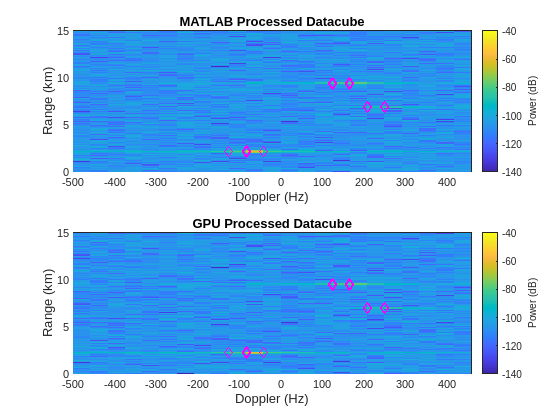
Next plot the processed data as a PPI. Plot the detections as filled diamonds with opacity dependent on strength of the detection. Detections with higher SNRs will appear as darker magenta diamonds.
% MATLAB processed PPI figure() tiledlayout(2,1); nexttile; helperPlotPPI(scene,rngGrid,az,ppi,dets,detsAzIdx,'MATLAB PPI') % GPU processed PPI nexttile; helperPlotPPI(scene,rngGrid,az,ppiGPU,detsGPU,detsAzIdxGPU,'GPU PPI')
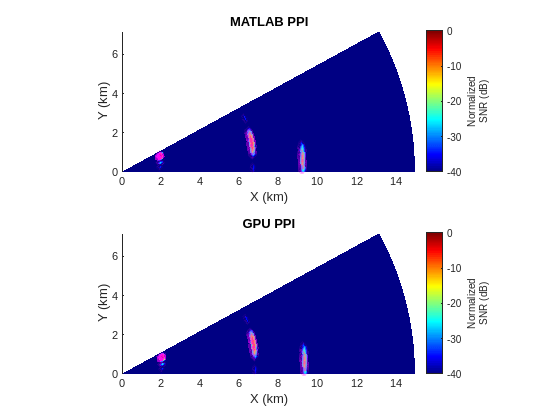
Plot the elapsed times for MATLAB and GPU. Also plot the mean of the elapsed times. Note that the GPU processing is much faster than the interpreted MATLAB.
helperPlotElapsedTimes(elapsedTimeMATLAB,elapsedTimeGPU);
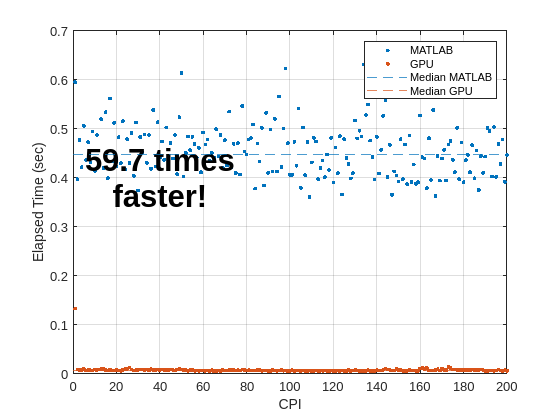
Summary
This example demonstrated a conventional radar signal processing chain implemented using interpreted MATLAB and on a GPU. The GPU processing was shown to produce results similar to the interpreted MATLAB. The example proceeded to create range-Doppler map and PPI visualizations. Performance was compared between the interpreted MATLAB and GPU processing, and the GPU processing was shown to be much faster than the interpreted MATLAB.
Helpers
helperPlotRDM
function helperPlotRDM(rngGrid,dopGrid,resp,dets,titleStr) % Helper function to plot range-Doppler map (RDM) hAxes = gca; hP = pcolor(hAxes,dopGrid,rngGrid*1e-3,pow2db(resp)); hP.EdgeColor = 'none'; xlabel('Doppler (Hz)') ylabel('Range (km)') title(titleStr) hC = colorbar; hC.Label.String = 'Power (dB)'; ylim([0 15]) hold on % Plot detections plot(dopGrid(dets(2,:)),rngGrid(dets(1,:))*1e-3,'md') clim([-140 -40]) end
helperCFARCUT
function idxCUT = helperCFARCUT(numGuardCells,numTrainingCells,numRange,numPulses) % Helper generates indices to test all possible cells considering the CFAR % stencil window. This is designed to work in conjunction with % phased.CFARDetector2D. numCellsRng = numGuardCells(1) + numTrainingCells(1); idxCUTRng = (numCellsRng+1):(numRange - numCellsRng); % Range indices of cells under test (CUT) numCellsDop = numGuardCells(2) + numTrainingCells(2); idxCUTDop = (numCellsDop+1):(numPulses - numCellsDop); % Doppler indices of cells under test (CUT) [idxCUT1,idxCUT2] = meshgrid(idxCUTRng,idxCUTDop); idxCUT = [idxCUT1(:) idxCUT2(:)].'; end
helperPlotElapsedTimes
function helperPlotElapsedTimes(elapsedTimeMATLAB,elapsedTimeGPU) % Helper plots elapsed times for MATLAB and GPU implementations figure plot(elapsedTimeMATLAB,'.') hold on; plot(elapsedTimeGPU,'.') elapsedTimeMATLABmed = median(elapsedTimeMATLAB); y1 = yline(elapsedTimeMATLABmed,'--'); y1.SeriesIndex = 1; elapsedTimeGPUmed = median(elapsedTimeGPU); y2 = yline(elapsedTimeGPUmed,'--'); y2.SeriesIndex = 2; legend('MATLAB','GPU','Median MATLAB','Median GPU') xlabel('CPI') ylabel('Elapsed Time (sec)') grid on xTicks = get(gca,'XTick'); yTicks = get(gca,'YTick'); str = sprintf('%.1f times\nfaster!',elapsedTimeMATLABmed/elapsedTimeGPUmed); text(xTicks(3),yTicks(end - 3),str, ... 'HorizontalAlignment','Center','FontWeight','Bold','FontSize',24) end