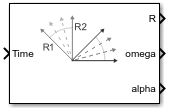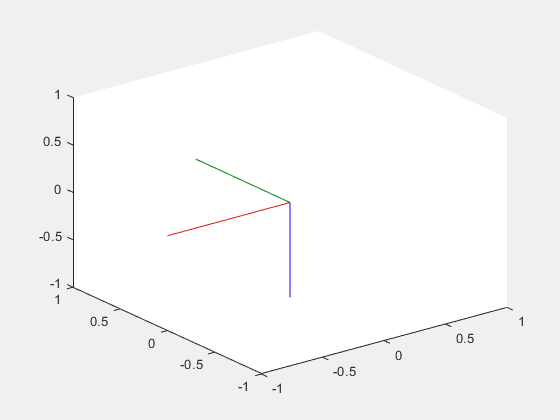Rotation Trajectory
Generate trajectory between two orientations
Libraries:
Robotics System Toolbox /
Utilities
Description
The Rotation Trajectory block generates an interpolated trajectory between two rotation matrices. The block outputs the rotation at the times given by the Time input, which can be a scalar or vector.
The trajectory is computed using quaternion spherical linear interpolation (SLERP) and finds the shortest path between points. Select the Use custom time scaling check box to compute using a custom time scaling. The block uses linear time scaling by default.
The initial and final values are held constant outside the time period defined in the Time interval parameter.
Examples
Generate Rotation Trajectory
Generate a trajectory that interpolates between rotations using the Rotation Trajectory block in Simulink®.
Use Custom Time Scaling for a Rotation Trajectory
Specify custom time-scaling in the Rotation Trajectory block in Simulink to execute an interpolated trajectory.
Ports
Input
Time point along the trajectory, specified as a scalar or vector. In general, when specified as a scalar, this value is synced with simulation time and is used to specify the time point for sampling the trajectory. The block outputs a vector of the trajectory variables at that instant in time. If the time is specified as a vector, the block outputs a matrix with each column corresponding to each element of the vector.
Data Types: single | double
Initial orientation, specified as a four-element quaternion vector or 3-by-3 rotation matrix. The function generates a trajectory that starts at the initial orientation, R0, and goes to the final orientation, RF.
Example: [1 0 0 0]'
Dependencies
To enable this input, set the Waypoint source to
External.
To specify quaternions, set Rotation Format parameter to
Quaternion.
To specify rotation matrices, set Rotation Format parameter
to Rotation.
Data Types: single | double
Initial orientation, specified as a four-element vector or 3-by-3 rotation matrix. The function generates a trajectory that starts at the initial orientation, R0, and goes to the final orientation, RF.
Example: [0 0 1 0]'
Dependencies
To enable this input, set the Waypoint source to
External.
To specify quaternions, set Rotation Format parameter to
Quaternion.
To specify rotation matrices, set Rotation Format parameter
to Rotation.
Data Types: single | double
Start and end times for the trajectory, specified as a two-element vector.
Example: [0 10]
Dependencies
To enable this input, set the Waypoint source to
External.
Data Types: single | double
Time scaling time points, specified as a scalar or n p-element vector, where p is the number of points for time scaling. By default, the time scaling is a linear time scaling spanning the TimeInterval. Specify the actual time scaling values in TimeScaling.
If the Time input is specified at a time not specified by these points, interpolation is used to find the right scaling time.
Dependencies
To enable this parameter, select the Use custom time
scaling check box and set Parameter source to
External.
To specify a scalar, the Time input must be a scalar.
Data Types: single | double
Time scaling vector and its first two derivatives, specified as a three element vector or a 3-by-p matrix, where m is the length of TSTime. By default, the time scaling is a linear time scaling spanning the TimeInterval.
For a nonlinear time scaling, specify the values of the time points in the first row. The second and third rows are the velocity and acceleration of the time points, respectively. For example, to follow the path with a linear velocity to the halfway point, and then jump to the end, the time-scaling would be:
s(1,:) = [0 0.25 0.5 1 1 1] % Position s(2,:) = [1 1 1 0 0 0] % Velocity s(3,:) = [0 0 0 0 0 0] % Acceleration
Dependencies
To enable this parameter, select the Use custom time
scaling check box and set Parameter source to
External.
To specify a three-element vector, the Time and TSTime inputs must be a scalar.
Data Types: single | double
Output
Orientation vectors, returned as a 4-by-m quaternion array or 3-by-3-by-m rotation matrix array, where m is the number of points in the input to Time.
Dependencies
To get a quaternion array, set Rotation Format parameter to
Quaternion.
To get a rotation matrix array, set Rotation Format
parameter to Rotation.
Orientation angular velocity, returned as a 3-by-m matrix, where m is the number of points in the input to Time.
Orientation angular acceleration, returned as a 3-by-m matrix, where m is the number of points in the input to Time.
Parameters
Select Rotation Matrix to specify the Initial
rotation and Final rotation as 3-by-3 rotation
matrices and get the orientation output (port R) as a rotation
matrix array. By default, the initial and final rotations are specified as four-element
quaternion vectors.
Specify External to specify the Initial
rotation, Final rotation, and Time
interval parameters as block inputs instead of block parameters.
Initial orientation, specified as a four-element quaternion vector or 3-by-3 rotation matrix. The function generates a trajectory that starts at the Initial rotation and goes to the Final rotation.
Dependencies
To specify quaternions, set Rotation Format parameter to
Quaternion.
To specify rotation matrices, set Rotation Format parameter
to Rotation.
Data Types: single | double
Final orientation, specified as a four-element vector or 3-by-3 rotation matrix. The function generates a trajectory that starts at the Initial rotation and goes to the Final rotation.
Dependencies
To specify quaternions, set Rotation Format parameter to
Quaternion.
To specify rotation matrices, set Rotation Format parameter
to Rotation.
Data Types: single | double
Start and end times for the trajectory, specified as a two-element vector.
Data Types: single | double
Enable to specify custom time scaling for the trajectory using the Parameter Source, Time scaling time, and Time scaling values parameters.
Specify External to specify the Time scaling
time and Time scaling values parameters as block
inputs instead of block parameters.
Dependencies
To enable this parameter, select the Use custom time scaling check box.
Time scaling time points, specified as a scalar or p-element vector, where p is the number of points for time scaling. By default, the time scaling is a linear time scaling spanning the Time interval. Specify the actual time scaling values in Time scaling values.
If the Time input is specified at a time not specified by these points, interpolation is used to find the right scaling time.
Dependencies
To enable this parameter, select the Use custom time scaling check box.
To specify a scalar, the Time input must be a scalar.
Data Types: single | double
Time scaling vector and its first two derivatives, specified as a three-element vector or 3-by-p matrix, where p is the length of Time scaling time. By default, the time scaling is a linear time scaling spanning the Time interval.
For a nonlinear time scaling, specify the values of the time points in the first row. The second and third rows are the velocity and acceleration of the time points, respectively. For example, to follow the path with a linear velocity to the halfway point, and then jump to the end, the time-scaling would be:
s(1,:) = [0 0.25 0.5 1 1 1] % Position s(2,:) = [1 1 1 0 0 0] % Velocity s(3,:) = [0 0 0 0 0 0] % Acceleration
Dependencies
To enable this parameter, select the Use custom time scaling check box.
To specify a three-element vector, the Time and TSTime inputs must be a scalar.
Data Types: single | double
Interpreted execution— Simulate model using the MATLAB® interpreter. This option shortens startup time but has a slower simulation speed thanCode generation. In this mode, you can debug the source code of the block.Code generation— Simulate model using generated C code. The first time you run a simulation, Simulink generates C code for the block. The C code is reused for subsequent simulations, as long as the model does not change. This option requires additional startup time, but the speed of the subsequent simulations is comparable toInterpreted execution.
Tunable: No
Tips
For better performance, consider these options:
Minimize the number of waypoint or parameter changes.
Set the Waypoint source parameter to
Internal.Set the Simulate using parameter to
Code generation. For more information, see Interpreted Execution vs. Code Generation (Simulink).
References
[1] Lynch, Kevin M., and Frank C. Park. Modern Robotics: Mechanics, Planning, and Control. Cambridge University Press, 2017.
Extended Capabilities
C/C++ Code Generation
Generate C and C++ code using Simulink® Coder™.
Version History
Introduced in R2019a
See Also
Blocks
Functions
MATLAB Command
You clicked a link that corresponds to this MATLAB command:
Run the command by entering it in the MATLAB Command Window. Web browsers do not support MATLAB commands.
选择网站
选择网站以获取翻译的可用内容,以及查看当地活动和优惠。根据您的位置,我们建议您选择:。
您也可以从以下列表中选择网站:
如何获得最佳网站性能
选择中国网站(中文或英文)以获得最佳网站性能。其他 MathWorks 国家/地区网站并未针对您所在位置的访问进行优化。
美洲
- América Latina (Español)
- Canada (English)
- United States (English)
欧洲
- Belgium (English)
- Denmark (English)
- Deutschland (Deutsch)
- España (Español)
- Finland (English)
- France (Français)
- Ireland (English)
- Italia (Italiano)
- Luxembourg (English)
- Netherlands (English)
- Norway (English)
- Österreich (Deutsch)
- Portugal (English)
- Sweden (English)
- Switzerland
- United Kingdom (English)