reset
Reset CurrentTime property of
ousterROSMessageReader object to default value
Since R2024a
Syntax
Description
reset( resets the
ousterReader)CurrentTime property of the specified ousterROSMessageReader object to the default value. The default value is the
value of the StartTime property of the
ousterROSMessageReader object.
Examples
This example shows how to handle Ouster ROS messages from an Ouster® lidar sensor to visualize point cloud data from road intersection.
Ouster ROS messages store data in a format that requires some interpretation before it can be used for further processing. MATLAB® can help you by formatting Ouster ROS messages for easy use.
Download lidar capture data of road intersection from MathWorks® Supportfiles site.
httpsUrl = "https://ssd.mathworks.com"; dataUrl = strcat(httpsUrl,"/supportfiles/spc/ROS/ROS_Ouster_Supportfiles.zip"); dataFile = "ROS_Ouster_Supportfiles.zip"; lidarData = websave(dataFile,dataUrl);
Extract the ZIP file that contains lidar capture data of road intersection.
unzip("ROS_Ouster_Supportfiles.zip")Load the ROS bag file to retrieve information from it.
bag = rosbag("lidar_capture_of_road_intersection.bag");Create a BagSelection object that contains the Ouster messages filtered by the topic /os_node/lidar_packets.
bSel = select(bag,"Topic","/os_node/lidar_packets");
Read the messages from the selection. Each element in the msgs cell array is an Ouster ROS message struct. Using messages in structure format supports better performance.
msgs = readMessages(bSel, DataFormat="struct");Create Ouster ROS Message Reader
The ousterROSMessageReader object reads point cloud data from ouster_ros/PacketMsg ROS messages, collected from an Ouster lidar sensor.
ousterReader = ousterROSMessageReader(msgs,"lidar_capture_of_road_intersection.json")ousterReader =
ousterROSMessageReader with properties:
OusterMessages: {45342×1 cell}
CalibrationFile: 'C:\Users\echakrab\OneDrive - MathWorks\Documents\MATLAB\ExampleManager\echakrab.myBdoc\ros-ex32591831\lidar_capture_of_road_intersection.json'
NumberOfFrames: 709
Duration: 70.89 sec
StartTime: 3539.2 sec
EndTime: 3610.1 sec
Timestamps: [3539.2 sec 3539.3 sec 3539.4 sec 3539.5 sec 3539.6 sec 3539.7 sec 3539.8 sec 3539.9 sec 3540 sec 3540.1 sec 3540.2 sec 3540.3 sec 3540.4 sec 3540.5 sec 3540.6 sec … ] (1×709 duration)
CurrentTime: 3539.2 sec
Extract Point Clouds
You can extract point clouds from the raw packets message with the help of this ousterROSMessageReader object. By providing a specific frame number or timestamp, one point cloud can be extracted from ousterROSMessageReader object using the readFrame object function. If you call readFrame without a frame number or timestamp, it extracts the next point cloud in the sequence based on the CurrentTime property.
Create a duration scalar that represents one second after the first point cloud reading.
timeDuration = ousterReader.StartTime + seconds(1);
Read the first point cloud recorded at or after the given time duration.
ptCloudObj = readFrame(ousterReader,timeDuration);
Access Location data in the point cloud.
ptCloudLoc = ptCloudObj.Location;
Reset the CurrentTime property of ousterReader to the default value.
reset(ousterReader)
Display Point Clouds
You can also loop through all point clouds in the input Ouster ROS messages.
Define x-, y-, and z-axes limits for pcplayer in meters. Label the axes.
xlimits = [-60 60]; ylimits = [-60 60]; zlimits = [-20 20];
Create the point cloud player and label the axes.
player = pcplayer(xlimits,ylimits,zlimits); xlabel(player.Axes,'X (m)'); ylabel(player.Axes,'Y (m)'); zlabel(player.Axes,'Z (m)');
The first point cloud of interest is captured at 0.3 second into the input messages. Set the CurrentTime property to that time to begin reading point clouds from there.
ousterReader.CurrentTime = ousterReader.StartTime + seconds(0.3);
Display the point cloud stream for 2 seconds. To check if a new frame is available and continue past 2 seconds, remove the last while condition. Iterate through the file by calling readFrame to read in point clouds. Display them using the point cloud player.
while(hasFrame(ousterReader) && isOpen(player)) && (ousterReader.CurrentTime < ousterReader.StartTime + seconds(2)) ptCloudObj = readFrame(ousterReader); view(player,ptCloudObj.Location,ptCloudObj.Intensity); pause(0.1); end
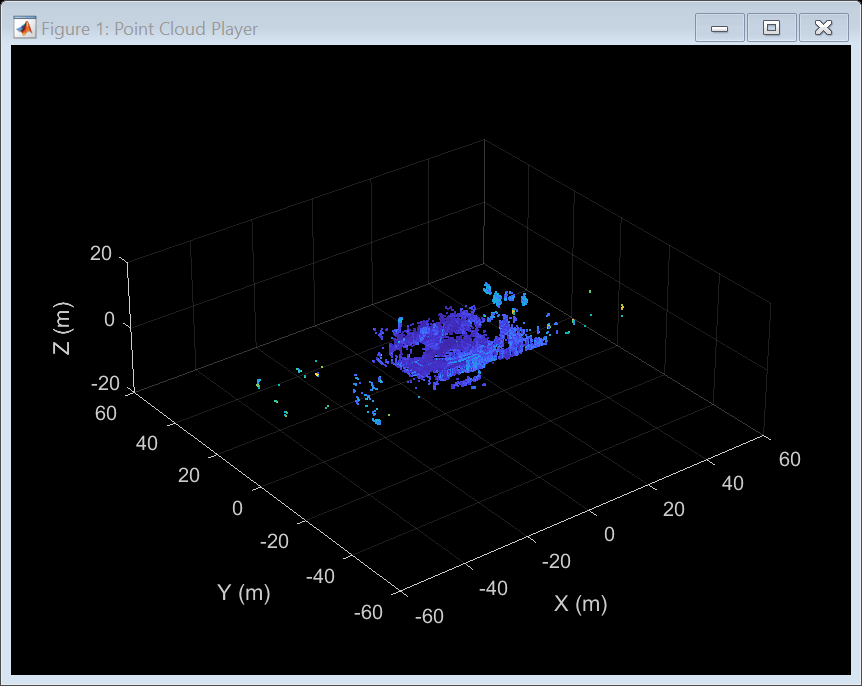
Reset the CurrentTime property of the reader object to the default value.
reset(ousterReader)
Input Arguments
Ouster ROS message reader, specified as a ousterROSMessageReader object.
Version History
Introduced in R2024a
See Also
MATLAB Command
You clicked a link that corresponds to this MATLAB command:
Run the command by entering it in the MATLAB Command Window. Web browsers do not support MATLAB commands.
选择网站
选择网站以获取翻译的可用内容,以及查看当地活动和优惠。根据您的位置,我们建议您选择:。
您也可以从以下列表中选择网站:
如何获得最佳网站性能
选择中国网站(中文或英文)以获得最佳网站性能。其他 MathWorks 国家/地区网站并未针对您所在位置的访问进行优化。
美洲
- América Latina (Español)
- Canada (English)
- United States (English)
欧洲
- Belgium (English)
- Denmark (English)
- Deutschland (Deutsch)
- España (Español)
- Finland (English)
- France (Français)
- Ireland (English)
- Italia (Italiano)
- Luxembourg (English)
- Netherlands (English)
- Norway (English)
- Österreich (Deutsch)
- Portugal (English)
- Sweden (English)
- Switzerland
- United Kingdom (English)