ROS Custom Message Support
Custom Message Overview
Custom messages are user-defined messages that you can use to extend the set of
message types currently supported in ROS Toolbox. If you are sending and receiving supported message types, you do not need
to use custom messages. To see a list of supported message types, call rosmsg
list in the MATLAB® Command Window.
Custom message creation requires ROS packages, which are detailed in the ROS Wiki at Packages. After ensuring that you
have valid ROS packages for custom messages, call rosgenmsg with the file path to the location containing the custom
message package folders to generate the necessary MATLAB code to use custom messages. For an example on how to generate a ROS
custom message in MATLAB, see Create Custom Messages from ROS Package.
If this is your first time using ROS custom messages, check ROS Toolbox System Requirements.
Custom Message Contents
ROS custom messages are specified in ROS package folders that contains
msg, srv, and action
directories.
Note
ROS Toolbox supports the existence of multiple custom messages folders on the MATLAB path at any given time. These folders can contain multiple custom message packages.
The custom message libraries generated for ROS are user-created files that integrate into the internal ROS workflow. To safeguard these files from unauthorized access and maintain system integrity, set appropriate directory permissions to restrict access to only intended user accounts.
The msg folder contains all your custom message type
definitions. You should also add all custom service type definitions to the
srv folder and add all custom action type definitions to the
action folder. For example, the package
custom_robot_msgs has this folder and file structure.
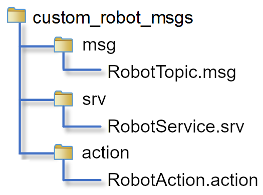
The package contains one custom message type in RobotTopic.msg and one
custom service type in RobotService.srv, and one custom action type
in RobotAction.action. MATLAB uses these files to generate the necessary files for using the custom
messages contained in the package. For more information on creating
msg and srv files, see Creating a ROS msg
and srv and Defining
Custom Messages on the ROS Wiki. The syntax of these files is described on
the pages specific to msg and srv. For more information about ROS actions, see
ROS Actions Overview.
Note
You must have write access to the custom messages folder.
Property Naming From Message Fields
When ROS message definitions are converted to MATLAB, the field names are converted to properties for the message object.
Object properties always begin with a capital letter and do not contain underscores.
The field names are modified to fit this naming convention. The first letter and the
first letter after underscores are capitalized with underscores removed. For
example, the sensor_msgs/Image message has these fields in
ROS:
header height width encoding is_bigendian step data
The converted MATLAB properties are:
Header Height Width Encoding IsBigendian Step Data
This is also reflected when using ROS messages in Simulink®. ROS message buses use the same properties names as MATLAB.
Custom Message Creation Workflow
Once you have your custom message structure set up as described in the previous
section, you can create the code needed to use these custom messages. First, you call
rosgenmsg with your known path to the custom
message files to create MATLAB code.
The rosgenmsg function takes your custom message files
(.msg, .srv, and .action)
and converts each message type to working MATLAB code. The rosgenmsg function looks for
.msg files in the msg folder, for
.srv files in the srv folder, and for
.action files in the action folder. This code
is a group of classes that define the message properties when you create new custom
messages. The function then creates the required MATLAB M-files for the different
message classes.
After the rosgenmsg function creates these files, you
must add the class files to the MATLAB path. These steps are given as prompts in the MATLAB Command Window.
Add location of class files to MATLAB path: Use
addpathto add new locations of files with the .m extension to the MATLAB path and usesavepathto save these changes.Refresh all message class definitions, which requires clearing the workspace:
clear classes rehash toolboxcache
Verify messages are available: Use
rosmsglistrosmessagefunction to check that the new custom messages are available.
For an example of this procedure, see Create Custom Messages from ROS Package. This example uses sample custom message files to create custom messages in MATLAB.
You need to complete this procedure only once for a specific set of custom messages. After that, you can use the new custom messages like any other ROS message in MATLAB and take advantage of the full ROS functionality that ROS Toolbox provides. Repeat this generation procedure when you would like to update or create new message types.
You must maintain the MATLAB path that contain the files directories.
Code Generation with Custom messages
Custom message, service, and action types can be used with ROS Simulink blocks and MATLAB functions to generate C++ code for a standalone ROS node. The
generated code (.tgz archive) will include the custom message
definitions and the ROS custom message packages. When the generated code is built in
the destination Linux System, the custom message packages are hence automatically
available in the catkin workspace.
If you change the custom message definitions in MATLAB for your application, you must delete the custom message package on the destination Linux System, regenerate the C++ code, and redeploy it.
Replacing Definitions of Built-In Messages With Custom Definitions
MATLAB provides a lot of built-in ROS message types. You can replace the
definitions of those message types with new definitions using the same custom
message creation workflow detailed above. When you are replacing the definitions of
a built-in message package, you must ensure that the custom message package folder
contains new definitions (.msg files) for all the message types
in the corresponding built-in message package.