创建自定义 HTML 或 PDF 模板
要自定义默认 HTML、单文件 HTML 或 PDF 模板中使用的格式样式,请复制模板并在副本中修改或添加样式定义。
复制模板
您可以复制默认模板作为自定义模板的基础。您可以在报告资源管理器中复制默认模板。或者,您可以使用 mlreportgen.dom.Document.createTemplate 以编程方式创建模板。
在报告资源管理器中,选择 工具 > 编辑文档转换和模板。
在“库”窗格中,选择要复制的模板。例如,选择默认 HTML 模板。
在“属性”窗格中,点击复制模板。
在文件浏览器中,导航到想要保存模板文件的位置。
选择 MATLAB® 路径上的路径,例如,主文件夹中的
MATLAB文件夹。指定文件名,使用 HTML 模板 (
.htmtx)、单文件 HTML 模板 (.htmt) 或 PDF 模板 (.pdftx) 的默认文件扩展名。点击保存。从模板列表中,选择模板副本。
在对话框中的模板 ID 和显示名称框中,为模板指定唯一的 ID 和显示名称。
显示名称是报告资源管理器模板列表中显示的名称。使用模板 ID 来识别代码中的模板。请参阅设置模板的属性。
要保存输入的模板属性,点击“属性”窗格外部。
编辑 HTML 或 PDF 模板
模板由定义默认页面的主体部分 (root.html) 和文档部件模板 (docpart_templates.html) 组成。对于单文件 HTML 模板,模板的所有部分都位于一个带有 .htmt 扩展名的文件中。对于 HTML 或 PDF 模板,模板的各个部分是单独的文件,分别打包成一个文件,扩展名为 .htmtx 或 .pdftx。当您在报告资源管理器中编辑 HTML 或 PDF 模板时,报告资源管理器会解压缩该模板。编辑并保存模板文件后,必须使用 zipTemplate 将模板文件打包为单个模板文件。
您可以在 HTML 和 PDF 模板中进行与在 Word 模板中类似类型的更改。请参阅自定义 Microsoft Word 组件模板。
报告资源管理器中的 HTML 和 PDF 模板类似,但有以下例外:
PDF 模板定义页面布局,包括页眉和页脚。您可以修改这些布局元素的文档部件模板。PDF 模板可以使用为此目的提供的一组 DOM API HTML 标记。请参阅DOM API HTML 元素。
PDF 模板只能使用标准 HTML 元素的子集。请参阅标准 HTML 元素。
HTML 和 PDF 模板使用 DOM API HTML 标记来定义文档部件库和其中的文档部件模板。<dplibrary> 元素定义该库。您的模板只能包含一个 <dplibrary> 标记,该标记位于默认模板中。<dptemplate> 元素定义文档部件。它需要一个名称的参量。例如:
<dptemplate name="rgChapter">在模板中的 docpart_templates.html 文件中查找一些示例。
要编辑模板:
从中间窗格的模板列表中,选择要编辑的模板。
提示
如果报告资源管理器中间窗格没有显示模板列表,请选择工具 > 编辑文档转换和模板。
在右侧窗格中,点击打开模板。
在 HTML 编辑器中,编辑并保存模板。
如果您编辑了 HTML 或 PDF 模板,请使用 MATLAB 命令行中的
zipTemplate函数将模板文件打包为单个模板文件。
在模板中编辑 HTML 或 PDF 样式
您可以在 HTML 或 PDF 模板中自定义或添加格式样式。您可以使用层叠样式表 (CSS) 编辑样式。
对于 HTML 模板,您可以使用任何 CSS 属性或选择器。对于 PDF,您可以使用子集。请参阅PDF 样式表。您还可以使用 XSL 格式化对象 (FO) 来格式化 PDF 模板中的元素。但是,为了简化和精简您的代码,请仅对无法使用 CSS 定义的属性使用 FO。
从中间窗格的模板列表中,选择要编辑的模板。
提示
如果报告资源管理器中间窗格没有显示模板列表,请选择工具 > 编辑文档转换和模板。
在右侧窗格中,点击打开样式表。
在 HTML 编辑器中,编辑 CSS。
有关编辑层叠样式表的信息,请参阅 W3Schools.com CSS 教程等文档。
保存样式表。
如果您编辑了 HTML 或 PDF 模板,请使用 MATLAB 命令行中的
zipTemplate函数将模板文件打包为单个模板文件。
将模板分配给报告
您可以将模板分配给报告资源管理器报告。
在报告资源管理器中,选择 Report Generator 节点。
从报告列表中,选择要分配模板的报告。
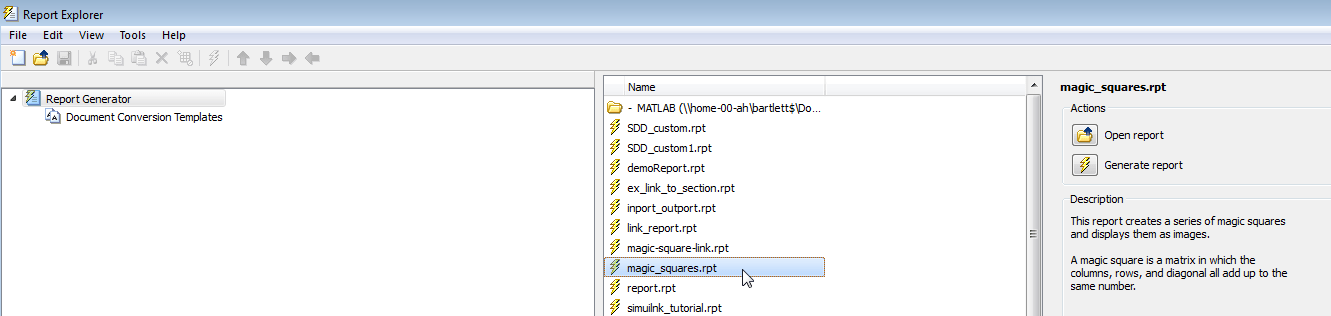
在报告选项对话框中,将文件格式设置为 (来自模板) 选项之一。从列表中选择您的模板。

选择 HTML 编辑器
默认情况下,当您编辑 HTML 或 PDF 样式表时,样式表会出现在 MATLAB 编辑器中。
要使用不同的编辑器:
在报告资源管理器中,选择文件 > 预设项。
在编辑 HTML 命令中,输入 MATLAB 表达式,打开您想要使用的 HTML 编辑器。例如:
system('Dreamweaver %<FileName> &')当您打开 HTML 样式表时,报告资源管理器会用您选择的模板替换 FileName。符号 (
&) 在后台打开编辑器。
另请参阅
mlreportgen.dom.Document.createTemplate