在报告 API 报告中创建图窗列表
在报告 API 报告中,您可以创建报告中图窗或表的列表,以便浏览列表并轻松导航到特定的图窗或表。要创建图窗列表,请向报告中添加 mlreportgen.report.ListOfFigures 报告器。要创建表列表,请向报告中添加 mlreportgen.report.ListOfTables 报告器。
注意
要为其他报告元素(例如方程)的列表创建一个节,请使用 mlreportgen.report.ListOfCaptions 报告器。
ListOfFigures 或 ListOfTables 报告器在报告的新节中为列表创建占位符。通常,您会在目录之后、包含报告内容的节之前添加图窗列表或表列表节。在 PDF 和 Microsoft® Word 报告中,图窗或表节列表位于您在报告中放置它们的位置。在 HTML 报告中,各个节位于侧边栏。
图窗列表的生成方式取决于报告类型:
PDF -报告 API 在报告生成期间生成列表。
Word - 您必须通过在报告生成程序中更新 Word 文档或在 Word 中交互来生成列表。请参阅更新 Word 文档中的目录和生成的列表。
HTML - HTML 浏览器生成列表。
图窗列表节包括以 mlreportgen.report.FormalImage 或 mlreportgen.report.Figure 对象表示的所有图像的题注列表。表列表节包括以 mlreportgen.report.BaseTable 对象表示的所有表的标题列表。图窗列表中的每个列表项都链接到报告中的题注或标题。在 PDF 和 Word 报告中,列表项还包括报告中题注或标题的页码。引导符填充了题注或标题与页码之间的空白。
创建图窗列表节
要在报告中创建图窗列表节,请执行以下操作:
创建报告 API 报告。
创建一个
ListofFigures对象。图窗节列表的默认标题是List of Figures。要指定不同的标题,请设置ListofFigures对象的Title属性。将ListofFigures对象添加到报告中。为报告内容创建章节或节。
将报告内容添加到章节或节中。将图像创建为
FormalImage或Figure对象。指定图像或图窗的题注。对于FormalImage对象,设置Caption属性。对于Figure对象,设置由FormalImage对象的Caption属性指定的Figure对象的SnapShot属性。关闭报告。
创建表列表节
要在报告中创建表列表节,请执行以下操作:
创建报告 API 报告。
创建一个
ListofTables对象。表列表节的默认标题是List of Tables。要指定不同的标题,请设置ListofTables对象的Title属性。将ListofTables对象添加到报告中。为报告内容创建章节或节。
将报告内容添加到章节或节中。将表创建为
BaseTable对象,并使用对象的Title属性指定标题。关闭报告。
创建包含图片列表和表列表的报告
此示例显示如何向报告 API 报告添加图窗列表节和表列表节。该示例生成一个关于幻方的报告,其中包括两个图窗和一个表。
导入报告和 DOM API 包,这样您就不必使用长而完全限定的类名。
import mlreportgen.report.* import mlreportgen.dom.*
创建报告 API 报告。为报告添加标题页和目录。
rpt = Report('magic','docx'); tp = TitlePage; tp.Title = 'Magic Squares'; tp.Author = 'John Doe'; append(rpt,tp); append(rpt,TableOfContents);
在报告中添加图窗列表节和表列表节。使用默认的节标题。
lof = ListOfFigures(); append(rpt,lof); lot = ListOfTables(); append(rpt,lot);
创建报告内容。对于此示例,创建一个章节来介绍幻方,并创建一个章节来举例说明幻方。
ch1 = Chapter('Introduction'); sec1 = Section('What is a Magic Square?'); para = Paragraph(['A magic square is an N-by-N matrix '... 'constructed from the integers 1 through N^2 '... 'with equal row, column, and diagonal sums.']); append(sec1,para); append(ch1,sec1); sec2 = Section('Albrecht Durer and the Magic Square'); para = Paragraph(['A 4-by-4 magic square appears in the upper right corner ' ... 'of the engraving, Melancholia I, by German artist Albrecht Durer (1471-1528).']); append(sec2,para); append(ch1,sec2) ;
将图像 durer.png 作为 mlreportgen.report.FormalImage 对象添加到章节中,以便该图像包含在图窗列表中。
im = FormalImage('durer.png'); im.Caption = 'Melancholia I by Albrecht Durer'; append(sec2,im); append(rpt,ch1);
創作第二章。
ch2 = Chapter('Magic Square Example');
square = magic(10); 从 magic(10) 的输出创建一个表并将其添加到章节中。将表表示为 mlreportgen.report.BaseTable,以便该表包含在表列表中。
tbl = BaseTable(square);
tbl.Title = 'Order Ten Magic Square';
append(ch2,tbl); 创建幻方的彩色图像并将其作为 mlreportgen.report.Figure 对象添加到章节中,以便将图像包含在图窗列表中。
clf; imagesc(square) axis equal axis off fig = Figure(gcf); fig.Snapshot.Caption = 'Color-coded image of 10-by-10 magic square'; append(ch2,fig); append(rpt,ch2);
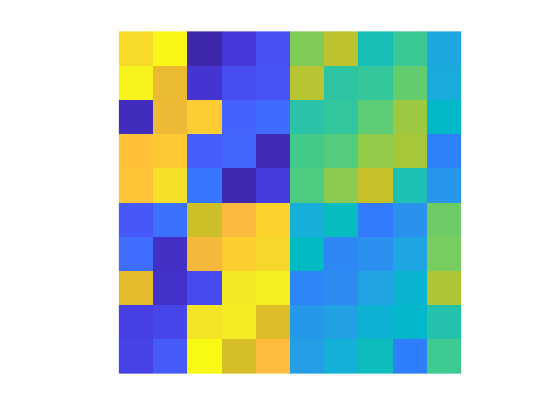
关闭并查看报告。
close(rpt); rptview(rpt);
以下是报告中的图窗列表:

以下是报告中表的列表:

自定义图窗列表或表列表章节标题
您可以通过设置 ListOfFigures 或 ListOfTables 报告器的 Title 属性来指定图窗列表或表列表节的标题。要自定义标题的样式(例如字体系列、颜色或大小),请使用以下方法之一:
将标题指定为
mlreportgen.dom.Text对象,并使用对象属性指定样式。指定
ListOfFigures或ListOfTables报告器使用的模板中的标题样式。在标题报告器使用的模板中指定图窗或表节标题的标题样式。请参阅使用自定义模板作为图标题列表和使用自定义模板作为表标题列表。
另请参阅
mlreportgen.report.BaseTable | mlreportgen.report.ListOfFigures | mlreportgen.report.ListOfTables | mlreportgen.report.ListOfCaptions | mlreportgen.report.FormalImage | mlreportgen.report.Figure