mlreportgen.report.RptFile 类
命名空间: mlreportgen.report
超类: mlreportgen.report.Reporter
创建基于报告资源管理器的报告器
描述
创建对象
描述
reporter = RptFile 创建一个空的基于报告资源管理器的 RptFile 报告器。在将报告器添加到报告之前,报告程序必须将报告器的 SetupFile 属性设置为报告资源管理器设置 (.rpt) 文件的路径。否则,就会发生错误。
默认情况下,RptFile 报告器使用的转换模板是报告资源管理器针对报告输出类型的默认转换模板的稍微修改版本。例如,如果报告输出类型为 PDF,则报告器将使用报告资源管理器的 PDF (from template) 输出类型的默认模板的稍微修改版本。
您可以使用自定义转换模板来自定义报告器输出。使用报告器的 createTemplate 方法创建报告器的默认输出类型特定转换模板之一的副本以进行自定义。要使用自定义模板,请将 RptFile 报告器的 TemplateSrc 属性设置为自定义模板的路径。
reporter = RptFile(Name=Value)
属性
方法
示例
创建 RptFile 报告器
创建一个 RptFile 报告器而不指定设置文件。然后,使用 SetupFile 属性指定报告资源管理器设置文件。
reporter = mlreportgen.report.RptFile();
reporter.SetupFile = "my_setup_file.rpt"
将语法高亮的代码添加到报告
使用 RptFile 报告器为报告 API 报告中的代码添加语法高亮显示。
注意
在运行此示例之前,请使用报告资源管理器创建一个名为 highlight_syntax.rpt 的设置文件。此示例的设置文件包含预格式化的组件,其编辑框中含有以下文本:
% To import the Report API namespace, use this command: %<code_var>
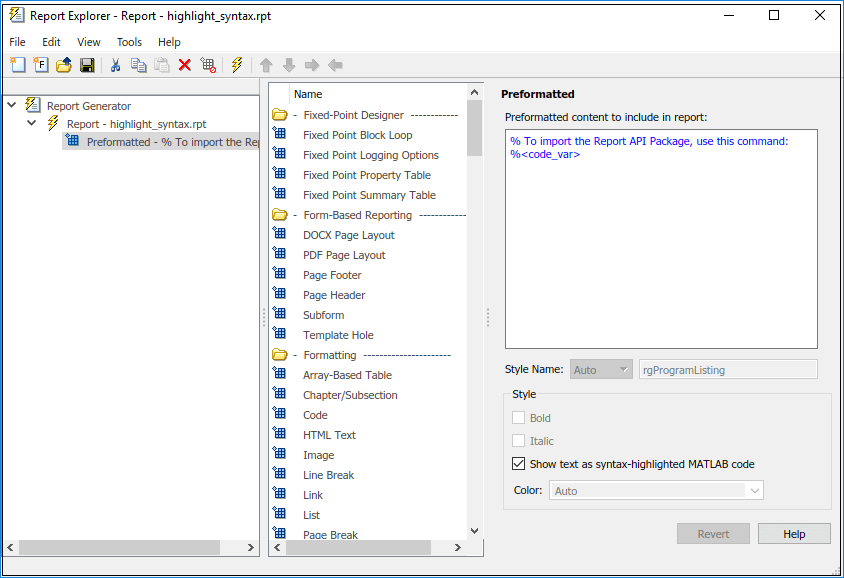
此代码创建一个包含 highlight_syntax.rpt 设置文件的报告 API 报告。
rpt = mlreportgen.report.Report("My Report","pdf"); chap = mlreportgen.report.Chapter... ("Include Report Explorer Report Using the RptFile Reporter"); sect1 = mlreportgen.report.Section... ("Highlighted Syntax Example"); % Evaluate the expression and assign it to the code variable evalin("base","code_var = ""import mlreportgen.report.*"""); rptfile = mlreportgen.report.RptFile("highlight_syntax.rpt"); add(sect1,rptfile) add(chap,sect1) add(rpt,chap) close(rpt) rptview(rpt)
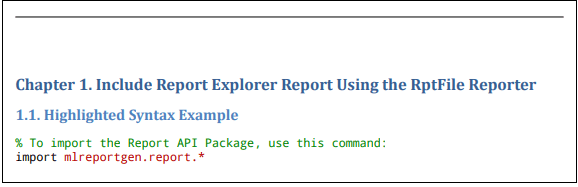
版本历史记录
在 R2019a 中推出