打开模板文件
每种报告输出类型都有一个默认的模板文件,Microsoft® Word、PDF 和 HTML。每个模板文件都包含一个文档部件模板的模板库。报告器的文档部件模板名称以报告器的姓名开头,以区别于内置的 Word 模板。对于 Word 输出,模板库位于名为 default.dotx 的 Word 模板文件中。其文档部件模板位于 Word 快速部件库中。对于 PDF、HTML 和单文件 HTML 输出,模板库分别位于 default.pdftx 和 default.htmtx 或 default.htmt 模板文本文件中。每个文档部件模板都位于模板文件的单独节中。default.pdftx 和 default.htmtx 文件是压缩文件包,必须先解压才能编辑它们。
预览模板
自 R2024b 起
如果您只想预览模板的内容和样式,您可以使用 tmplview。此预览适用于所有 DOM 模板类型。
打开 Word 模板文件
要打开包含模板库的 Word 模板文件,右键点击 default.dotx 文件名并选择打开。
注意
要打开 Word 模板文件,请不要双击其 .dotx 文件名。双击其文件名将打开一个使用 .docx 文件作为模板的 Word 文档 (.dotx) 文件。
对于某些报告器,例如“节”和“章节”报告器,当您打开 Word 模板文件时,会出现空白页。要查看单个模板的图像,点击插入功能区中文本部分中的探索快速部件图标。报告器的文档部件模板类型为 mlreportgen。
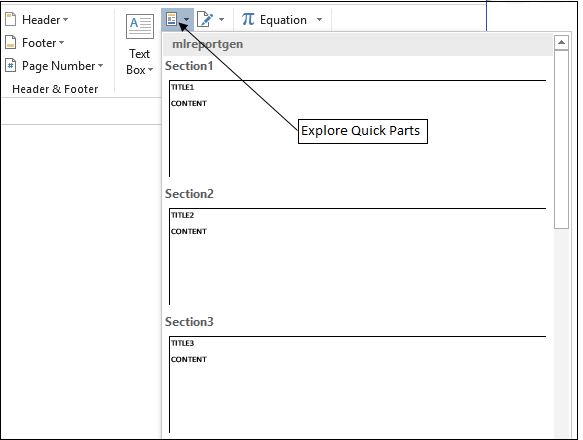
要查看单个模板的内容,点击快速部件库中的图像将其复制到文档的主体部分。
要查看其空位,请在开发人员功能区中选择设计模式。如果未显示开发人员功能区,请选择文件 选项,然后选择自定义功能区。在自定义功能区列表中,检查开发人员。
要显示段落和其他格式标记,请选择文件 选项,然后选择显示。检查显示所有格式标记。
注意
如果不想更改模板文件,请在关闭或保存模板文件之前从文档主体部分删除所有复制的模板。
打开 PDF 模板库文件
要打开 PDF 模板库文件,请使用 unzipTemplate 解压 default.pdftx 文件。然后,使用任何文本编辑器打开 docpart_template.html 模板库文件。模板库文件具有 html 扩展名,因为 PDF 模板基于 HTML 模板。
打开 HTML 模板库文件
打开 HTML 模板库文件
要打开 HTML 模板库文件,请使用 unzipTemplate 解压缩 default.htmtx 文件。然后,使用任何文本编辑器打开 docpart_template.html 模板库文件。
打开单文件 HTML 模板库文件
要打开单文件 HTML 模板,请使用任何文本编辑器打开 default.htmt 模板库文件。