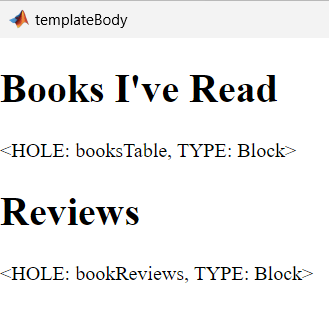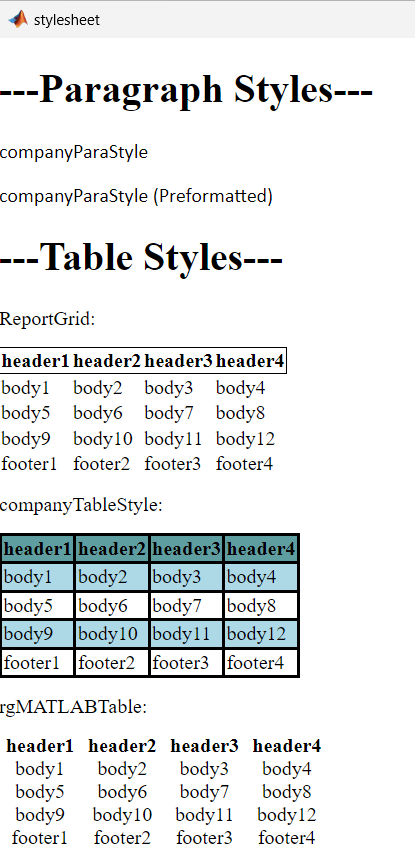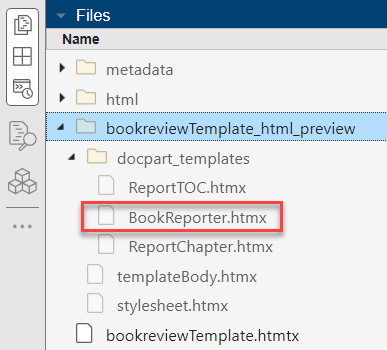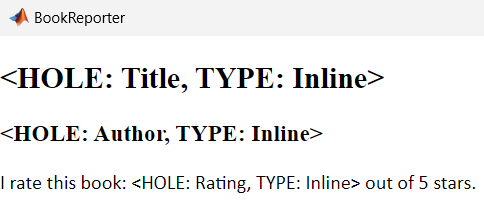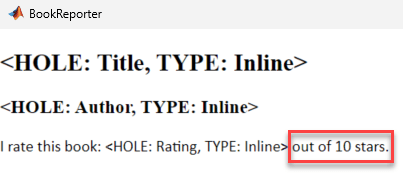tmplview
语法
说明
使用 tmplview 预览源模板的内容和样式。该函数根据源模板的名称和类型生成一组文档并将它们放在目录中。这些文件具有与基于源模板的 mlreportgen.dom.Document 对象的输出相同的文件类型。有关输出文档结构的概述以及模板如何表示模板主体、模板文档部分空位和样式表,请参阅 模板内容和样式预览结构。
tmplview( 从 templateObj)templateObj 中的源模板生成预览文档,并在适当的查看器中打开主模板文档。在生成预览文档之前,您必须使用 close 方法关闭模板对象。
注意
在 Linux® 或 Macintosh 平台上打开 Microsoft® Word 文档会调用 soffice 命令。要在 Linux 计算机上使用 soffice 命令,必须安装 Apache® OpenOffice® 或 LibreOffice®。在 Macintosh 上,您必须在 /Applications 文件夹中安装 Apache OpenOffice。
tmplview( 从 templatePath)templatePath 指定的路径处的模板生成文档。
tmplview( 根据 templateName,format)templateName 指定的模板并以 format 指定的格式生成文档。
示例
输入参数
限制
tmplview无法在 MATLAB Online 中查看 Word 模板。MATLAB® Web App 不支持
tmplview。
版本历史记录
在 R2024b 中推出