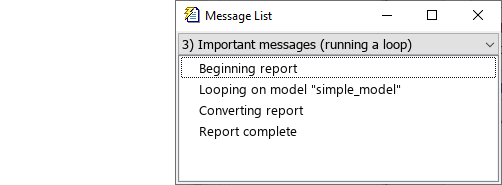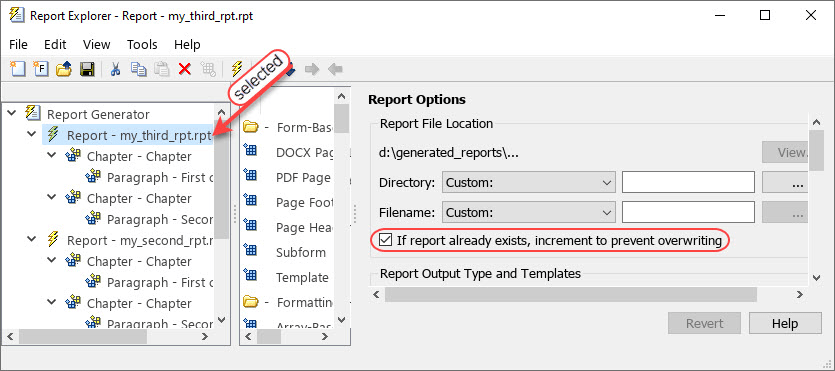report
从报告资源管理器设置文件生成报告
语法
说明
report 打开报告资源管理器作为活动窗口。
[ 从指定的报告设置文件生成报告并返回生成的报告文件的完整路径。该函数根据报告设置文件的配置生成报告。rptFile1,...,rptFileN] = report(setup1,...,setupN)
rptFile = report(simulinkModel)
注意
仅当您安装了 Simulink Report Generator™ 后才可以使用此语法。
在使用此语法之前,请先加载 Simulink 模型。
[___] = report(___, 以指定的格式生成报告。outFormat)
[___] = report(___, 使用 outFormat,formatTemplate)outFormat 指定的模板生成报告。
[___] = report(___, 使用 outFormat,formatStyleSheet)outFormat 指定的样式表生成报告。
[___] = report(___, 在指定文件夹中创建生成的报告文件。targetFolder)
[___] = report(___, 指定生成的报告文件的目标根名称。targetFile)
[___] = report(___, 在生成报告时使用一个或多个选项。genOpt1,...,genOptN)
示例
输入参数
输出参量
版本历史记录
在 R2006a 之前推出