Signal Integrity Link
This example shows how to test the IBIS-AMI SerDes models developed in SerDes Toolbox™ using the Signal Integrity Toolbox™. You need a license to Signal Integrity Toolbox.
SerDes Development Flow
SerDes model development begins with the SerDes Designer app. The app
exports a Simulink® model with transmitter (Tx) and receiver (Rx) SerDes models and a testbench
to simulate and further develop the SerDes designs. Test the models in the Signal Integrity
Toolbox to verify proper IBIS-AMI model operation in a target EDA tool. Due to the
high performance of IBIS-AMI executable models, run many simulations to verify the full
range of model capabilities, testing with all possible AMI parameters and a variety of
stimuli and interconnect channels. Replicate the simulation cases warranting closer
inspection in Simulink to reproduce and debug the test. Repeat this cycle as many times as
needed, updating the .qcd/.edk project files and
Simulink model.
Create SerDes Toolbox System Model
Open the SerDes Designer app from the Apps toolstrip. Use the app to quickly prototype and statistically analyze a SerDes system with a Tx and an Rx.

Add blocks from the Blocks gallery to the Tx and Rx sides. If you change the block parameters, the statistical eye display shows the performance changes. Click on Export SerDes System to Simulink from the Export dropdown menu to create a Simulink model for the system.
Prepare SerDes Simulink Model for Signal Integrity Toolbox
The Signal Integrity Toolbox requires IBIS models to simulate the Tx and Rx of your system. Use the Open SerDes IBIS-AMI Manager button in the Configuration block to produce the IBIS files. In the Export tab of the SerDes IBIS-AMI Manager dialog box choose a target directory and click the Export button to create the set of IBIS files.

Serial Link Project
Click the Open Signal Integrity Link button in the
Configuration block. In the newly opened dialog box, select
New Serial Link Designer project from the dropdown menu of
Link design project parameter.
Choose a project name and destination folder. The folder path and project name must not have spaces. A report window appears and the Serial Link Designer (Signal Integrity Toolbox) app opens to create serial link project from SerDes Toolbox model.
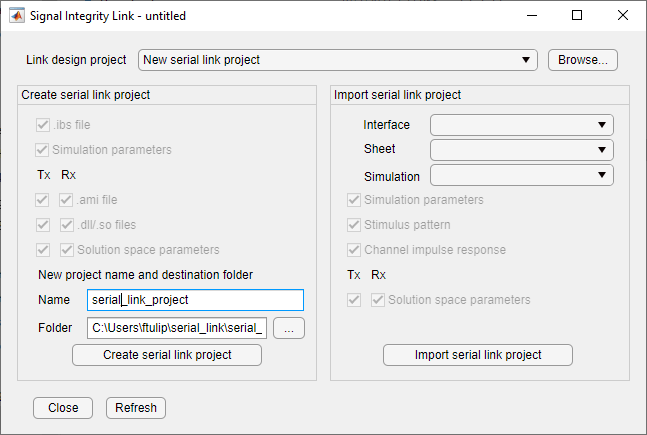
The following data are copied from Simulink to Serial Link Designer:
The Serial Link Designer interface has the same name as the Simulink model.
Serial Link Designer has one sheet,
sheet1.All IBIS files is copied into the serial link project
si_lib/ibisfolder.All Tx and Rx model parameter values from Simulink is set in the Serial Link Designer solution space.
Simulation parameters are set: UI, Samples_Per_Bit, and TargetBER.
Once you create the serial link project, you can refresh the Signal Integrity Link to see your project from the Link design project parameter dropdown menu. You can make updates to an existing project and refresh the link to see your changes.
Parallel Link Project
Click the Open Signal Integrity Link button in the
Configuration block. In the newly opened dialog box, select
New Parallel Link Designer project from the dropdown menu of
Link design project parameter.
Choose a project name and destination folder. The folder path and project name must not have spaces. A report window appears and the Parallel Link Designer (Signal Integrity Toolbox) app opens to create parallel link project from SerDes Toolbox model.
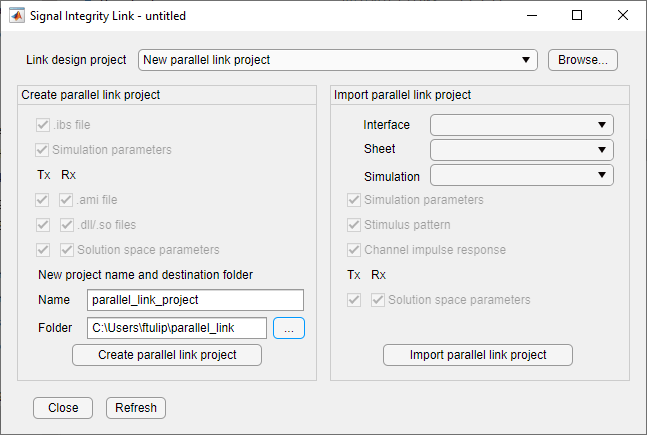
The following data are copied from Simulink to Parallel Link Designer:
The Parallel Link Designer interface has the same name as the Simulink model.
Parallel Link Designer has one sheet,
sheet1.All IBIS files is copied into the parallel link project
si_lib/ibisfolder.All Tx and Rx model parameter values from Simulink is set in the Parallel Link Designer solution space.
Simulation parameters are set: UI, Samples_Per_Bit, and TargetBER.
Once you create the parallel link project, you can refresh the Signal Integrity Link to see your project from the Link design project parameter dropdown menu. You can make updates to an existing project and refresh the link to see your changes.
See Also
SerDes Designer | Analog Channel | Stimulus | Configuration | Serial Link Designer (Signal Integrity Toolbox) | Parallel Link Designer (Signal Integrity Toolbox)