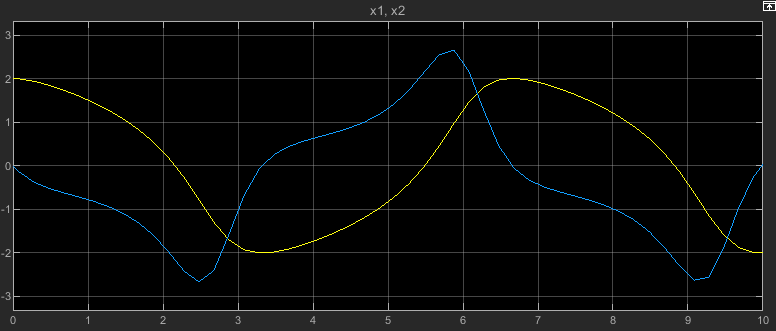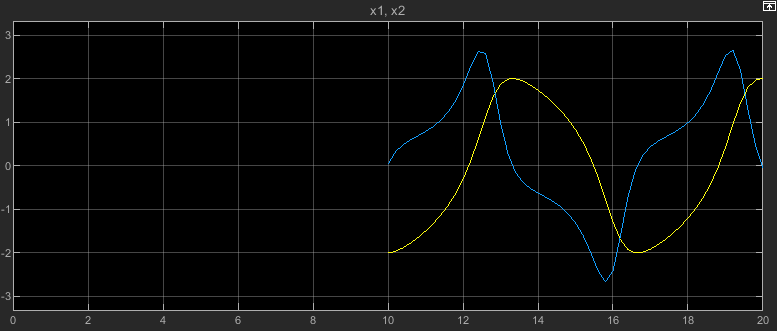Save final operating point
Option to save complete model operating point when simulation is paused or stopped
Model Configuration Pane: Data Import/Export
Description
The Save final operating point parameter provides an option to save the complete model operating point instead of saving only final block states when the simulation is paused or stops. The complete model operating point includes the block states that are saved when you enable only the Final states parameter, as well as hidden block states, some block output values, and the state of the solver and execution engine.
Dependencies
To enable this parameter, select Final states.
Settings
off (default) | onoffIf you select Final states, the software saves only the final values for block states at the end of simulation. This information might not be sufficient to accurately and completely initialize a simulation to the same point.
onThe software saves complete information about the model operating point as a
Simulink.op.ModelOperatingPointobject when the simulation is paused or stops. The operating point information is stored in the Final states logging variable.
Examples
Programmatic Use
Parameter: SaveOperatingPoint |
| Type: string | character vector |
Value:
"on" | "off" |
Default:
"off" |