Speed Up Simulation Workflows by Using Model Operating Points
In many applications, systems exhibit a startup phase that involves significant dynamic behavior. For example, suppose you want to simulate the response of an airplane model to several flight maneuvers. To simulate each flight maneuver, the airplane must first take off. In each simulation, takeoff is the same. To save time by simulating takeoff, the startup phase, only once, use model operating points.
Configure the model or simulation to save the final operating point at the end of simulation.
Run one simulation through the end of the startup phase.
Use the model operating point saved at the end of the startup phase as the initial state for subsequent simulations.
A model operating point includes all information you need to resume a simulation, including block states, hidden block states, and the state of the solver and the execution engine. When you resume a simulation by using an operating point as the initial state, the simulation results match exactly the results of an equivalent simulation that runs from the start without an initial operating point.
The flow chart summarizes the workflow for running a set of simulations from an initial operating point. In each simulation that starts from the initial operating point, you can modify parts of the model, such as tunable parameters, to simulate different scenarios without having to simulate the startup phase each time.
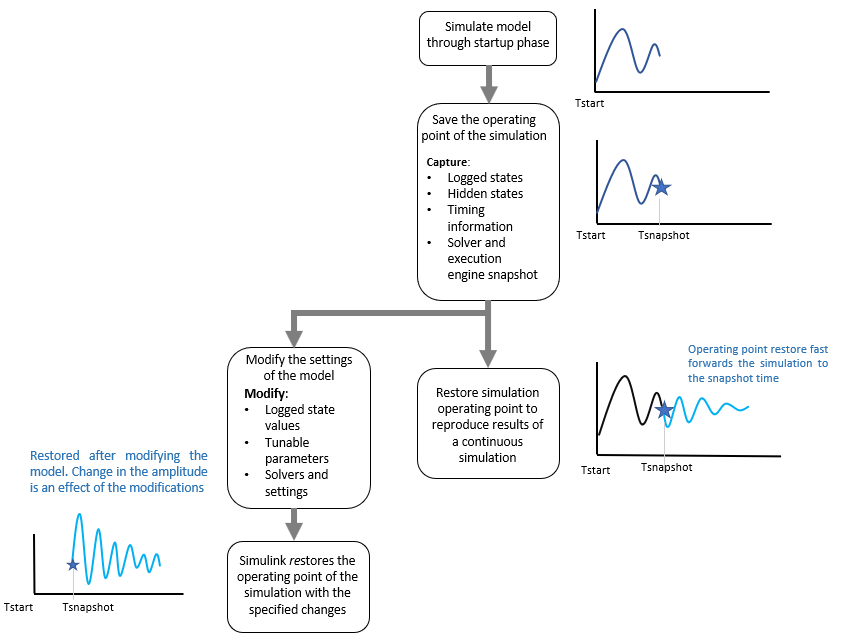
Save Model Operating Point When Simulation Paused or Stopped
To save a model operating point to the workspace when the simulation is paused or stops,
configure the model or simulation to save the final operating point at the end of the
simulation. By default, the simulation returns the final operating point with the rest of
the simulation results, as a property of the Simulink.SimulationOutput object.
Configuring a model to save the final operating point dirties the model. If you save the model, the parameter values are saved with the model. To configure a model to save the final operating point, enable the Final states and Save final operating point configuration parameters in the model.
In the Simulink® Toolstrip, on the Modeling tab, under Setup, click Model Settings.
In the Configuration Parameters dialog box, select the Data Import/Export pane.
In the Data Import/Export pane, select Final states and Save final operating point.
Click OK.
Alternatively, use the set_param function to enable the
SaveFinalState and SaveOperatingPoint
parameters.
set_param(mdl,SaveFinalState="on",SaveOperatingPoint="on")
When you configure a simulation to save the final operating point, the parameter values are applied for the simulation and reverted when the simulation ends. To configure a simulation to save a final operating point, use one of these approaches:
Use the
setModelParameterfunction to enable theSaveFinalStateandSaveOperatingPointparameters on aSimulink.SimulationInputobject or aSimulationobject. Then, run a simulation using theSimulationInputorSimulationobject.This code shows how to configure the parameters on a
SimulationInputobject for the modelmdland then simulate the model using thesimfunction.simin = Simulink.SimulationInput(mdl); simin = setModelParameter(simin,SaveFinalState="on"); simin = setModelParameter(simin,SaveOperatingPoint="on"); out = sim(simin);
Specify the parameters as input to the
simfunction. For example, this code specifies the parameters as name-value arguments.out = sim(mdl,SaveFinalState="on",SaveOperatingPoint="on");
A model operating point is always saved as a Simulink.op.ModelOperatingPoint object. By default, simulation results are
returned as a single Simulink.SimulationOutput object. The model operating
point is returned in a property of the SimulationOutput object that has the
name you specify in the Final States box in the Configuration
Parameters dialog box or by using the FinalStateName parameter. By
default, the operating point is returned in a property named xFinal. To
access the final operating point saved from simulation, use dot notation.
xFinal = out.xFinal;
When you simulate a model that is configured to save the final operating point, the model operating point is saved and available in the workspace when:
The simulation completes.
A block, such as the Stop block, stops the simulation.
You stop the simulation by clicking Stop, by using the
set_paramfunction to issue the simulation command to stop, or by calling thestoporterminatefunction in a simulation run using aSimulationobject.You pause the simulation by clicking Pause, by using the
set_paramfunction to issue the simulation command to pause, or by calling thepausefunction in a simulation run using aSimulationobject.
To save the model operating point to the workspace at any time during simulation, pause
the simulation, then use the get_param function to get the value of the
CurrentOperatingPoint parameter for the
model.
op = get_param(mdl,"CurrentOperatingPoint");You can save multiple operating points from a simulation so that you can continue the simulation from one of several operating points, depending on your requirements.
Save Model Operating Point During Simulation
Since R2025a
You can also log model operating points to a MAT file during normal, accelerator, and rapid accelerator simulations. By logging operating points during simulation, you can:
Recover from crashes faster by resuming the simulation from an operating point logged before the crash.
Debug errors that occur in long-running simulations faster by starting a simulation debugging session from an operating point logged before the error occurred.
Run a single simulation to save the model operating point at each transition point in simulations that have predetermined and structured phases. You can then save time by using the appropriate operating point in subsequent simulations so that each simulation runs only the relevant phases.
To ensure that the logged operating point data is saved if the simulation issues an
error or MATLAB crashes during simulation, the operating points saved during simulation are
logged to a MAT file instead of the workspace. The MAT file contains one variable for each
operating point captured. Each variable uses the naming scheme
<ModelName>_OperatingPoint_N, where N starts at 1
and increases incrementally for each new operating point. To easily debug from the most
recently logged operating point, the MAT file contains the variable
LatestVariableName, which is a string set to the name of the variable
with the most recently logged operating point. When the number of saved operating points
exceeds either 100 or the maximum number of operating points saved in the MAT file specified
by the OperatingPointLoggingMaxPoints parameter, the earliest
operating point is deleted from the MAT file without renaming the other variables.
To identify the MAT file containing saved operating points associated with a simulation,
access the full file path using the Simulink.SimulationOutput object.
opFilePath = out.SimulationMetadata.ModelInfo.LoggingInfo.OperatingPointLoggingFile;
Note
When you enable the Save final operating point parameter, the final operating point logs to the workspace and does not log to the MAT file with the operating points logged during simulation.
To log operating points during simulation, enable and configure the operating point logging model parameters described in this table.
| Parameter Name | Description |
|---|---|
| Option to enable operating point logging, specified as one of these values:
This command enables operating point logging for the model
set_param(mdl,OperatingPointLogging="on") |
| How operating points are logged during simulation, specified as one of these values:
This command configures the model set_param(mdl,OperatingPointLoggingMethod="clock-interval") |
| When to log operating points during simulation, specified as a real,
scalar, positive number or as an array of real, scalar, double values. The value
that you specify depends on the value of the
When a specified simulation time or a simulation time calculated from the simulation time interval does not align with a major simulation time hit, the operating point is logged at the next major time hit. These commands configure the model set_param(mdl,OperatingPointLoggingMethod="clock-interval")
set_param(mdl,OperatingPointLoggingTimes=600) |
| Relative or absolute file path of MAT file to contain logged operating point data, specified as a string or a character vector. When you specify a relative file path, the software creates the MAT file in the specified location, relative to the current working directory when you start the simulation. By default, the parameter value is an empty string. When
the parameter value is an empty string, the software saves the MAT file in the
current working directory with a filename based on the name of the model. For
example, the default filename for a model named In multiple
simulation workflows, you must specify the file path. Specifying absolute file
paths is recommended, especially when running simulations using the
This command configures the model
set_param(mdl,OperatingPointLoggingFile="MyOperatingPointData.mat") |
| Maximum number of operating points to save in MAT file, specified as a
scalar integer between Operating point logging can affect simulation performance. To reduce the performance impact, log fewer operating points. This
command configures the model set_param(mdl,OperatingPointLoggingFile=20) |
To configure parameters in the model, use the set_param
function.
For example, configure the parameters in the model to log an operating point at five
specified simulation times and save the operating points to a MAT file named
MyLoggedOPs.
Enable operating point logging.
To log the operating points at specific simulation times, specify
OperatingPointLoggingMethodas"sim-times".Specify the simulation times at which to save an operating point.
Configure the model to log operating point data to a MAT file named
MyLoggedOPsin the current working directory.
set_param(mdl,OperatingPointLogging="on"); set_param(mdl,OperatingPointLoggingMethod="sim-times"); set_param(mdl,OperatingPointLoggingTimes=[100,1000,2500,2600,5000]); set_param(mdl,OperatingPointLoggingFile="MyLoggedOPs.mat");
To configure parameters for a simulation without modifying the model, use the
setModelParameter function to set the parameters on a
Simulink.SimulationInput object or a Simulation
object.
For example, configure the parameters on a Simulink.SimulationInput
object to log an operating point once every hour and save the data to a file named
MyHourlyOPs.
Enable operating point logging.
To log operating points periodically based on wall-clock time, specify
OperatingPointLoggingMethodas"clock-interval".Specify the time interval as 3600 seconds.
Save the operating points to a MAT file named
MyHourlyOPsin the current working directory.
simin = Simulink.SimulationInput(mdl); simin = setModelParameter(simin,OperatingPointLogging="on"); simin = setModelParameter(simin,OperatingPointLoggingMethod="clock-interval"); simin = setModelParameter(simin,OperatingPointLoggingTimes=3600); simin = setModelParameter(simin,OperatingPointLoggingFile="MyHourlyOPs.mat");
The operating point logging model parameters are not saved as part of the model.
Simulate from Initial Operating Point
To simulate from an initial operating point:
Enable the Initial state parameter.
Specify the initial state as a
ModelOperatingPointobject.Set the stop time for the simulation to a time that is larger than the snapshot time of the initial operating point.
If you logged operating points to a MAT file during simulation, load the data to use as
the initial state. For example, load the last operating point saved to the MAT file named
OperatingPointLogs in the working directory.
loggedOPs = load("MyLoggedOPs.mat");
latestSnapshot = loggedOPs.(loggedOPs.LatestVariableName);When you simulate from an initial operating point, do not change the start time of the simulation. The operating point resumes the simulation that produced the operating point. The simulation start time acts as a reference for all time and time-dependent variables. If the simulation start time does not match the start time of the initial operating point, the software issues a warning and uses the start time of the initial operating point as the start time for the simulation.
For example, suppose you run a simulation from 0 to 100 seconds that saves the final operating point. To run a simulation from 100 seconds to 200 seconds using the operating point from the first simulation:
Specify the stop time as 200 seconds.
Specify the initial state as the model operating point you saved at 100 seconds.
Leave the start time set to 0 seconds.
If you save the final operating point in the simulation that ran from 100 seconds to 200 seconds, you can continue the simulation again by using that operating point as the initial state for another simulation. For example, you could run another simulation from 200 seconds to 250 seconds by specifying the operating point saved at the end of the second simulation as the initial state for a third simulation. For all three simulations, the start time is 0 seconds.
You can configure the parameters to simulate from an initial operating point in the model or in the simulation. Configuring parameters in the model dirties the model. If you save the model, the parameter values are saved in the model. When you configure parameter values in the simulation, the parameters are applied to the model during simulation and reverted when the simulation ends.
To configure the parameters in the model to simulate from an initial operating point:
In the Simulink Toolstrip, on the Modeling tab, under Setup, click Model Settings.
In the Configuration Parameters dialog box, on the Data Import/Export pane, select Initial state. Then, in the box, enter either the name of the variable that contains the initial operating point or a MATLAB® expression that evaluates to the initial operating point.
On the Solver pane, specify a value for the Stop time parameter that is greater than the snapshot time of the initial operating point.
Click OK.
Alternatively, use the set_param function to specify the
LoadInitialState, InitialState, and
StopTime parameters. For example, this code shows how to configure the
model mdl to simulate from an initial operating point saved in a prior
simulation for 100 seconds beyond the snapshot time of the initial operating point.
xinit = out.xFinal; st = xinit.snapshotTime + 100; set_param(mdl,LoadInitialState="on",InitialState="xinit",StopTime="st")
To configure a simulation to run from an initial operating point without dirtying the model, use one of these approaches:
Use the
setModelParameterfunction to specify theLoadInitialState,InitialState, andStopTimeparameters on aSimulink.SimulationInputobject or aSimulationobject. Then, run a simulation using theSimulationInputorSimulationobject.This code shows how to configure the parameters on a
SimulationInputobject for the modelmdland then simulate the model using thesimfunction. TheSimulationInputobject configures the simulation to run from an initial operating point saved in a prior simulation for 100 seconds beyond the snapshot time of the initial operating point.xinit = out.xFinal; st = xinit.snapshotTime + 100; simin = Simulink.SimulationInput(mdl); simin = setModelParameter(simin,LoadInitialState="on"); simin = setModelParameter(simin,InitialState="xinit"); simin = setModelParameter(simin,StopTime="st"); out = sim(simin);
Specify the parameters as input to the
simfunction. For example, this code specifies the parameters as name-value arguments.xinit = out.xFinal; st = xinit.snapshotTime + 100; out = sim(mdl,LoadInitialState="on",InitialState="xinit", ... StopTime="st");
Configure Flexibility of Operating Point Initialization
By default, the software is configured to support the simulation continuation workflow by ensuring that the simulation results match the results of an equivalent simulation that runs from the start, without an initial operating point. For example, if you tune a parameter value between saving and loading a model operating point, the simulation results match the results of a simulation that experiences the same change at the snapshot time of the initial operating point. To ensure simulation results satisfy the accuracy requirements of the simulation continuation workflow, the software:
Detects modifications to the model that can prevent complete initialization to the operating point and can have unexpected, significant, or unintended effects on the simulation results.
Prevents simulating from an operating point that was generated using a different version of Simulink software.
To detect modifications to the model, the software uses structural checksums. The structural checksum of a model tracks information about the model interface, configuration, and algorithmic structure. The structural checksum represents a superset of checksums, including the interface checksum and the contents checksum.
The interface checksum tracks a collection of model settings, including inherited and derived settings, that do not affect the model structure or algorithmic behavior but can affect simulation results.
The contents checksum tracks information about the model structure and algorithmic behavior.
To speed up simulation workflows, such as debugging, that do not require this level of accuracy, configure the software to allow incomplete operating point initialization. The software provides three model configuration parameters you can set independently to satisfy the requirements of your workflow. The table summarizes the available parameters and the workflows they enable.
| Configuration Parameter | Default Setting and Workflow | Additional Workflow Options |
|---|---|---|
| Operating point interface checksum mismatch | By default, the software issues a warning and initializes the simulation using as much operating point data as possible if the interface checksum of the model does not match the interface checksum of the initial operating point. You can modify model settings that do not affect the structure or algorithmic behavior of the model between saving a model operating point and using the operating point to initialize a simulation. | To suppress the warning, set the parameter to
To prevent modifications to the
model between saving an operating point and using the operating point to
initialize a simulation, set the parameter to
|
Operating point contents checksum mismatch (since R2025a) | By default, the software issues an error and terminates the simulation if the contents checksum of the model does not match the contents checksum of the initial operating point. You cannot make changes that affect the contents checksum of the model between saving a model operating point and using the operating point to initialize a simulation. | To enable flexible operating point initialization, set the parameter to
When you enable flexible operating point
initialization, the If you set the parameter to
|
| Operating point object from a different release | By default, the software issues an error and terminates the simulation if the initial operating point that was generated in a different release. | If you set the parameter to |
Model Operating Point Considerations and Limitations
Not all blocks, features, modeling patterns, and simulation modes support saving and loading model operating points. In some cases, you can avoid model operating point limitations by saving and loading only block states instead. For more information, see Save Block States and Simulation Operating Points.
The table summarizes limitations and considerations for using model operating points with other features.
| Feature or Modeling Pattern | Considerations and Limitations |
|---|---|
Simulation modes | Saving and loading model operating points is supported for normal, accelerator, and rapid accelerator simulations. You cannot save an operating point from a simulation that runs in one simulation mode and load that operating point in a simulation that runs in a different simulation mode. Additional limitations apply for rapid accelerator simulations. |
Rapid accelerator simulations and simulations deployed using Simulink Compiler™ | These limitations apply to saving and loading model operating points in rapid accelerator simulations:
These blocks do not support saving and restoring the model operating point in rapid accelerator simulations:
|
Model references | For model hierarchies that contain one or more referenced models configured to use a local solver, saving and restoring an operating point is supported by only normal mode simulations. For more information, see Use Local Solvers in Referenced Models. You cannot modify operating point information, such as block states, for blocks inside referenced models configured to simulate in accelerator mode. Saving and loading model operating points is not supported if a referenced model that is configured to simulate in accelerator mode contains any of these blocks:
When you save logged states data using the
|
| Simscape™ | Model operating points include operating point data for Simscape blocks in the model. However, the
Simscape has a separate operating point that you can use to initialize only the Simscape blocks in the model. For more information, see Using Operating Point Data for Model Initialization (Simscape). You cannot use both a model operating point and a Simscape operating point to initialize the same simulation. If you configure the simulation to load both a model operating point and a Simscape operating point, the model operating point overrides the Simscape operating point. Whether to initialize a simulation using a model operating point or a Simscape operating point depends on which parts of your model require initialization and which parts of the operating point data you need to modify.
|
| Stateflow | Model operating points save operating point information for Stateflow content in the model. Stateflow operating point data is not stored in the
|
MATLAB Function block | Saving and restoring the model operating point is generally supported for models that contain MATLAB Function blocks. However, the use of certain constructs in the MATLAB code can affect the support. Saving and loading model operating points is not supported for models that contain MATLAB Function blocks with code that uses persistent variables with handle object data types or with values that contain one or more handle objects. |
| Custom C code | The operating point information might be incorrect for a block that calls custom C code that contains static variables or has side effects, such as writing to a file. |
S-functions | When you write an S-function, you can specify how the software saves and loads the operating point of the S-function by setting the operating point compliance.
The software saves S-Function block outputs as part of the operating point even if the S-function configures the operating point compliance to save no operating point information. Saving and loading model operating points is not supported for S-functions that produce outputs with custom data types. For more information, see Configure Custom Data Types. |
Code generation | You cannot save or load model operating points in code you generate for a model using Simulink Coder™ or Embedded Coder®. |
Stack (DSP System Toolbox) block | Supports saving and loading model operating points when the
Push full stack parameter value is anything other than
Does not support
saving and loading model operating points when the Push full
stack parameter value is |
Queue (DSP System Toolbox) block | Supports saving and loading model operating points when the
Push onto full register parameter value is anything other
than Does not support
saving and loading model operating points when the Push onto full
register parameter value is |
Model name programmatic interface | You cannot use an operating point to specify the states input when you use the model name as a programmatic interface. For more information, see Use Model Name as Programmatic Interface. |
See Also
Model Settings
- Save final operating point | Initial state | Operating point interface checksum mismatch | Operating point contents checksum mismatch | Operating point object from a different release
Objects
Simulink.op.ModelOperatingPoint|Simulink.SimulationOutput|Simulink.SimulationInput|Simulation|Simulink.SimulationMetadata