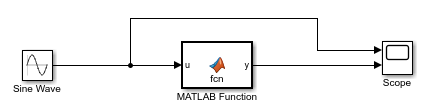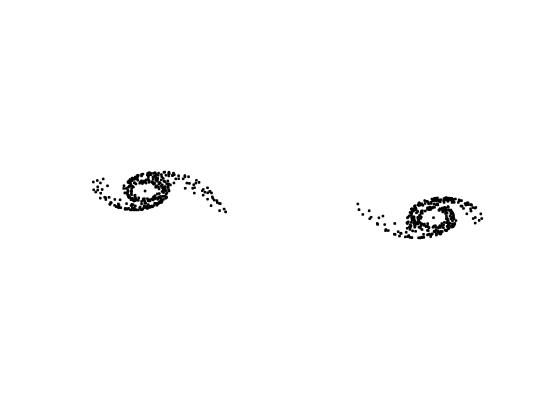MATLAB Function
在 Simulink 模型中包含 MATLAB 代码
库:
Simulink /
User-Defined Functions
HDL Coder /
User-Defined Functions
描述
MATLAB Function 模块使您能够编写在 Simulink® 模型中执行的 MATLAB® 函数。MATLAB 函数在仿真期间的每个时间步执行。有关将 MATLAB 代码集成到 Simulink 模型中的详细信息,请参阅使用 MATLAB Function 模块在 Simulink 中实现 MATLAB 函数。如果您有 Simulink Coder™ 许可证,您还可以从 MATLAB Function 模块为 Simulink Coder 目标生成 C/C++ 代码。
双击 MATLAB Function 模块可打开 MATLAB Function 模块编辑器,您可以在其中编写 MATLAB 函数。您还可以使用模型资源管理器或符号窗格来定义变量、添加输入触发器以及创建函数调用输出。有关详细信息,请参阅Create and Define MATLAB Function Block Variables、Manage the Input Trigger of a MATLAB Function Block和Manage Function Call Outputs of a MATLAB Function Block。
在符号窗格中,您可以将模块输入声明为 Simulink 参数,而不是端口。MATLAB Function 模块还支持继承输入、输出和参数的类型及大小。您可以显式指定这些属性。请参阅定义和修改变量数据类型、指定 MATLAB Function 模块变量的大小和通过定义参数变量在多个 MATLAB Function 模块中使用数据。
当您仿真包含 MATLAB Function 模块的模型时,软件会从该模块生成二进制代码或 C/C++ 语言的 MATLAB 可执行文件 (MEX) 代码,并将此代码与模型集成。MATLAB Function 模块使用与 MATLAB Coder 相同的基础架构,您可使用该基础架构从 Simulink 之外的 MATLAB 代码生成 C/C++ 代码。因此,MATLAB Function 模块代码必须使用代码生成支持的 MATLAB 约定。请参阅Code and Integration Limitations for MATLAB Function Blocks。
为支持数据可视化,MATLAB Function 模块仅支持调用 MATLAB 函数进行仿真。请参阅使用 MATLAB 引擎在 MATLAB Function 模块中执行函数调用。如果使用 Simulink Coder 生成代码,并且函数调用不直接影响 Simulink 输入或输出,则调用不会出现在生成的代码中。
示例
扩展示例
限制
端口
输入
输出
参数
模块特性
提示
您可以调用在以下各项中定义的函数:
Simulink Function 模块。
图中的 Stateflow® 函数。要调用图中的函数,请启用导出图级别函数和将导出的函数视为全局可见属性。
默认情况下,MATLAB Function 模块不包括
%#codegen指令,但在检查错误时就如果包含该指令一样。将%#codegen指令添加到 MATLAB Function 模块不会影响错误检查。有关详细信息,请参阅编译指令 %#codegen。