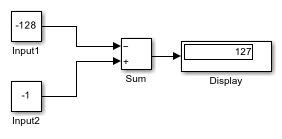Display
显示输入的值
库:
Simulink /
Sinks
HDL Coder /
Sinks
描述
Display 模块显示输入数据的值。您可以指定显示的频率。对于数值输入数据,您还可以指定显示的格式。
如果模块输入是数组,则您可以纵向或横向调整模块大小以显示更多元素,而不是只显示第一个元素。如果模块输入是向量,则模块从左到右、从上到下依次添加显示字段。模块会显示尽可能多的值。实心三角形表示模块并未显示所有的输入数组元素。
Display 模块显示向量信号的前 200 个元素,显示矩阵信号的前 20 行和前 10 列。
注意
如果您指定的数值显示格式不够大,无法显示值的所有位数,则显示的值可能会损失精度。结果取决于您的计算机硬件和操作系统。
显示缩写词
Display 模块上显示下列缩写词,以帮助您确定值的格式。
| 当您看到... | 显示的值为... |
|---|---|
| 存储的整数值 注意 当信号是整数数据类型时,不显示 |
| 十六进制格式 |
| 二进制格式 |
| 八进制格式 |
显示字符串
使用字符串时,Display 模块显示:
带双引号的字符串。
将特殊字符显示为转义序列,例如换行符显示为
'\n'。将不可显示的字符显示为转义八进制数,例如
'\201'。
如果输入信号是字符串类型,则数值显示格式参数的选择不影响字符串的显示。
示例
扩展示例
端口
输入
参数
模块特性
数据类型 |
|
直接馈通 |
|
多维信号 |
|
可变大小信号 |
|
过零检测 |
|
扩展功能
版本历史记录
在 R2006a 之前推出
另请参阅
Scope | To File | To Workspace