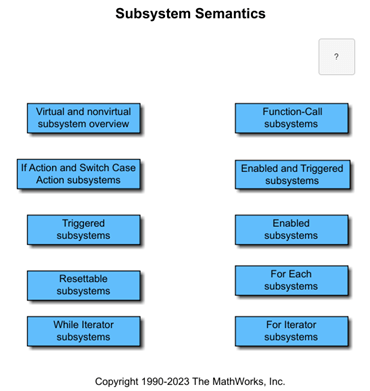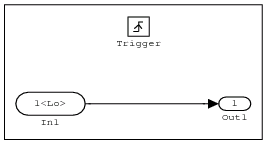Inport
为子系统或外部输入创建输入端口
库:
Simulink /
Commonly Used Blocks
Simulink /
Ports & Subsystems
Simulink /
Sources
HDL Coder /
Commonly Used Blocks
HDL Coder /
Ports & Subsystems
HDL Coder /
Sources
描述
Inport 模块将信号从系统外部链接到系统内。
软件根据以下规则分配 Inport 模块端口号:
根级系统或子系统中的 Inport 模块按顺序编号,从 1 开始。
如果添加 Inport 模块,标签将是下一个可用的编号。
如果您删除一个 Inport 模块,其他端口号会重新编号,以确保 Inport 模块的连续的且没有遗漏任何编号。
如果将 Inport 模块复制到系统中,其端口号不会重新编号,除非当前编号与系统中已存在的输入端口发生冲突。如果复制的 Inport 模块的端口号不符合顺序,则会对该模块重新进行编号。否则,当您仿真模型或更新模块图时,会出现一条错误消息。
顶层系统中的 Inport 模块
您可以在顶层系统中使用 Inport 模块,以进行以下操作:
使用输入参数提供来自工作区的外部输入。如果不提供外部输入数据,则 Inport 模块的输出为接地值。有关详细信息,请参阅将数据加载到根级输入端口。
要使用根级输入端口加载多个信号的数据,请考虑使用根输入端口映射器工具。请参阅使用根输入端口映射器工具映射数据。
使用
createInputDataset函数创建Simulink.SimulationData.Dataset对象,该对象包含与您指定的模型中每个根级 Inport 模块对应的元素。
通过
linmod和trim分析函数提供模型扰动的方式。有关详细信息,请参阅线性化模型。
子系统中的 Inport 模块
子系统中的 Inport 模块表示子系统的输入。到达 Subsystem 模块上的输入端口的信号从该子系统中的关联 Inport 模块流出。与 Subsystem 模块上的输入端口关联的 Inport 模块是其端口号参数与 Subsystem 模块上输入端口的相对位置匹配的模块。例如,端口号参数为 1 的 Inport 模块从连接到 Subsystem 模块上最顶层端口的模块获取其信号。
如果对 Inport 模块的端口号重新编号,则该模块将连接到其他输入端口。该模块继续从子系统外的同一模块接收其信号。
子系统内的 Inport 模块支持信号标签传播,但根级 Inport 模块不支持。有关详细信息,请参阅信号标签传播。
您可以直接编辑 Subsystem 模块上的端口标签。有关详细信息,请参阅 编辑子系统模块上的端口标签。
提示
对于包含总线的模型,如果总线信号中包含很多总线元素,则可以考虑使用 In Bus Element 和 Out Bus Element 模块。这些模块可以:
减少模块图中信号线的复杂度和杂乱无章。
使增量更改接口更容易。
允许访问更靠近使用点的总线元素,避免使用 Bus Selector 和 Goto 模块配置。
In Bus Element 模块属于 Inport 模块类型,Out Bus Element 模块属于 Outport 模块类型。
创建重复 Inport 模块
您可以创建任意数量的 Inport 模块副本。副本是原型的图形表示,旨在通过去除不必要的线条来简化模块图。副本与原型具有相同的端口号、属性和输出。
要创建 Inport 模块的副本,请执行以下操作:
在模块图中,选择要复制的未连接的 Inport 模块。
按住 Ctrl 键并拖动模块。
释放指针,然后从上下文菜单中选择生成副本。
您可以选择具有副本的 Inport 模块来突出显示副本模块。要在打开的图或新选项卡中显示相关模块,请使用光标在选择后出现的省略号上暂停。然后,从操作菜单中选择相关模块  。当多个模块对应于所选模块时,将打开一个相关模块列表。您可以通过在文本框中输入搜索词来过滤相关模块列表。从列表中选择相关模块后,窗口焦点转至显示该相关模块的打开的图或新选项卡。
。当多个模块对应于所选模块时,将打开一个相关模块列表。您可以通过在文本框中输入搜索词来过滤相关模块列表。从列表中选择相关模块后,窗口焦点转至显示该相关模块的打开的图或新选项卡。
将总线连接到根级 Inport 模块
如果您希望模型的根级 Inport 模块生成总线,请将数据类型参数设置为总线对象的名称(该总线对象定义 Inport 模块生成的总线)。有关详细信息,请参阅使用总线对象指定总线属性。
示例
端口
输出
参数
模块特性
数据类型 |
|
直接馈通 |
|
多维信号 |
|
可变大小信号 |
|
过零检测 |
|
扩展功能
版本历史记录
在 R2006a 之前推出