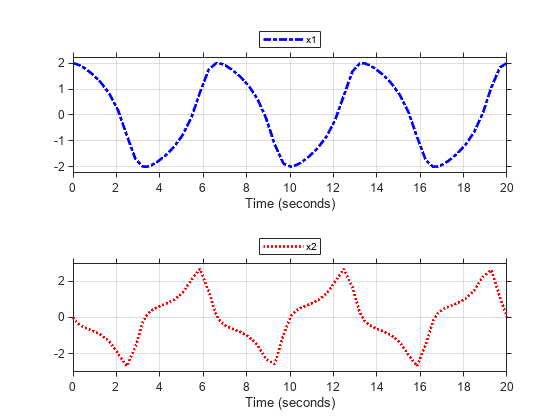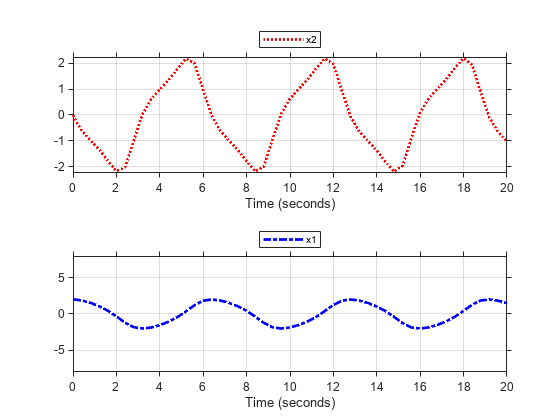Simulink.sdi.CustomSnapshot
Specify settings for snapshot without opening or affecting the Simulation Data Inspector
Description
Use a Simulink.sdi.CustomSnapshot object to specify settings
for a snapshot without opening the Simulation Data Inspector or affecting an open
session. Creating a snapshot using a Simulink.sdi.CustomSnapshot object
is the best option for fully scripted workflows. You can specify the snapshot dimensions
in pixels, the subplot layout, and limits for the x- and
y- axes. You can use the clearSignals and
plotOnSubplot functions to plot signals you want to include in
the snapshot. To capture the snapshot, you can pass the
Simulink.sdi.CustomSnapshot object as the value for the
settings name-value argument for the
Simulink.sdi.snapshot object or use the
snapshot function.
Creation
Description
snap = Simulink.sdi.CustomSnapshot creates a
Simulink.sdi.CustomSnapshot object.
Properties
Object Functions
clearSignals | Clear signals plotted on subplots of
Simulink.sdi.CustomSnapshot object |
plotOnSubPlot | Plot signals on Simulink.sdi.CustomSnapshot object
subplots |
snapshot | Create custom snapshot |
plotComparison | Plot comparison results on Simulink.sdi.CustomSnapshot
objects |
Examples
Version History
Introduced in R2018a