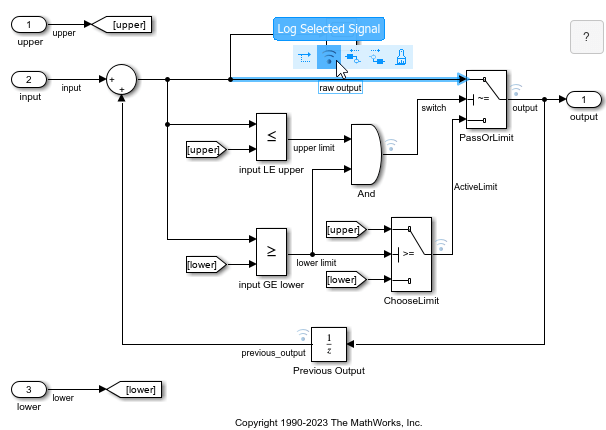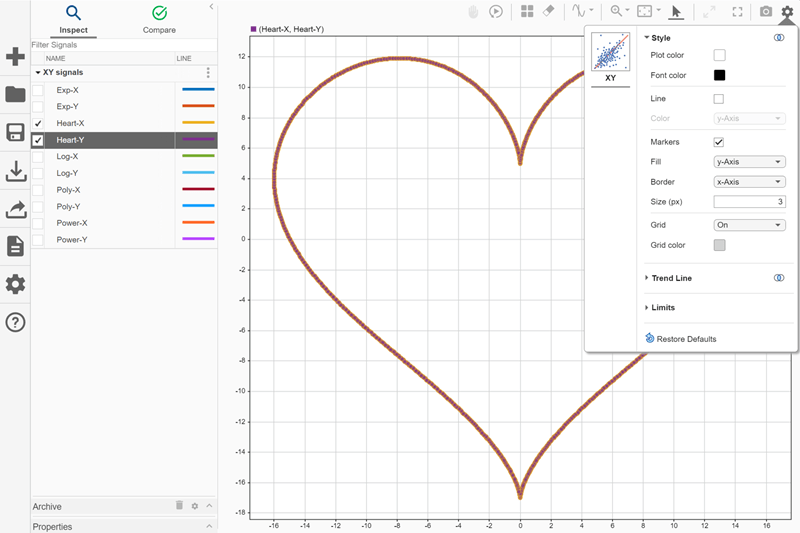分析仿真结果
使用仿真数据检查器通过自定义可视化浏览数据、回放仿真结果和比较仿真数据
您可以使用仿真数据检查器来可视化、分析和比较记录的仿真数据或者从工作区或文件导入的数据。使用仿真数据检查器,您可以:
使用各种可视化选项绘制数据。
使用游标或通过回放仿真结果来分析数据。
比较单个信号或仿真运行。
仿真数据检查器支持交互式和编程式工作流。使用函数和对象以编程方式管理信号和运行、比较数据以及自定义可视化。要了解详细信息,请参阅仿真数据检查器。
通过 Online Training Suite 订阅或单独购买,参加自定进度的交互式课程在 Simulink 中分析结果,学习如何使用仿真数据检查器可视化和分析结果。 (自 R2024b 起)
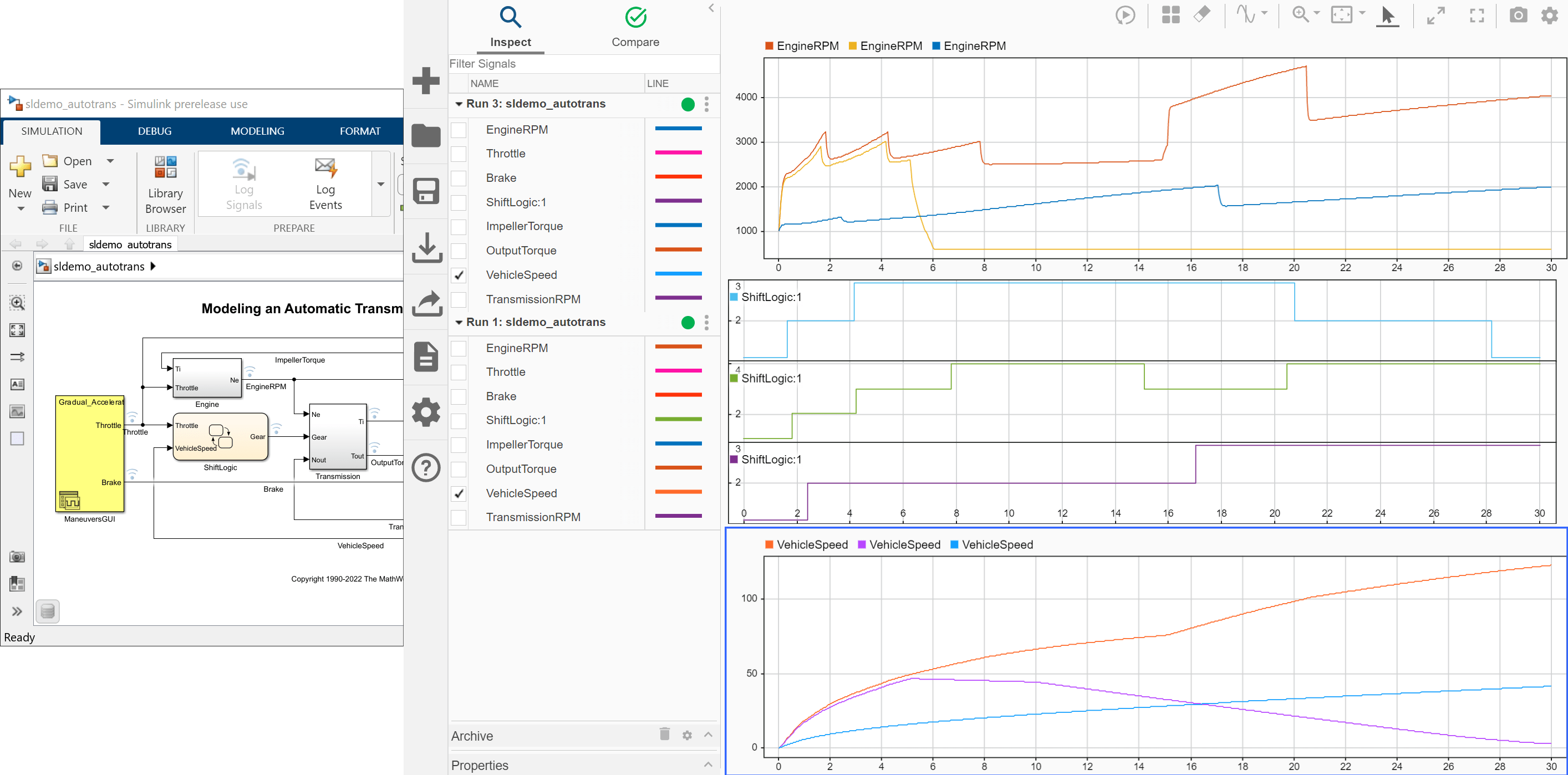
工具
函数
对象
主题
可视化仿真结果
- 决定如何可视化仿真数据
为每个建模和仿真任务选择正确的可视化方法。 - 在仿真数据检查器中查看仿真数据
通过使用仿真数据检查器,同时查看记录的仿真数据和导入的数据,并轻松构建复杂的可视化。 - Create Plots Using the Simulation Data Inspector
Create plots to analyze and present your data. - View Many Signals Together Using Sparklines
View many signals together on compact sparklines visualization. - View and Replay Map Data
View route of longitude and latitude data on map visualization. - Visualize Simulation Data on XY Plot
View and inspect simulation data using the XY visualization and replay controls in the Simulation Data Inspector. - View Multidimensional Signals Using the Array Plot
View and analyze multidimensional signal data using an array plot in the Simulation Data Inspector. - 配置仿真数据检查器
修改仿真数据检查器中的预设项以满足您的需求。
将数据导入仿真数据检查器
- 将数据从工作区或文件导入仿真数据检查器中
您可以将数据从基础工作区或文件导入仿真数据检查器中。使用仿真数据检查器,您可以单独查看导入的数据或与其他仿真数据一起查看。 - Microsoft Excel 导入、导出和记录格式
了解仿真数据检查器、Record 模块和 Simulink® Test™ 使用的 Microsoft® Excel® 文件格式。 - 将 CSV 文件中的数据导入仿真数据检查器
格式化 CSV 文件中的数据并将该文件导入仿真数据检查器。 - Import Data Using Custom File Reader
Write a custom file reader to import data from a file saved using a proprietary data or file format. - Import Workspace Variables Using a Custom Data Reader
Write a custom reader to import workspace data in a proprietary format.
分析仿真结果
- Inspect Simulation Data
View and inspect data from simulations or from imported data. - Analyze Data from Multiple Simulations
Use the Simulation Data Inspector to view results from multiple simulations side by side. - Replay Data in the Simulation Data Inspector
Replay data in the Simulation Data Inspector to inspect and analyze simulation behavior. - Analyze Multidimensional Signal Data
View and analyze multidimensional data in the Simulation Data Inspector and Record block as channels or a single signal with nonscalar sample values and choose whether to remove buffering from frame-based data. - Iterate Model Design Using the Simulation Data Inspector
View and manage data in the Simulation Data Inspector throughout an iterative design workflow. - Modify Signal Properties in the Simulation Data Inspector
Modify signal properties to analyze data and create new signals. - 以编程方式检查和比较数据
在仿真数据检查器中以编程方式绘制和比较仿真数据。 - Synchronize Cursors in the Simulation Data Inspector with an App Designer App
Use the Simulation Data Inspector programmatic interface to synchronize data cursors in an App Designer app with cursors in the Simulation Data Inspector.
比较仿真结果
- Compare Simulation Data
Compare signals or simulation runs. - 仿真数据检查器如何比较数据
在比较各运行时,仿真数据检查器应用指定的容差和信号对齐方法。