Expand Subsystem Contents
To move the contents of a subsystem into the containing system, you can expand the subsystem.
For example, the sldemo_enginewc model includes the Combustion subsystem.
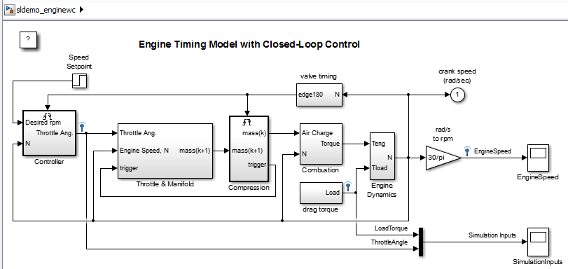

After you expand the Combustion subsystem, the top level of the
sldemo_enginewc model includes the blocks and signals of the Combustion
subsystem. The expansion removes the Subsystem block and the
Inport and Outport blocks.

Why Expand a Subsystem?
Expand a subsystem if you want to flatten a model hierarchy by bringing the contents of a subsystem up one level.
Expanding a subsystem is useful when refactoring a model. Flattening a model hierarchy can be the end result, or just one step in refactoring. For example, you could pull a set of blocks up to the parent system by expanding the subsystem, deselect the blocks that you want to leave in the parent, and then create a subsystem from the remaining selected blocks.
What Subsystems Can You Expand?
You can expand virtual subsystems that are not masked, linked, or commented. If you try to expand a masked, linked, or commented subsystem using the Simulink® Editor, a message gives you the option of having Simulink modify the subsystem so that you can then expand it.
| Kind of Subsystem | Modification |
|---|---|
Masked subsystem | Removes all masking information |
Library links | Breaks the link |
Commented-out subsystem | Uncomments the subsystem |
You cannot expand these subsystems:
Atomic subsystems
Conditional subsystems
Configurable subsystems
Variant subsystems
Subsystems with the Read/Write permissions parameter set to
ReadOnlyorNoReadOrWriteSubsystems with an
InitFcn,StartFcn,PauseFcn,ContinueFcn, orStopFcncallbackSubsystems with linked requirements (using Requirements Toolbox™ software)
Expand a Subsystem
To expand a subsystem interactively, right-click a Subsystem block and, from the context menu, select Subsystem & Model Reference > Expand Subsystem.
To expand a subsystem programmatically, use the Simulink.BlockDiagram.expandSubsystem function.
Tip
Subsystem expansion applies to the currently selected subsystem level. The software does not expand other subsystems in a nested subsystem hierarchy.
To improve readability when you expand nested subsystems, start by expanding the highest-level subsystem that you want to expand, and then work your way down the hierarchy as far as you want to expand.
Results of Expanding a Subsystem
When you expand a subsystem, Simulink:
Removes the Subsystem block
Removes the root Inport, root Outport, and Simscape™ Connection Port blocks that were in the subsystem
Connects the signal lines that went to the input and output ports of the subsystem directly to the ports of the blocks in the model that connected to the subsystem
Distributes blocks and routes signals for readability.
Block Paths
The paths for blocks that were in the subsystem that you expanded change. After expansion, update scripts and test harnesses that rely on the hierarchical paths to blocks that were in the subsystem that you expanded.
Signal Names and Properties
If you expand a subsystem with a missing connection on the outside or inside of the subsystem, Simulink keeps the line labels, but uses the signal name and properties from just one of the lines. For lines corresponding to:
A subsystem input port, Simulink uses the signal name and properties from the signal in the system in which the subsystem exists
A subsystem output port, Simulink uses the signal name and properties from the subsystem
Display Layers
The display layers of blocks (in other words, which blocks appear in front or in back for overlapping blocks) does not change after expansion. Blocks in front of the Subsystem block remain above the expanded contents, and blocks below the Subsystem block remain under the expanded contents.
Execution Order and Block Priorities
When you compile a model, Simulink sorts the blocks in terms of the order of block execution. Expanding a subsystem can change block path names, which, in rare cases, can impact the block execution order.
If you explicitly set block execution order by setting block priorities within a subsystem, Simulink removes those block priority settings when you expand that subsystem.
Data Stores
Expanding a subsystem that contains a Data Store Memory block that other subsystems read from or write to can change the required data store write and read sequence. You may need to restructure your model. For details, see Order Data Store Access.