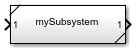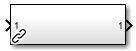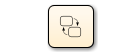Navigate Model Hierarchy
You can use these model components to create a hierarchical model composed of many layers. For more information about model components, see Explore Types of Model Components.
| Component | Definition | Example | More Information |
|---|---|---|---|
| Subsystem block | Block that contains a subset of a model. |
| Group Blocks into Subsystems |
| Subsystem Reference block | Block that references a subsystem saved in a file. By referencing a subsystem, you can reuse it in any model without copying over the block diagram. |
| Create and Use Referenced Subsystems in Models |
| Linked block | Instance of a masked library block or of a Subsystem block from a library. |
| Linked Blocks |
| Model block | Block that references a model file. By referencing a model, you can reuse its contents in other models without copying over the block diagram. |
| |
| Chart block | Flow charts that contain Stateflow® model elements such as states and transitions. |
| Chart (Stateflow) |
The hierarchy can have multiple levels. For example, a Subsystem block can contain any of the listed model elements, including other Subsystem blocks.
Entering a component takes you one level deeper in the hierarchy. You can move through the hierarchy one level at a time, or you can skip around. You can open levels of the hierarchy in the current tab, in new tabs, or in new windows.
To navigate simple model hierarchies or small ranges of levels in complex hierarchies, navigate down in the canvas and up using the Explorer Bar.
Use the Model Browser to perform these actions:
Skip levels when navigating down the hierarchy.
Navigate large ranges of levels in complex model hierarchies.
View the contents of a higher level in a new tab or a new window.
Open a referenced model that does not have a visible Model block.
When you simulate a model, the whole hierarchy simulates, regardless of which level you are viewing.
Navigate Down in Canvas
To navigate down one level in the hierarchy in the canvas, perform these actions:
| How to View the Level You Navigate To | Action |
|---|---|
| In the current tab | Double-click the component you want to enter. |
| In a new tab | Press Ctrl (Command on a Mac) and double-click the component you want to enter. |
| In a new window | Press Shift and double-click the component you want to enter. |
For example, to view the contents of a subsystem in the current tab, double-click the Subsystem block.
If the subsystem you want to enter is masked, click the down arrow in the lower left corner of the block icon instead.
Navigate Up Using Explorer Bar
To navigate up in the hierarchy, in the Explorer Bar that appears above the Simulink® canvas, click the name of the model component whose top level you want to see.
For example, suppose the sldemo_fuelsys model is open. You are in the
top level of the Throttle subsystem, and you want to navigate directly up
to the top level of the Engine Gas Dynamics subsystem. In the Explorer
Bar, click Engine Gas Dynamics.
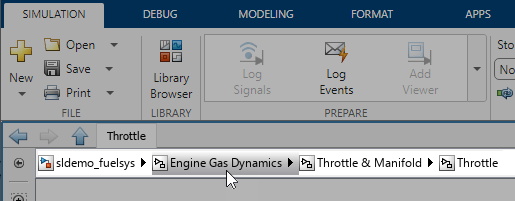
When you use the Explorer Bar, the higher level you navigate to opens in the current tab.
To open a higher level in a new tab or a new window, use the Model Browser.
Navigate by Selecting Destination in Model Hierarchy Tree
In the Model Browser, you can navigate directly to any level by selecting your
destination in the model hierarchy tree. To view the Model Browser, at the bottom left
corner of the Simulink Editor, click the Hide/Show Model Browser button ![]() . To view the hierarchy, expand the nodes of the
tree.
. To view the hierarchy, expand the nodes of the
tree.
To navigate to a level of the hierarchy, perform these actions.
| How to View the Level You Navigate To | Action |
|---|---|
| In the current tab | Click your destination in the tree. |
| In a new tab | Press Ctrl (Command on a Mac) and click your destination in the tree. |
| In a new window | Press Shift and click your destination in the tree. |
Tip
Alternatively, right-click your destination in the tree and select Open (in the current tab), Open in New Tab, or Open in New Window.
To hide or restore the Model Browser, click the Hide/Show Model Browser button
![]() .
.
To specify whether to display referenced models, library links, or systems with mask
parameters in the tree, click ![]() .
.

Navigate to Previously Viewed Level
To navigate to the level you last viewed, click the Back button
![]() located above the Explorer Bar.
located above the Explorer Bar.
To navigate forward to the next level you viewed, click the Forward button
![]() .
.
Navigate Up to Level of Parent Component
To navigate up to the level of the parent of a model component, click the Up to Parent
button ![]() located above the Explorer Bar.
located above the Explorer Bar.
The model component from which you navigated highlights in the canvas.
Navigate to Library
To navigate from a linked block to its library, select the linked block and press Ctrl+L. Alternatively, select the block, then in the Simulink Toolstrip, on the block-specific tab (for example, the Subsystem Block tab), click the Go to Library button.
The library opens in a new window.
Open Referenced Model Outside Model Hierarchy
When you double-click a Model block, you open the referenced model in the context of the current model hierarchy.
To open a referenced model outside of the current model hierarchy, perform one of these actions:
On the Model block icon, click the Open As Top Model
 badge.
badge.When the referenced model does not have a visible Model block, in the Model Browser, right-click the block name. Then, select Open As Top Model.
The referenced model opens in the top model in a new window instead of as a referenced model. To use a referenced model as a standalone model, the referenced model must not depend on data in a higher-level model.
For more information, see Model Reference Hierarchy.