打印模型报告
模型报告是一个 HTML 文档,描述了模型的结构和内容。报告中包含模型的模块图、子系统和模块参数设置。
提示
如果您安装了 Simulink® Report Generator™,则可以为您的系统生成详细报告。在 Simulink 工具条中,在建模选项卡的设计库中,选择系统设计报告。有关详细信息,请参阅系统设计描述 (Simulink Report Generator)。
要为当前模型生成模型报告,请执行以下操作:
在 Simulink 编辑器中,在仿真选项卡上,选择打印 > 打印详细信息。
在“打印详细信息”对话框中选择报告选项。
报告选项 描述 目录 存储 HTML 报告的文件夹。选项包括您系统的临时文件夹(默认值)、系统的当前文件夹或者您在旁边的编辑字段中指定路径的其他文件夹。
增量命名文件以防止覆盖旧文件 在当前会话中,每次您为同一个模型生成报告时,都会创建一个唯一的报告文件名。这样将保留每个报告。
当前对象 在报告中只包括当前选定的对象。
当前及其上 在报告中包括当前对象以及模型中高于当前对象的所有层级。
当前及其下 在报告中包括当前对象以及模型中低于当前对象的所有层级。
整个模型 在报告中包括整个模型。
查看封装内部对话框 在报告中包括封装子系统的内容。
扩展唯一库链接 包括以子系统形式存在的库模块的内容。在报告中,一个库子系统只包括一次,即使它出现在模型中多个位置也是如此。
点击打印。
Simulink 软件将生成 HTML 报告,并在您的默认 HTML 浏览器中显示该报告。
生成报告时,Simulink 将在消息窗格(取代“打印详细信息”对话框中的选项窗格)中显示状态消息。
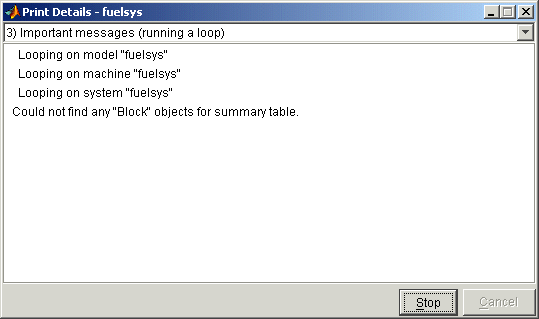
从消息窗格顶部的列表中选择消息的详细级别。报告生成过程开始后,打印按钮将变成停止按钮。要停止生成报告,请点击停止。报告生成过程结束之后,停止按钮将变成选项按钮。点击此按钮将重新显示报告生成选项,允许您生成另一个报告,而无需重新打开“打印详细信息”对话框。