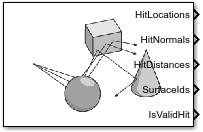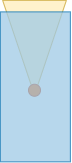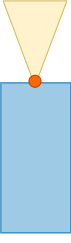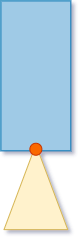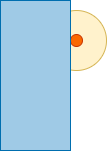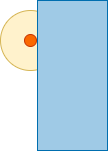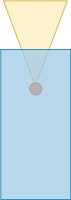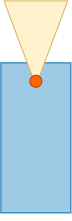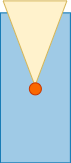Simulation 3D Ray Tracer
Libraries:
Vehicle Dynamics Blockset /
Vehicle Scenarios /
Sim3D /
Sim3D Vehicle /
Components
Simulink 3D Animation /
Simulation 3D /
Sensors
Description
The Simulation 3D Ray Tracer block implements ray tracing to get the positions, surface normals, surface identifiers, and distances for objects in the scene. You can specify block parameters that configure the ray origins, directions, and lengths to adjust the ray trace sensor pattern for your scene and test scenario.
Tip
Verify that the Simulation 3D Scene Configuration block executes before the Simulation 3D Ray Tracer block. That way, the Unreal Engine® 3D visualization environment prepares the data before the Simulation 3D Ray Tracer block receives it. To check the block execution order, right-click the blocks and select Properties. On the General tab, confirm these Priority settings:
Simulation 3D Scene Configuration —
0Simulation 3D Terrain Sensor —
1
For more information about execution order, see Control and Display Execution Order (Simulink).
The Coordinate system parameter of the block specifies how the actor transformations are applied in the 3D environment. The output of the block also follows the specified coordinate system.