padv.Task Class
Namespace: padv
Single step in process
Description
A padv.Task object represents a single step in a
padv.ProcessModel process. For example, a padv.Task object
could represent a step like checking modeling standards, running tests, generating code, or
performing a custom action. padv.Task objects can accept project artifacts as
inputs, perform actions, generate assessments, and return project artifacts as outputs. You
can add a task to your process model by using the function addTask. You
can specify task inputs by using addInputQueries. You can specify a
dependency between tasks or a desired execution order by using either
dependsOn or runsAfter. Use
dependsOn when a task cannot start without another task finishing
first. Otherwise, if you only want to specify a preferred execution order, you can use
runsAfter instead. You can execute tasks as part of a pipeline. Use the
runprocess function to generate and run a pipeline of tasks. For more
information, see Overview of Process Model.
Creation
Description
taskObject = padv.Task(Name)Name, in a padv.ProcessModel
process. Each task object in a process must have a unique
Name.
taskObject = padv.Task(___,Name=Value)padv.Task("myTask",IterationQuery=padv.builtin.query.FindModels)
creates a task object named myTask that runs once for each
model.
Specify optional pairs of arguments as
Name1=Value1,...,NameN=ValueN, where Name is
the argument name and Value is the corresponding value.
Name-value arguments must appear after other arguments, but the order of the
pairs does not matter.
Input Arguments
Unique identifier for task in process, specified as a string. When you specify the
Name, you specify the Name property of the
task object.
Each task in the process model must have a unique Name. After
you specify a Name for a padv.Task object, you
cannot change the Name.
Example: padv.Task("myTask") creates a task with the
Name
myTask
Data Types: string
Properties
Parameterization
Unique identifier for task in process, specified as a string. When you specify the
Name, you specify the Name property of the
task object.
Each task in the process model must have a unique Name. After
you specify a Name for a padv.Task object, you
cannot change the Name.
Example: padv.Task("myTask") creates a task with the
Name
myTask
Data Types: string
Type of artifact, specified as one or more of the values listed in this table. To specify multiple values, use an array.
| Category | Artifact Type | Description |
|---|---|---|
MATLAB® | "m_class" | MATLAB class |
"m_file" | MATLAB file | |
"m_func" | MATLAB function | |
"m_method" | MATLAB class method | |
"m_property" | MATLAB class property | |
Model Advisor | "ma_config_file" | Model Advisor configuration file |
"ma_justification_file" | Model Advisor justifications file | |
Model Finder | "mf_database" | Model Finder database file |
Process Advisor | "padv_dep_artifacts" | Related artifacts that current artifact depends on |
"padv_output_file" | Process Advisor output file | |
Project | "project" | Current project file |
Requirements | "mwreq_file" | Requirement file (since R2024b) |
"mwreq_item" | Requirement (since R2024b) | |
| Requirement (for R2024a and earlier) | |
"sl_req_file" | Requirement file (for R2024a and earlier) | |
"sl_req_table" | Requirements Table | |
Stateflow® | "sf_chart" | Stateflow chart |
"sf_graphical_fcn" | Stateflow graphical function | |
"sf_group" | Stateflow group | |
"sf_state" | Stateflow state | |
"sf_state_transition_chart" | Stateflow state transition chart | |
"sf_truth_table" | Stateflow truth table | |
Simulink® | "sl_block_diagram" | Block diagram |
"sl_data_dictionary_file" | Data dictionary file | |
"sl_embedded_matlab_fcn" | MATLAB function | |
"sl_block_diagram" | Block diagram | |
"sl_library_file" | Library file | |
"sl_model_file" | Simulink model file | |
"sl_protected_model_file" | Protected Simulink model file | |
"sl_subsystem" | Subsystem | |
"sl_subsystem_file" | Subsystem file | |
System Composer™ | "zc_block_diagram" | System Composer architecture |
"zc_component" | System Composer architecture component | |
"zc_file" | System Composer architecture file | |
| Tests | "harness_info_file" | Harness info file |
"sl_harness_block_diagram" | Harness block diagram | |
"sl_harness_file" | Test harness file | |
"sl_test_case" | Simulink Test™ case | |
"sl_test_case_result" | Simulink Test case result | |
"sl_test_file" | Simulink Test file | |
"sl_test_iteration" | Simulink Test iteration | |
"sl_test_iteration_result" | Simulink Test iteration result | |
"sl_test_report_file" | Simulink Test result report | |
"sl_test_result_file" | Simulink Test result file | |
"sl_test_resultset" | Simulink Test result set | |
"sl_test_seq" | Test Sequence | |
"sl_test_suite" | Simulink Test suite | |
"sl_test_suite_result" | Simulink Test suite result |
Example: padv.Task("myTask",RequiredIterationArtifactType =
"sl_model_file")
Data Types: string
Artifacts that task iterates over, specified as a padv.Query object
or the name of a padv.Query object. By default, task objects run one
time and are associated with the project. When you specify
IterationQuery, the task runs one time for
each artifact returned by the padv.Query. In the
Process Advisor app, the artifacts returned by
IterationQuery appear under task title.
For example, if the IterationQuery for a task finds three
models, Model_A, Model_B, and
Model_C, the build system creates three task iterations under the
title of the task in the Tasks column.
For more information, see Overview of Process Model and Find Artifacts with Queries.
Example: padv.Task("myTask",IterationQuery =
padv.builtin.query.FindModels)
Data Types: string
Artifact dependencies for task inputs, specified as a padv.Query
object or the name of a padv.Query object.
The build system runs the query specified by
InputDependencyQuery to find the dependencies for the task
inputs, since those dependencies can impact if task results are up-to-date. Typically,
you specify InputDependencyQuery as
padv.builtin.query.GetDependentArtifacts to get the dependent
artifacts for each task input. For example, if you specify a model as an input to a task
and you specify InputDependencyQuery as
padv.builtin.query.GetDependentArtifacts, the build system can find
artifacts, such as data dictionaries, that the model uses.
For more information, see Overview of Process Model and Find Artifacts with Queries.
Example: InputDependencyQuery =
padv.builtin.query.GetDependentArtifacts
Inputs to the task, specified as:
a
padv.Queryobjectthe name of
padv.Queryobjectan array of
padv.Queryobjectsan array of names of
padv.Queryobjects
By default, padv.Task does not have inputs. When you
specify InputQueries, the task uses the artifacts returned by the
specified query or queries as inputs. Suppose a task runs once for each model in the
project and you want to provide the models as inputs to the task. If you specify
InputQueries as the built-in query
padv.builtin.query.GetIterationArtifact, the query returns each
artifact that the tasks iterates over, which in this example is each of the models in
the project.
To add an input query to an existing task object, you can use
addInputQueries.
For more information, see Overview of Process Model and Find Artifacts with Queries.
Example: padv.Task("myTask",InputQueries =
padv.builtin.query.GetIterationArtifact)
Location for standard outputs that the task produces, specified as a string.
Built-in tasks automatically specify OutputDirectory. If you do
not specify OutputDirectory for a custom task, the build system
stores task outputs in the DefaultOutputDirectory specified by
padv.ProcessModel.
Data Types: string
Location for additional cache files that the task generates, specified as a string. The cache directory can contain temporary files that do not need to be either saved in the task results or archived by a CI system.
Data Types: string
Type of task, specified as either:
padv.TaskType.Automated— Automatically performs the task action and returns a task status. For example, this image shows automated tasks that passed, failed, and generated errors.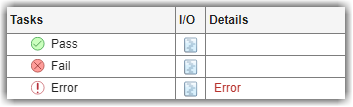
padv.TaskType.Manual— Represents an action that a user manually performs as part of the process. The task is a reminder for the user. For example, this image shows a manual task that reminds users to link their requirements to tests. You can associate tools with the task to help users complete the task activity. The task does not have a status and you cannot run the task by using the build system. In Process Advisor, in the Tasks column, the manual task appears with a hand icon . For more information on task tools, see
. For more information on task tools, see padv.TaskTool.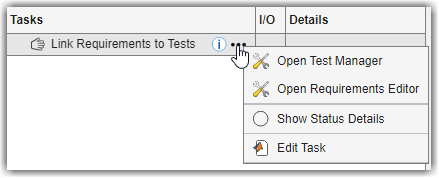
padv.TaskType.User— Represents an action that a user performs and marks as complete by checking a checkbox. For example, this image shows user tasks that are not complete, drafted, blocked, and complete. For more information, see Create User Tasks.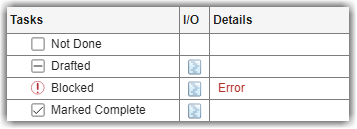
These values belong to the enumeration class padv.TaskType.
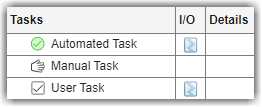
Example: padv.TaskType.User
Behavior
Function that task can run, specified as the function handle.
If the task is defined in a function, the build system runs the function specified
by Action. If the task is defined in a class, the build system
ignores the Action and runs the run method for the
class instead. The built-in tasks are defined in classes, so the build system calls the
run method for those tasks.
Example: padv.Task("myTask",Action = @myFunction)
Data Types: function_handle
Function that task can use during dry-run, specified as the function handle.
If the task is defined in a function, the build system dry-runs by calling the
function specified by DryRunAction. If the task is defined in a
class, the build system ignores the DryRunAction and dry-runs by
calling the dryRun method for the class instead. The built-in tasks are
defined in classes, so the build system calls the dryRun method for
those tasks.
Example: padv.Task("myTask",DryRunAction =
@myFunction)
Data Types: function_handle
Dry-runs check out product licenses associated with tasks in process, returned as a
numeric or logical 1 (true) or
0 (false).
To perform a dry-run, you can specify the runprocess argument
DryRun as true.
Example: true
Data Types: logical
Controls if the padv.Task is enabled in the process model,
specified as a numeric or logical 1 (true) or
0 (false).
For an example, see Disable Task in Process Model.
Example: padv.Task("myTask",Enabled = false)
Data Types: logical
Always force task to run, even if the task results
are already up to date, specified as a numeric or logical 0
(false) or 1 (true).
Example: padv.Task("myTask",AlwaysRun = true)
Data Types: logical
Track changes to output files, specified as a numeric or logical
1 (true) or 0
(false).
By default, the build system tracks changes to outputs files from tasks unless the
files are outside the project. If you make a change to an output file, the task status
are results are marked as outdated. If you specify TrackOutputs as
false, changes that you make to the task output files do not make
the task status and results outdated.
For more information, see Turn Off Change Tracking for Task Outputs and Exclude Files from Change Tracking in Process Advisor.
Example: false
Data Types: logical
Type of CI-compatible result files that the task itself generates when skipped, specified as either:
"JUnit"— JUnit-style XML report for task results.""— None. The build system generates a JUnit-style XML report for the task instead.
Type of CI-compatible result files that the task itself generates when run, specified as either:
"JUnit"— JUnit-style XML report for task results.""— None. The build system generates a JUnit-style XML report for the task instead.
Description
Human readable name that appears in the Tasks column of the
Process Advisor app, specified as a string. By default, the Process
Advisor app uses the Name property of the task as the
Title.
Example: padv.Task("myTask",Title = "My Task")
Data Types: string
Task description, specified as a string.
Example: padv.Task("myTask",DescriptionText = "This is my
task.")
Data Types: string
Path to task documentation, specified as a string.
Example: padv.Task("myTask",DescriptionCSH =
fullfile(pwd,"taskHelpFiles","myTaskDocumentation.pdf"))
Data Types: string
List of licenses that the task requires, specified as a string array.
Example: padv.Task("myTask",Licenses = ["matlab_report_gen"
"simulink_report_gen"])
Data Types: string
Instructions to help you fix issues in assessment results, specified as a string.
The string must represent a file path with one of these valid file extensions:
.md— Markdown file.bin— Binary file
You can create and manage formal assessments of your task inputs and outputs by
using padv.Assessment and padv.AssessmentResult
objects.
To view the instructions for a task in Process Advisor, point to the
task, point to the information icon ![]() , and click Click for Instructions.
The formatted markdown content appears in a dialog box inside Process
Advisor.
, and click Click for Instructions.
The formatted markdown content appears in a dialog box inside Process
Advisor.
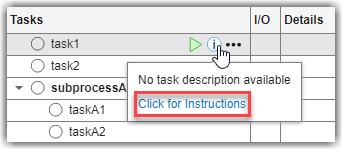
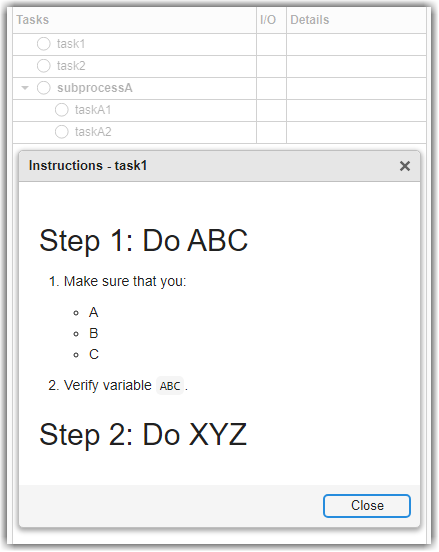
Example: "instructions.md"
Data Types: string
Tools
Function that launches a tool, specified as the function handle or a cell array of
function_handle objects. For each action that you specify in
LaunchToolAction, you must have corresponding text specified in
LaunchToolText.
When the property LaunchToolAction is specified, you can point
to the task in the Process Advisor app and click the ellipsis
(...) and then Open Tool
Name to open the tool associated with the task.
For tasks that are not built-in tasks, the task options show the ellipsis (...) and then Launch Tool.
Example: @openTool
Example: {@openToolA,@openToolB}
Data Types: cell | function_handle
Description of the action that the LaunchToolAction property
performs, specified as a string. For each action that you specify in
LaunchToolAction, you must have corresponding text specified in
LaunchToolText.
Example: "Open Tool"
Example: ["Open Tool A","Open Tool B"]
Data Types: string
Tools to help complete activities for the task, returned as a
padv.TaskTool object or an array of padv.TaskTool
objects. For information on how to create task tools, see padv.TaskTool.
When you specify this property, you must also add the task tools to your process
model by using addTaskTool.
Example: padv.TaskTool(ToolFunction="app1_exported",Title="My
App",Type=padv.TaskToolType.TaskApp)
Example: [padv.TaskTool(ToolFunction="app1_exported",Title="My App
1",Type=padv.TaskToolType.TaskApp),padv.TaskTool(ToolFunction="app2_exported",Title="My
App 2",Type=padv.TaskToolType.TaskApp)]
Assessments
Associate task with formal assessments, specified as a
padv.Assessment object.
You can define and manage formal assessments of your task inputs and outputs by
using a padv.Assessment
object. The padv.Assessment object specifies the assessment objectives,
the assessment action that the assessment performs to evaluate the task and determine
the task status, and recommended
actions.
You can add assessments to a task by using this property or by using the addAssessments method.
Starting in R2024a, when you point to the task status, you can see a breakdown of the individual assessments for a task, the assessment results, and the impact of those assessment results on the overall task status. The assessment information provides the specific objectives associated with the failures, warnings, and passing results that you see in the Details column.
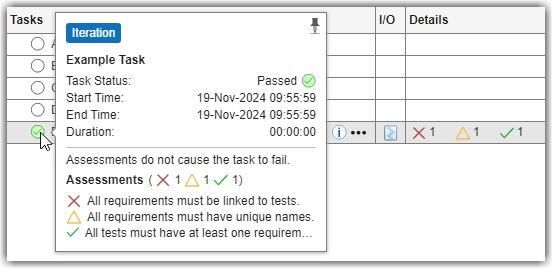
Example: padv.Assessment("A1",Objective="Each requirement has at least one
test.",Action=@assessRequirementsTraceability)
Conditions that cause task to fail based on assessment results, specified as either:
padv.TaskAssessmentFailure.Never— Assessments do not cause the task to failpadv.TaskAssessmentFailure.AnyWarning— Warnings and non-compliant assessments cause the task to failpadv.TaskAssessmentFailure.AnyNonCompliant— Non-compliant assessments cause the task to fail
These values belong to the enumeration class
padv.TaskAssessmentFailure.
When you run a task, the assess method runs each task assessment on
the relevant artifacts and can use the assessment results to update the task status in
the task results.
Starting in R2024a, when you point to the task status, you can see a breakdown of the individual assessments for a task, the assessment results, and the impact of those assessment results on the overall task status.
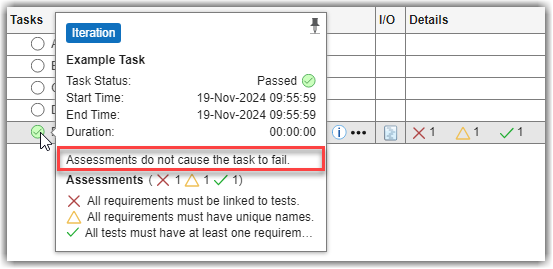
Example: padv.TaskAssessmentFailure.AnyWarning
Methods
| Object Function | Description |
|---|---|
addAssessments | Add assessments to task. addAssessments(taskObj, assessmentObj) |
addInputQueries | Add the input artifacts returned by addInputQueries(taskObj,inputQueries) |
assess | Perform assessments on task. Note You do not need to manually run this function. When you run a task using
the Process
Advisor app or the
If you inherit from this class, make sure to use the same method
signature. The assess(taskObj,inputArtifacts,taskResult) |
dependsOn | Create a dependency between a task, dependsOn(taskObj,predecessors) |
dryRun | Dry run the task to validate task
inputs and generate representative task outputs without actually running the
task. The function result = dryRun(taskObj, inputArtifacts) ... end dryRun method for a task, you can resolve tokens, like
$ITERATIONARTIFACT$, to their absolute path by using the
resolvePath method. For example, reportPath =
convertStringsToChars(taskObj.resolvePath(taskObj.ReportPath));. For
more information on tokens, see Dynamically Resolve Paths with Tokens. |
openArtifact | Open the artifact that you select in the I/O
column in Process Advisor. The
If you inherit from this class, make sure to use the
same method signature inside your custom task. The function must return a
function status = openArtifact(taskObj,artifact,taskContext) ... end padv.builtin.task.DetectDesignErrors and view the
implementation of its openArtifact method. For more
information, see Optional Customizations for Opening Task Artifacts. |
resolvePath | Resolve path that contains tokens. You can only call this function
during the execution of the resolvedPath = resolvePath(taskObj, pathWithTokens) |
run | Run task represented by
taskResult = run(taskObj) If
the task requires inputs, specify the inputs using
taskResult = run(taskObj,inputArtifacts) Inside
the |
runsAfter | Specify the preferred execution order for tasks by specifying the
tasks, runsAfter(taskObj,predecessors) |
Examples
You can use padv.Task to create task objects and then
use the addTask function to add the task objects to the
padv.ProcessModel object.
Open the Process Advisor example project.
processAdvisorExampleStart
The model AHRS_Voter opens with the Process Advisor
pane to the left of the Simulink canvas.
In the Process Advisor pane, click the Edit process
model
![]() button to open the
button to open the processmodel.m
file for the project.
Replace the contents of the processmodel.m file with this
code
function processmodel(pm) arguments pm padv.ProcessModel end taskA = padv.Task("taskA"); taskB = padv.Task("taskB"); runsAfter(taskB,taskA); addTask(pm,taskA); addTask(pm,taskB); end
This code uses padv.Task to create two task objects:
taskA and taskB.
The object function runsAfter specifies that
taskB should run after taskA.
The function addTask adds the task objects to the
padv.ProcessModel object.
Add a checklist of user actions to your process by adding user tasks to your process model. Users can select the checkbox next to a user task to quickly mark the task as complete. You can specify other task statuses and task outputs by using the Edit Task State dialog box for the task.
Open a project. For this example, you can open the Process Advisor example project.
processAdvisorExampleStart
Create a task for users to review a spreadsheet by editing the process model to use the following process model instead. The process model specifies that the task is a user task by setting the TaskType to padv.TaskType.User.
function processmodel(pm) % Defines the project's processmodel arguments pm padv.ProcessModel end tReview = pm.addTask("ReviewSpreadsheetTask", ... TaskType=padv.TaskType.User, ... Title="Review Spreadsheet"); end
In Process Advisor, click Refresh Tasks. In the Tasks list, the task appears next to a checkbox. You can mark the task as complete by selecting the checkbox. To clean the task and clear the task status, you can clear the checkbox.

You can add files as task outputs and specify other task statuses by using the Edit Task State dialog box. To open the dialog box, point to the task and click the edit user task button ![]() .
.
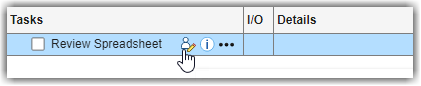
In the Edit Task State dialog box, you can manage task outputs and set the task status.
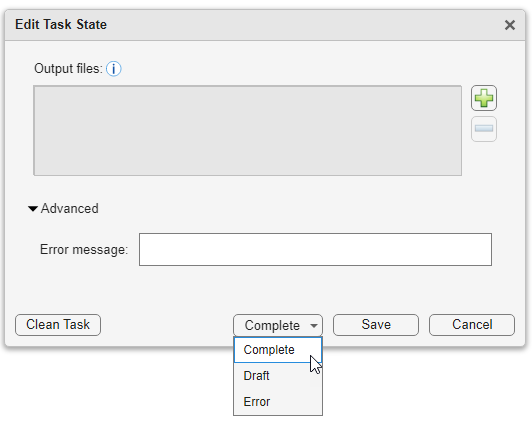
In the Output files section, you can:
Add a file as a task output by clicking the plus button
 . The build system tracks changes to these
files. If you modify a file, the build system marks the task results as
outdated.
. The build system tracks changes to these
files. If you modify a file, the build system marks the task results as
outdated.As a best practice, update the process model to specify the directory in which you expect the user to save the task output. For example, specify a folder named
spreadsheetswithin the project root.function processmodel(pm) % Defines the project's processmodel arguments pm padv.ProcessModel end tReview = pm.addTask("ReviewSpreadsheetTask", ... TaskType=padv.TaskType.User, ... Title="Review Spreadsheet", ... OutputDirectory = fullfile("$PROJECTROOT$","spreadsheets")); end
Remove a task output by selecting the file in the Output files section and clicking the minus button
 . Removing the files as task outputs does
not delete the files.
. Removing the files as task outputs does
not delete the files.
You can select a task status of either:
Complete — This marks the task as complete
 and is equivalent to a
and is equivalent to a
Passedtask status.Draft — This indicates that work is in progress
 and is equivalent to a
and is equivalent to a
Failedtask status. If you add task outputs, those outputs appear in the I/O results for the task. If the task had existing task results, the draft overwrites those results.Error — This indicates that your work on a task is blocked
 and is equivalent to an
and is equivalent to an
Erroredtask status. You can optionally provide an error message that indicates why you cannot complete the task by expanding the Advanced options and typing an error message.
Then, click Save to set the task status and save
the task outputs. If you want to clear the task status ![]() and remove the task outputs, you can click
Clean Task. Removing the files as task outputs does not
delete the files.
and remove the task outputs, you can click
Clean Task. Removing the files as task outputs does not
delete the files.
To manage the task order in the Tasks column, you can use task
relationship functions like runsAfter and
dependsOn. For example, in the following process model:
TaskBappears afterTaskAbecause of therunsAfterfunction.TaskCdepends onTaskB, meaning that you cannot completeTaskCuntilTaskBis complete. You can only set the task status as Draft or Error.
function processmodel(pm) % Defines the project's processmodel arguments pm padv.ProcessModel end taskA = pm.addTask("TaskA",TaskType=padv.TaskType.User); taskB = pm.addTask("TaskB",Action=@MyTaskAction); taskC = pm.addTask("TaskC",TaskType=padv.TaskType.User); taskC.dependsOn(taskB); % unable to complete task C until task B complete taskB.runsAfter(taskA); % put task A before task B in the Tasks column end function taskResult = MyTaskAction(~) taskResult = padv.TaskResult; end
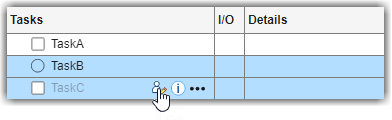
In this example, TaskB is an automated task that user task
TaskC depends on. You can automatically run the predecessors for
a user task by pointing to the task, opening the task options menu
(...), and clicking Run
Predecessors.
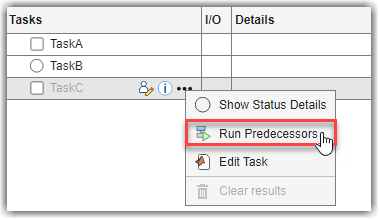
After TaskB runs and passes, you are able to edit and mark
TaskC as complete.

Alternatively, you can programmatically set user task results by using the utility
function padv.util.setUserTaskResult.
Note
If you make a change to a task output, the user task results become outdated, but tasks that depends on the user task do not become outdated.
If you want to disable a task, you can set the task property
Enabled to false. To disable the task for a
specific process, you can set the task property inside the process model. Note that by
default the build system automatically disables a task if the required licenses are not
available in the current MATLAB session.
Open a project. For this example, you can open the Process Advisor example project.
processAdvisorExampleStart
Edit the process model to use the following process model instead.
function processmodel(pm) % Defines the project's processmodel arguments pm padv.ProcessModel end % Add built-in task for Checking Modeling Standards maTask = pm.addTask(padv.builtin.task.RunModelStandards); % Disable task maTask.Enabled = false; end
Enabled as false.In Process Advisor, click Refresh Tasks.
The Check Modeling Standards task appears dimmed in the process and the run button is unavailable.
If you do not want the build system to mark a task as outdated when
you make changes to task outputs, you can turn off change tracking for those task outputs.
For that task, you specify the task property TrackOutputs as
false.
Open a project. For this example, you can open the Process Advisor example project.
processAdvisorExampleStart
Edit the process model to use the following process model instead.
function processmodel(pm) % Defines the project's processmodel arguments pm padv.ProcessModel end % Add built-in task for Checking Modeling Standards maTask = pm.addTask(padv.builtin.task.RunModelStandards); % Turn off change tracking for task maTask.TrackOutputs = false; end
TrackOutputs as false.When you run the task, the Process Advisor I/O column shows the outputs as Untracked. If you make a change to an untracked file, the build system does not mark the task as outdated.
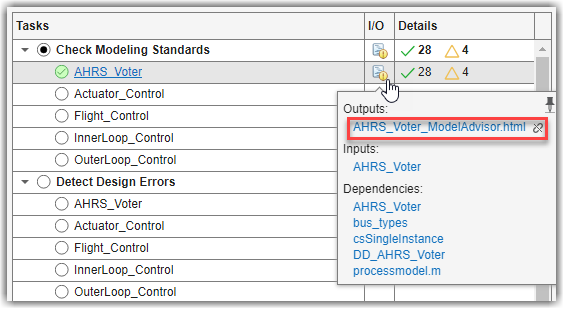
For your project, make sure to review untracked outputs to check that those untracked files to do not need to be tracked to maintain the task status and result information that you need for your project.
MATLAB Command
You clicked a link that corresponds to this MATLAB command:
Run the command by entering it in the MATLAB Command Window. Web browsers do not support MATLAB commands.
选择网站
选择网站以获取翻译的可用内容,以及查看当地活动和优惠。根据您的位置,我们建议您选择:。
您也可以从以下列表中选择网站:
如何获得最佳网站性能
选择中国网站(中文或英文)以获得最佳网站性能。其他 MathWorks 国家/地区网站并未针对您所在位置的访问进行优化。
美洲
- América Latina (Español)
- Canada (English)
- United States (English)
欧洲
- Belgium (English)
- Denmark (English)
- Deutschland (Deutsch)
- España (Español)
- Finland (English)
- France (Français)
- Ireland (English)
- Italia (Italiano)
- Luxembourg (English)
- Netherlands (English)
- Norway (English)
- Österreich (Deutsch)
- Portugal (English)
- Sweden (English)
- Switzerland
- United Kingdom (English)